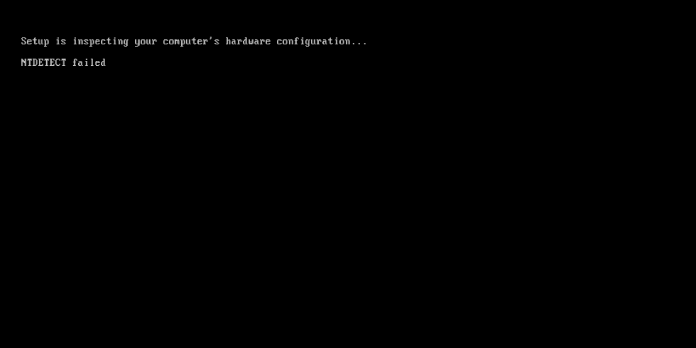Here we can see “NTDETECT failed: Fix for Windows XP”
Symptoms and description
This Error is linked to the error messages, alerts, warnings, and symptoms listed below.
Symptom 1: On starting, the NTDETECT failed error screen appears
NTDETECT.COM is an assistance software NTLDR (the bootloader for Windows XP and Server 2003) to detect the basic hardware needed to start the operating system. NTDETECT returns this hardware information to NTLDR, which subsequently delivers control to the Windows NT kernel, ntoskrnl.exe. If NTDETECT.com cannot be located or cannot function properly, an error message indicating “ntdetect failed” may appear. This message is frequently encountered when attempting to boot into the Windows XP setup CD.
Please see the relevant sections in our large wiki and knowledgebase for more information on how machines start up and how the Windows XP boot process works.
Setup is inspecting your computer's hardware configuration... NTDETECT failed
This Error’s Causes
One of the following causes has been identified as a possible cause of this error:
Cause 1: Incompatible NTDETECT version
NTDETECT.COM comes pre-loaded with Windows and is usually installed via the Windows setup CD.
In older versions of NTDETECT, reading NTFS filesystems from newer disks and identifying/communicating with newer hardware can be problematic. This issue may appear if NTDETECT.COM is downgraded to an older version due to various factors (incomplete or interrupted Windows installation or setup attempt, erroneous Windows Update hotfix deployed, etc.).
Cause 2: NTDETECT file is missing or is corrupt
The boot process relies on NTDETECT, located in the root of the boot partition on disk 0. This error happens, and the boot process is paused if it is unintentionally deleted, transferred to another folder, or becomes corrupt, most likely due to human errors, sudden loss of power during writes to the boot disk, or virus infection.
Cause 3: NTDETECT.COM file is compressed
One of the most prevalent (but unnamed) causes of “NTDETECT failed” issues, according to computer diagnostic engineers, is faulty or inappropriate boot partition compression.
Key Many third-party software will try to compress all files on the system partition, including NTLDR, BOOT.INI, and NTDETECT.COM, resulting in this error. This issue will also occur if you compress the boot partition with DoubleSpace, DriveSpace, or manually enable NTFS file compression.
Cause 4: Fragmentation of NTDETECT.COM
NTDETECT.COM may be written to non-adjacent clusters on NTFS or FAT partitions with a small enough cluster size due to a phenomenon known as file fragmentation.
It’s unclear whether any of the NTLDR versions Microsoft has released over the years can read an NTDETECT.COM file that is split across numerous non-consecutive clusters on disk, so NTDETECT should be defragmented and put on consecutive blocks on the filesystem to avoid this issue.
Use Easy Recovery Essentials for a guaranteed fix.
Easy Recovery Essentials’ built-in Automated Repair tool is guaranteed to immediately fix the “NTDETECT failed” fault. EasyRE can be downloaded and produced on any PC and is presently available for Windows XP, Vista, 7, and 8.
- Download Easy Recovery Essentials. Before you download EasyRE, note your Windows version (XP, Vista, 7, or 8).
- The image should be burned.
- Start your computer with the Easy Recovery Essentials CD or USB you made.
- After EasyRE has started, select “Automated Repair” and click Continue.
- After EasyRE has finished scanning your computer’s disks, find and pick the drive letter for your Windows installation from the list, and then click the Automated Repair option to start the repair process.
- Easy Recovery Essentials will begin looking for faults on the selected drive. EasyRE will scan the disk, partition, bootsector, filesystem, bootloader, and registry for faults and rectify them automatically. EasyRE’s repair is automated; thus, no interaction is required:
- EasyRE will provide its findings after the process is completed. To reboot your PC and test the changes, click the Restart option.
Other NTDETECT patches in Windows XP failed
Fix 1: Restore NTDETECT.COM
The following methods will revert the NTDETECT file to the correct, compatible version if it has gotten corrupted or damaged due to one or more of the circumstances described above or if an older/incompatible version of NTDETECT has been installed to the system partition.
The operation must be performed using the correct Windows setup CD (i.e., with the correct service pack and 32- or 64-bit architecture)!
If ntdetect.com is missing or corrupt, the user can reinstall Windows XP by restoring the original ntdetect.com file from the installation disc.
The steps are as follows:
- Insert the Windows XP installation CD into the computer.
- Restart the computer and select the CD drive to boot from.
- To boot from the CD, press any key.
- To get to Repair Console, press R to the Windows Options menu.
- After that, use the Administrator password to log into Windows by hitting 1 on the keyboard.
- To copy the NTLDR and NTDETECT.COM files from the Windows installation disk to the hard disk, run the following commands:
copy D:\i386\ntdetect.com C:\
Where D: is the drive letter of the install CD and C: is the drive letter of a PC’s Windows XP partition.
7. Remove the Windows installation CD from the disc drive once these files have been copied.
8. Restart the computer.
Fix 2: NTDETECT should be defragmented
If file fragmentation is the cause of the NTDETECT failed error message, try defragmenting either the specific NTDETECT.COM file or the disk it is on. The free contig utility from Microsoft can be used to defragment NTDETECT.COM (originally developed by Sysinternals). The steps are as follows:
- At this site, you can download contig.zip from Microsoft.
- Contig.exe should be extracted from contig.zip.
- Start a command window (Start | Run | cmd.exe) and use CD to go to the directory where contig.exe was extracted.
- Finally, run contig.exe against the defragmented NTDETECT.COM file as follows:
cd Downloads contig.exe D:\ntdetect.com
5. Could you wait for it to conclude?
After contig.exe has completed defragmenting the NTDETECT.com file.
Fix 3: Repair filesystem faults with chkdsk
If a corrupt boot or system partition is the source of the problem, it can be fixed by scanning the NTFS or FAT32 partition for faults or corruption. chkdsk checks the disk for files and data.
The steps are as follows:
- Restart your computer after inserting the Windows CD.
- When the message “Press any key to boot from CD” appears on your computer, press any key to boot into the CD.
- At the Options menu, press R to launch the Recovery Console.
- Hit Enter after entering your Administrator password.
- Type the following command at the command prompt and press Enter.
chkdsk /r
6. Restart your computer after the chkdsk process is completed. Take note of any warnings or alarms generated by chkdsk.
Here’s a sample of what the chkdsk.exe console output should look like once it’s finished:
Conclusion
I hope you found this information helpful. Please fill out the form below if you have any queries or comments.
User Questions
1. What does it indicate when NTDETECT fails?
This indicates that the NTLDR and NTDETECT.COM files are missing or corrupt on your hard drive. It’s also possible that your hard disk is failing, which is why they’re missing or corrupt.
2. What exactly is the Ntdetect file?
ntdetect.com is a component of the x86 architecture-based Microsoft Windows NT operating systems. It is responsible for detecting fundamental hardware required to launch the operating system during the Windows NT starting process.
3. What is the location of NTLDR in Windows XP?
This bootsector code in Windows XP is responsible for loading NTLDR (the Windows XP bootloader) and its dependencies required to load the operating system kernel and start Windows. The NTLDR file is usually found in the active partition’s root directory on the first boot drive.
4. How does a disk become bootable? – Reddit
ELI5: How does a disk become bootable? from explainlikeimfive
5. Win XP (NTLDR is Missing) – Won’t boot : r/techsupport – Reddit