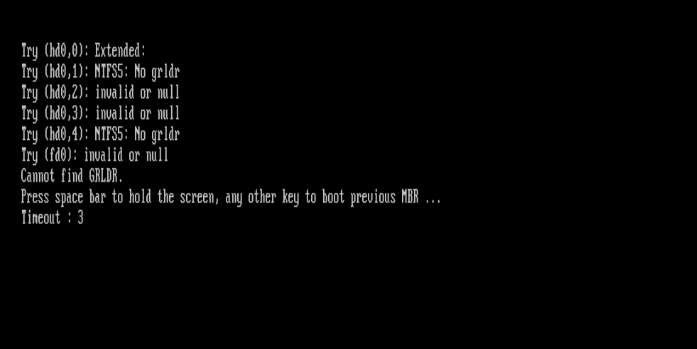Here we can see “Cannot find GRLDR: Fix for Windows XP, Vista, 7, 8, 8.1”
Symptoms and description
This Error is linked to the error messages, alerts, warnings, and symptoms listed below.
Symptom 1: The message “Cannot detect GRLDR” appears at boot.
When attempting to boot a computer, the error “Cannot detect GRLDR.” appears, potentially followed by one or more error messages, such as the ones given below:
Try (hd0,0): Extended: Try (hd0,1): NTFS5: No grldr Try (hd0,2): invalid or null Try (hd0,3): invalid or null Try (hd0,4): NTFS5: No grldr Try (fd0): invalid or null Cannot find GRLDR. Press space bar to hold the screen, any other key to boot previous MBR ... Timeout: 5
Symptom 2: At boot, the message “Cannot find GRLDR in all devices” appears.
A somewhat altered version of Symptom 1’s “Cannot find GRLDR” notice, with slightly changed language and additional advice/instructions:
Try (hd0,0): NTFS5: 2 Try (hd0,1): Extended: Try (hd0,2): invalid or null Try (hd0,3): invalid or null Try (hd0,4): NTFS5: No grldr Try (hd1,0): Extended: Try (hd1,1): invalid or null Try (hd1,2): invalid or null Try (hd1,3): invalid or null Try (hd1,4): NTFS5: No grldr Error: Cannot find GRLDR in all devices. Press Ctrl+Alt+Del to restart.
Symptom 3: “No WUBILDR”
The Try (hdx, y) message indicates a failed search for a different file (WUBILDR): An error message similar to the ones above is listed.
Try (hd0,0): NTFS5: No wubildr Try (hd0,1): Extended: Try (hd0,2): invalid or null Try (hd0,3): invalid or null Try (hd0,4): FAT32: No WUBILDR Error: Cannot find GRLDR in all devices. Press Ctrl+Alt+Del to restart.
This Error’s Causes
One or more of the following factors have been linked to this error:
Cause 1: Failed Linux installation
The GRUB bootloader for Windows (also known as Grub4Dos or Grub for Dos) is often used to set up a PC to dual-boot into Windows and one or more Linux (or other *nix-based) operating systems. GRLDR is a nickname/abbreviation for the GRUB bootloader for Windows (also known as Grub4Dos or Grub for Dos) and is often used to set up a PC to dual-boot into Windows and one
While most Linux distributions (such as Debian, Ubuntu, or Fedora) normally install the GRUB or GRUB2 bootloader, some distributions’ installation routines will attempt to coexist the Windows bootloader with the Linux installation by adding GRLDR to the BCD menu or replacing BOOTMGR with GRLDR entirely (and attempting to load it instead).
This issue can occur immediately after installing a Linux distribution or later when Automatic Update or Windows Update modifies the bootloader files or the bootsector itself, breaking the GRLDR-based configuration.
One such example is the Ubuntu-based “Wubi.” Instead of designating an actual disk partition, Wubi attempts to install Ubuntu on a virtual hard disk kept as a local file on your Windows NTFS/FAT partition. The WUBILDR (a variant of GRLDR and short for “Wubi Loader”) is then integrated into the BCD or BOOT by Wubi. INI can chainload Wubi from this virtual drive as a boot-time startup option.
Cause 2: Bypassing Windows activation.
A “crack” in circulation for Windows Vista and Windows 7 aims to insert certain code directly into the boot process, bypassing the Windows activation and Genuine Windows Validation tests.
The GRUB for Windows bootloader “grldr” is used instead of BOOTMGR because it refuses to load unsigned kernels or Windows kernels that have been tampered with or modified.
This Windows activation crack can either fail to load correctly from the start, causing this error to appear shortly after applying the Windows Vista or Windows 7 activation patch, or it can work successfully for months or years until the patched GRLDR file in the root of the boot partition can no longer be loaded due to changes to the bootsector, often caused by Automatic Updates or Windows Updates, resulting in the “No GRLDR” message appearing.
Cause 3: The NTFS bootsector has been changed erroneously.
Certain system-level software and utilities will rearrange, upgrade, update, or repair the boot partition’s NTFS or FAT32 bootsector. This technique is usually performed with the bootsect or bootrec command-line utilities. Unsupported/unofficial modifications to the bootsector by third-party software can break the delicate boot chain, resulting in the “no GRLDR” error.
In Windows XP, resolve the issue of no grldr
Fix 1: Using Easy Recovery Essentials, rebuild BOOT.ini and other boot components.
The latest versions of EasyRE support the entire reconstruction of the Windows XP boot process with its one-click automated Windows repair capability. Its use will fix the “no grldr” error (and all variations thereof) by automatically rebuilding boot.ini and setting up the MBR and bootsector to load NTLDR (instead of GRLDR).
Easy Recovery Essentials’ built-in Automated Repair tool is guaranteed to instantly fix the “no grldr” fault. EasyRE can be downloaded and produced on any PC and is presently available for Windows XP, Vista, 7, and 8.
- Easy Recovery Essentials is a free download. Before you download EasyRE, note your Windows version (XP, Vista, 7, or 8).
- The image should be burned.
- Start your computer with the Easy Recovery Essentials CD or USB you made.
- After EasyRE has started, select “Automated Repair” and click Continue.
- After EasyRE has finished scanning your computer’s disks, find and pick the drive letter for your Windows installation from the list, and then click the Automated Repair option to start the repair process.
- Easy Recovery Essentials will begin looking for faults on the selected drive. EasyRE will scan the disk, partition, bootsector, filesystem, bootloader, and registry for faults and rectify them automatically. EasyRE’s repair is automated, thus no interaction is required:
- EasyRE will provide its findings after the process is completed. To reboot your PC and test the changes, click the Restart option.
Fix 2: Manually attempt recreation of boot.ini
A boot fix is required for PCs running Windows XP and experiencing the “no GRLDR” problem.
The problem can be solved using ini and the MBR/bootsector.
Windows uses the boot.ini file to customize and show its operating system choices. Manually rebuilding the boot.ini file is also possible, but it necessitates a moderate level of computer knowledge. The steps below will walk you through automatically recreating boot.ini from the Windows XP setup CD.
- Restart your computer after inserting the Windows XP CD.
- When you see the message “Press any key to boot from CD,” press a key to boot into the CD.
- When the “Welcome to Setup” display appears, press R to open the Recovery Console.
- Hit Enter after entering your Administrator password.
- The following is the next command you must type; after that, press Enter:
bootcfg /rebuild
The above command, bootcfg /rebuild, will look for installed Windows copies on your computer. If you’re using Windows XP, follow these steps:
- If the command prompt displays a message similar to the one below, press Y:
Total Identified Windows Installs: 1 [1] C:\Windows Add installation to boot list? (Yes/No/All)
2. When you get a message like this, you should:
Enter Load Identifier
You’ll be prompted to give the installation you chose in the previous stage a name that will be allocated to it and shown in the boot menu. Examples:
Enter Load Identifier: Windows XP Professional (Recovered)
3. (Optional) If you get a message like this, type /fastdetect and press Enter.
Enter OS Load options
4. Your computer should be restarted.
In Windows Vista, 7, and 8, there is no grldr
Fix 1: Use EasyRE to rebuild the MBR
EasyRE’s automated boot repair technique can isolate and restore the complex components, restoring boot to the PC, in circumstances where the “no GRLDR” error is caused by a misconfigured MBR/bootsector or a corrupted chainload.
Easy Recovery Essentials’ built-in Automated Repair tool is guaranteed to instantly fix the “no grldr” fault. EasyRE can be downloaded and produced on any PC and is presently available for Windows XP, Vista, 7, and 8.
- Download Easy Recovery Essentials. Before you download EasyRE, note your Windows version (XP, Vista, 7, or 8).
- The image should be burned.
- Start your computer with the Easy Recovery Essentials CD or USB you made.
- After EasyRE has started, select “Automated Repair” and click Continue.
- After EasyRE has finished scanning your computer’s disks, find and pick the drive letter for your Windows installation from the list, and then click the Automated Repair option to start the repair process.
- Easy Recovery Essentials will begin looking for faults on the selected drive. EasyRE will scan the disk, partition, bootsector, filesystem, bootloader, and registry for faults and rectify them automatically. EasyRE’s repair is automated, thus no interaction is required:
- EasyRE will provide its findings after the process is completed. To reboot your PC and test the changes, click the Restart option.
Fix 2: Recreate the BCD and bootsector with Startup Repair
Startup Repair is an automated diagnosis and repair program that comes with the Windows installation disc and may be used to discover and fix various issues. In our knowledge base, you may learn more about how Startup Repair works and what it does. The Startup Repair procedure from the Windows setup CD is as follows:
- Place your Windows installation DVD in the CD-ROM drive of your computer.
- Make sure your computer is completely turned off by shutting it down completely.
- Turn on your computer.
- When you see “Press any key to boot from CD or DVD,” press any key.
- After selecting your language and keyboard selections, click the “Repair your computer” link in the bottom-lefthand corner.
- Wait for Startup Repair to finish scanning your computer for Windows installations, then choose yours from the list:
- To get started, select “Startup Repair” from the list of potential recovery options:
- Startup Repair will begin checking your installation for known problems and, if possible, will repair them.
Fix 3: Obtain valid Windows Vista/7 license
Suppose the “No GRLDR” boot-time error message is generated by the (attempted) use of an activation bypass crack. In that case, the owner/operator of the PC in issue will need to purchase a valid Windows Vista or Windows 7 license.
Note that if the “No GRDLR” error happens at startup due to a Windows activation patch, using the following remedies will usually result in Genuine Windows Validation failing and activation prompts or nag screens appearing after a successful boot of Microsoft Windows.
Fix 4: To configure Linux entries, use EasyBCD
If this error occurs while setting up a dual-boot between Windows and a Linux distribution (or a virtual-disk-based Wubi install), EasyBCD boot manager can be used instead to properly set up and configure the dual-boot between Windows Vista, Windows 7, Windows 8, or Windows 8.1 and Linux.
The EasyBCD-specific section of our knowledge base has instructions on using EasyBCD and creating a dual-boot with Linux.
Conclusion
I hope you found this information helpful. Please fill out the form below if you have any queries or comments.
User Questions
1. What exactly is G2LDR?
The G2LDR bootloader (short for “GRUB2 Loader”) is a fork of the GRUB2 and Grub4Dos bootloaders. It’s a newer version of Grub4Dos (aka GRLDR) compatible with and built around the GNU GRUB 2 bootloader (rather than legacy GRUB)… The “no g2ldr” issue can occur when a Linux installation fails.
2. What exactly is Wingrub?
GRUB4DOS and WINGRUB are stated as “GRUB for DOS is GRUB’s DOS extension.” The project includes WINGRUB, a graphical user interface (GUI) for configuring and installing GRUB in the Windows environment. It is categorized as a Boot Manager in the OS & utility category.
3. In Kali Linux, what is the GRUB boot loader?
A bootloader, often known as a boot program or bootstrap loader, is a piece of operating system software that loads into a computer’s working memory once it is turned on. A bootloader is often launched by a bootable medium such as a hard drive, a CD/DVD, or a USB stick shortly after a device starts for this purpose.
4. Laptop is missing grldr
5. ‘Cannot find grldr’ after I plugged in a new SSD
‘Cannot find grldr’ after I plugged in a new SSD from techsupport