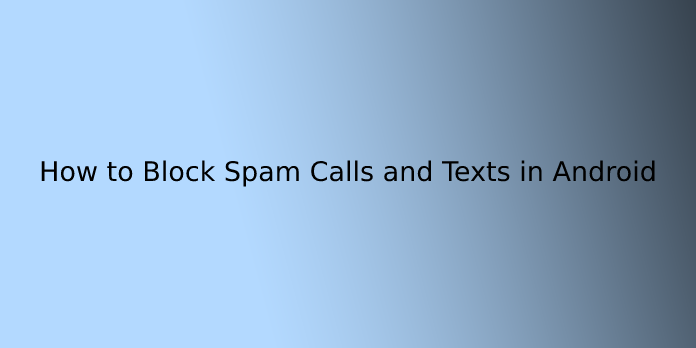Here we can see, “How to Block Spam Calls and Texts in Android”
Smartphones have become a must-have item for almost everyone. However, in addition to its many advantages, you should be aware of the security risks it poses, as well as the unwanted calls and texts you may receive from time to time. Isn’t it annoying to get spam calls and texts from strangers you don’t know?
Instead of being agitated by these texts and calls, you may block them and put a stop to them.
On your Android phone, there are a few options for blocking unknown and spam callers.
How to block calls on an android phone?
On Android phones, the methods for blocking a phone number vary depending on the manufacturer. While earlier devices may lack call blocking capabilities, newer models include it as standard. You may download apps to block these unwanted calls and messages if your smartphone doesn’t have one.
One way of blocking calls on stock Android phones is:
- Go to the Recent Calls/Call History list in the Phone app.
- Long-press the phone number you’d like to block.
- Select a Block number.
Calls are automatically ignored while using this method.
Another way of blocking calls is from the call log of your phone (provided you have an old Android version):
- Select the number you wish to block, then click more or the three-dot menu symbol in the upper-right corner to see more options.
- Select ‘add to reject list.’ Incoming calls from particular numbers will be blocked.
How to Block calls on a Pixel phone?
- Tap the More options icon — the three dots stacked vertically next to the microphone – in the Google phone app.
- Then go to Settings and select Call Blocking or Blocked Numbers from the dropdown menu.
- Specify the number you’d like to block.
- You can also select Call history or Recent calls from the dropdown menu. Select Block on the number you wish to block. You can also report the Call as spam from this page.
How to block calls on Samsung phones?
Many of you have Samsung phones, and people are in a hurry to buy their never-ending new sophisticated models. If you wish to ban those annoying callers on your Samsung phone, follow these steps:
- Activate the Phone app.
- Choose whatever phone number you wish to ban and then click More in the top-right corner.
- “Add to Auto-Reject List” should be selected.
- Go to Settings — Call Settings — All Calls — Auto Reject to remove or make other changes.
How to block calls on LG phones?
On your LG phone, follow these steps to block spam callers:
- Open the Phone app on your phone.
- The three-dot icon should be tapped (top-right corner).
- Choose “Call Settings” from the dropdown menu.
- Select “Reject Calls” from the dropdown menu.
- Add the numbers you want to block to the “+” button.
How to block calls on HTC phones?
To block phone numbers on HTC phones, follow these instructions.
- Open the Phone app on your phone.
- Hold down the phone number for a few seconds.
- Choose “Block Contact” from the dropdown menu.
- “OK” should be selected.
- On the People app, you can remove someone from the prohibited list.
How to block calls on Huawei and Honor phones?
Some of you use Huawei and Honor phones. Try this method to block unwanted callers:
- Open the Dialer app on your phone.
- To block a number, tap and hold it.
- After that, tap “Block contact”, and you’re ready to go.
If you’re looking to buy a Huawei phone, have a look at the Huawei phones that are now on sale on Chinavsion.
You can also use third-party apps to filter spam calls and texts from your smartphone in addition to these options. Here are several programmes that might assist you in blocking spam calls and messages.
Mr. Number
- Mr. Number is a free programme that allows you to block unsolicited calls. After downloading the app, you can choose from three main categories of calls you don’t wish to receive: scam/dangerous numbers, spam/annoying numbers, and any numbers marked as Unknown.
- To manually add your numbers, choose the numbers from my block list’ and enter whatever number you like.
Truecaller
- Truecaller requires a bit more setup than the other programmes. You’ll need a Google, Facebook, or LinkedIn account, as well as confirmation of your phone number, to use the app.
- You may look up more information on any phone number you like from the app’s main screen. When you need to know who your caller is, this feature comes in handy. When you receive a call, the app also displays the caller’s identity. Spam callers are identified by a red label, which alerts you to an unwanted caller.
Call Blocker Free
- Another free programme that helps you block callers is Call Blocker Free. However, just with truecaller, you must first set up the app.
- You can add numbers to the ‘blacklist’ and ‘whitelist’ in the app. You can add numbers that aren’t allowed to the blocklist and always allowed to the whitelist.
- When you first open the app, you’ll notice a section where the programme keeps track of prohibited calls. By tapping their field and hitting the white plus in the top-right corner of the screen, you can add numbers to the blocklist and allowlist.
- You can manually enter numbers or add them from your call history, contacts, or recent text messages. Set the blocking mode to your preference once you’ve inserted numbers. Accept all, ban all from the blocklist, accept only from the whitelist, and accept only from whitelist and contacts are the four possibilities.
Robokiller
Robokiller is a fantastic programme. However, it is only available on a subscription basis. This programme will automatically prevent a large proportion of spam calls and robocalls thanks to its database of over 1.1 million spam numbers. You can also choose from a variety of answer bots meant to frustrate telemarketers.
The block list is updated regularly, and blocked calls can be seen in your recent calls list. You can even hear what they were saying when they called. The app offers a seven-day free trial, after which you must pay $3 a month to continue using it.
Blocking calls via Google Voice
Google Voice is a helpful tool that provides you with a free phone number that you can use to answer or forward calls from your computer. It allows you to make phone calls from your computer or smartphone over the internet.
- To ban calls, go to call log or voicemail in Google Voice on your phone.
- Locate the phone number you wish to block.
- Select the three dots to the right of the number with your mouse.
- Select “Block number” from the dropdown menu and confirm.
Carrier Level Spam Blocking
There’s also a carrier-level spam filtering method, which allows you to block calls through your cellular carrier’s networks.
Verizon
- If you’re a Verizon postpaid client, you can take advantage of their free Call Filter feature. If you sign up for this service, Verizon’s network will block calls for you automatically.
- It divides risk into three categories: high, moderate, and low. Your phone will display a potential spam notice in the caller ID box if the network deems the incoming call spam. You can also change the settings in your app to prevent high-risk calls from reaching your smartphone.
AT&T
- AT&T has begun to detect and prevent spam calls automatically and provide spam warnings via Caller ID for new users.
- You can also download the free Call Protect software, which allows you to add numbers to your prohibited list. For an extra $3.99 each month, you can upgrade to Call Protect Plus. This will offer you access to unknown caller identification, reverse-number lookup, and the ability to direct calls to voicemail if you so wish.
- These are a few ingenious ways to stop unsolicited calls and texts from strangers, as well as sales calls that will no longer waste your time.
Before downloading an app, make sure your phone has a built-in call blocking option. On the other hand, apps provide more advanced functionality, like the ability to block text messages.
Conclusion
I hope you found this information helpful. Please fill out the form below if you have any queries or comments.
User Questions:
- Can you use Android to ban calls and texts?
In the settings menu, select “Blocked numbers.” Choose “Insert A Number.” A quick tip: You may turn on the “Unknown” option on select Android devices and versions to ban all calls from unknown callers. Enter the phone number you’d like to stop calls and texts from manually, then hit “Block.”
- How come I keep getting spam texts and phone calls?
Those who send you spam text messages are most likely attempting to trick you. The majority of spam text messages do not originate from another phone. They’re usually sent from a computer and delivered to your phone via an email address or an instant messaging account at no cost to the sender.
- Is it possible to prevent someone from texting you but not contacting you?
Fortunately, you don’t need a separate message blocker to do so; you can use the built-in settings on iPhone and Android to block SMS. When you block a phone number to stop receiving texts, you’re also blocking phone calls from that number.
- Text Guide on Stopping Spam Calls (ANDROID [may work for iOS])
Stop Spam Calls/Text Guide (ANDROID [may work for iOS]) from freedommobile
- How to stop getting so many spam calls/texts?
[Request] How to stop getting so many spam calls/texts? from howto