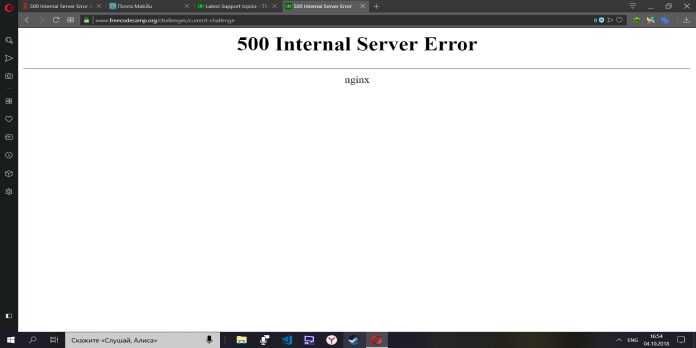If you’ve ever run into a “500 Internal Server Error” message while using NGINX, you know how frustrating it can be. But don’t worry, there is a fix! In this blog post, we’ll walk you through how to fix the NGINX 500 Internal Server Error.
What is 500 Internal Server Error In Nginx?
The 500 Internal Server Error is a very general HTTP status code that means something has gone wrong on the website’s server, but the server could not be more specific on what the exact problem is. Websites are required to display this error when something goes wrong on the server and the server cannot provide more specific information about the error.
There are a few ways to fix the 500 Internal Server Error on a website, but it will generally involve either fixing the website’s code or contacting the website’s host for further assistance. If you are website owner, you can check the error logs to see if there is more information about what is causing the error. If you are not the website owner, you can contact the website’s host directly for assistance.
How to Fix 500 Internal Server Error NGINX
The first thing you need to do is identify the source of the problem. Is this error happening on one specific page, or is it happening across your entire website? If it’s happening on one specific page, there is likely an error in the code on that page. If it’s happening across your entire website, there is likely an error in your NGINX configuration.
Once you’ve identified the source of the problem, you can start troubleshooting. If it’s an error in your NGINX configuration, the first thing you should do is check your NGINX error log. This will give you more information about what is causing the error.
If the error is in your code, the best thing to do is debug your code. There are a few different ways to do this, but the easiest way is to use a tool like Xdebug. Xdebug is a PHP extension that allows you to step through your code and see what is happening at each stage. This can be a very effective way to find and fix errors.
Once you’ve found and fixed the error, you should be able to reload your website and see that the 500 Internal Server Error is gone. If you’re still seeing the error, double check your NGINX configuration and make sure that everything is correct.
Fixing the Error As a Visitor
The 500 Internal Server Error message is most likely coming from the website you’re visiting and not your own. If you have access to the website’s support, they should be able to look into the issue for you. If you don’t have access to the support, you can try one of the following methods to fix the error:
Check Your Internet
If you see the error message “500 Internal Server Error NGINX Fix Check Your Internet Connection,” it means that the web server you’re trying to connect to is experiencing an internal error. This is usually due to a problem with the server’s configuration, but it could also be caused by a temporary issue with the server itself. In either case, the best course of action is to contact the site’s administrator and let them know about the problem. They should be able to resolve the issue quickly and get the site back up and running.
Disable Vpn
The 500 internal server error is a very common error on NGINX servers. The most likely cause of this error is that the server is not configured to handle the requested resource correctly. There are a few things that you can do to fix this error. The first thing that you should do is check the server’s error log for more information about the error. If you cannot find anything in the error log, you can try disabling the VPN service on the server. This will usually fix the problem. If you are still having problems, you can try contacting the server’s administrator for more help.
Refresh the Page
If you encounter a 500 Internal Server Error when using NGINX, there are a few things you can do to fix the problem. First, try refreshing the page. If that doesn’t work, try restarting NGINX. NGINX is still not working, try restarting your computer. If all else fails, contact your NGINX administrator.
Clear Your Browser’s Data
If you see the 500 Internal Server Error code when you visit a web page, it means that something has gone wrong with the website. This is usually due to a problem with the website’s server.
One way to fix this problem is to clear your browser’s data. This will remove any cached data that could be causing the problem. To do this, open your browser’s settings and clear the cache.
Reset Your Browser
If you’re seeing a 500 internal server error when trying to load a webpage, it’s most likely due to a problem with the website’s server. However, there are a few things you can try to fix the issue:
- Reload the page. Sometimes, simply reloading the page will fix the issue.
- Clear your browser’s cache and cookies. Clearing your browser’s cache and cookies can help fix the issue.
- Reset your browser. If clearing your cache and cookies doesn’t work, you can try resetting your browser.
- Contact the website’s support. If you’re still seeing a 500 internal server error, contact the website’s support team for help.
Fixing the Error As a Developer
As a developer, you may be able to fix the error by trying the following: Reload the page in your browser. Check the error_log and access_log files for any error messages. If your error log mentions a specific file, you may be able to find more information in that file. Check the permissions on your files and folders. If you are on a shared host, you may need to talk to your host about this. you are on a dedicated server or VPS, you may need to talk to your sysadmin about this. As a Site Owner As a site owner, you may be able to fix the error by trying the following: Reload the page in your browser. Check the error_log and access_log files for any error messages. If your error log mentions a specific file, you may be able to find more information in that file. Check the permissions on your files and folders. If you are on a shared host, you may need to talk to your host about this. you are on a dedicated server or VPS, you may need to talk to your sysadmin about this. If you are still seeing the error, you may need to talk to your web developer or sysadmin about this.
Do a Hard Refresh
On the page. The first thing you should do when you encounter this error is check to make sure that you didn’t accidentally turn on your computer’s Caps Lock key. 500 Internal server errors are usually described in more detail in the error log. If you’re the webmaster… So what if that’s you? If you are not sure what is causing the error, you can follow the error log in one window and watch it being generated. If you’re not sure what that means check out this: What is a browser cache? How do I clear my DNS cache? An 500 Internal Server Error means that the website you are visiting had a server problem which prevented the webpage from displaying.
500 Internal Server Error NGINX Fix Sometimes the 500 error happens when multiple processes are trying to write to a single file. If you have access to your website log files, look for something along the lines of ‘Premature end of script’. you don’t have access to your server error log, ask your hosting provider to look for you. If you use an FTP program to transfer files, right-click on the file and select change file attributes. you don’t have an .htaccess file, see Editing .htaccess files on the official WordPress Codex.
500 Internal Server Error NGINX Fix If you are still seeing the 500 internal server error message, please try switching to the default WordPress theme by logging into your WordPress dashboard and going to Appearance » Themes.
Check Your File Permissions
If you receive a 500 Internal Server Error when trying to access your website, it may be due to a file permission issue. To fix this, check the permissions on your files and directories. They should be set to 755 for directories and 644 for files.
Check Redirections
One of the most common causes of the 500 Internal Server Error on NGINX servers is due to incorrect redirects. When a client makes a request to a server, the server will typically respond with a redirect if the requested resource has been moved. However, if the redirect is incorrect, the server will return a 500 Internal Server Error. To fix this, you will need to check the redirects on your NGINX server and ensure that they are pointing to the correct resources.
Check Your Scripts
If you receive an error message saying “500 Internal Server Error NGINX Fix Check Your Scripts,” it means that there is a problem with your website’s scripts. This can be caused by a number of things, such as a syntax error in your code, or an outdated plugin. To fix this, you will need to access your site’s files and either fix the errors yourself, or contact a developer to help you.
Increase the Script Timeout
The 500 Internal Server Error is one of the most common errors on the web. It’s usually caused by a problem with the server or website, and can be fixed by increasing the script timeout.
If you’re seeing the 500 Internal Server Error on your website, it means that the server is taking too long to process a request. This can be caused by a number of things, including a slow script, a database error, or a problem with the server itself.
The easiest way to fix the 500 Internal Server Error is to increase the script timeout. This will give the server more time to process the request, and should fix the problem.
If you’re still seeing the 500 Internal Server Error after increasing the script timeout, it’s likely that there’s a more serious problem with the server or website. In this case, you’ll need to contact the website owner or server administrator for help.
Conclusion
I hope you found this guide useful. If you’ve got any questions or comments, don’t hesitate to use the shape below.