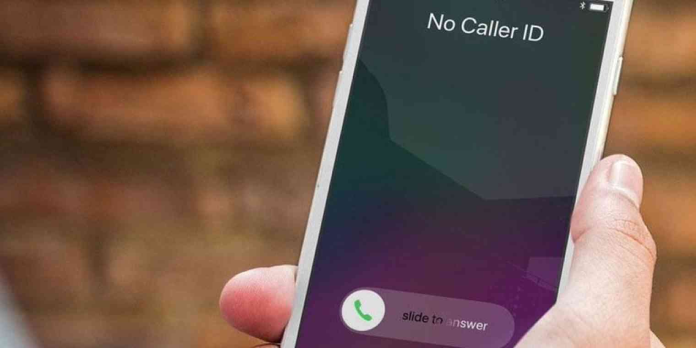Here we can see, “How to Automatically Block Spam Calls on an iPhone”
Nothing is more irritating than receiving spam calls, especially when you are unaware that it is spam. Here’s how, with the help of a free app, you can detect spam calls before you answer them and block them.
You can block certain numbers from calling you on iOS, but without a third-party app, there’s no way for iOS to detect spam calls (and automatically block them). Fortunately, several apps can do this, but my personal favorite is Hiya. It’s completely free to use, and getting started is simple.
- Open the app after it has been downloaded and installed, and tap “Get Started” at the bottom.
- Enter your phone number on the next screen and click “Next.”
- Hiya will then send you a code to verify your phone number via text message. Tap “Continue” after entering it in the app.
- Following that, the app will request permission to access your contacts. This is a completely optional step, and you can skip it if you’re only going to use the app to detect and block spam calls. However, you’ll need to grant the app access to your contacts if you want to go a step further and lookup a phone number to see who it belongs to.
- You can then enable push notifications to be notified when the app’s spam list needs to be updated.
- Otherwise, it will automatically update whenever you open the app and tap the “Protect” tab at the bottom.
- After that, go into your iPhone’s settings and enable Hiya’s Call Blocking & Identification feature. To do so, go to the Settings app and choose “Phone.”
- Select “Call Blocking & Identification” from the drop-down menu.
- To turn it on, press the toggle switch next to Hiya.
- Return to the Hiya app, and you’re good to go, but you can tweak any of the settings by tapping the “Options” tab.
- You can select what happens if you receive spam, suspected spam, and spoof calls from this menu.
- Spam calls will still come through unless you set them auto-blocked, but they’ll come with a warning that it’s a known spam caller.
It’s simple functionality, and the app includes several other features, such as the ability to lookup an unknown phone number to see who it belongs to. However, I didn’t find this feature very useful; most phone numbers that I had Hiya look up only returned the city and state, not the person’s name or business.
If all you want to do is use the spam alert feature, you’re good to go.
Conclusion
I hope you found this information helpful. Please fill out the form below if you have any questions or comments.
User Questions:
- How do I stop spam calls from ringing on my iPhone?
On your iPhone, open the Phone app and tap Recents to block them as they arrive. Next to the number you want to block, tap the Info icon. Block Contact > Block This Caller. That phone number has been blocked.
- What happens if I pick up a spam-related phone call?
Even if you don’t fall for the scam, your number is considered “good.” They’ll try again next time because they know someone on the other end is a potential fraud victim. The fewer the calls, the less you answer.
- Why is my iPhone refusing to accept calls?
When you receive a call, your device checks the caller’s phone number against a list of phone numbers stored in your third-party spam apps. If the app determines that a phone number is a spam, it may automatically block the call. Third-party developers are never notified of incoming calls.
- In iOS 10, you can filter and block spam phone calls.
YSK: You can filter and block spam phone calls in iOS 10 (iPhone) from YouShouldKnow
- Block Spam Calls?
Block Spam Calls? from iphone