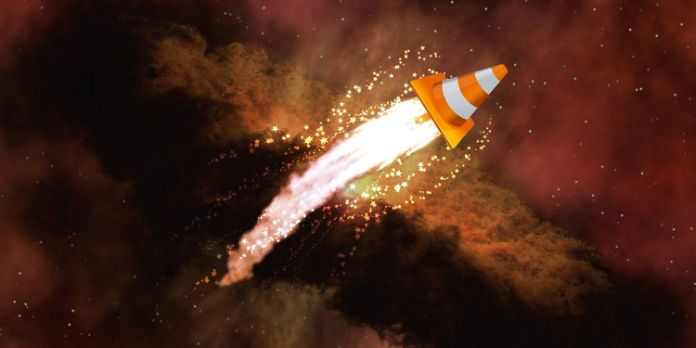Here we can see, “VLC Media Player: Every Windows Keyboard Shortcut You Must Know”
VLC Media Player is a fantastic free open source media player. All of the keyboard shortcuts you’ll need to go around quickly are listed here.
VLC Media Player is not only the best video and audio player, but it’s also open-source and free.
VLC Media Player is one of the best media players since it supports many media files right out of the box.
If you use VLC Media Player, you should be familiar with all of the keyboard shortcuts for controlling media, opening menus, and navigating the software.
That’s why we’ve put up this free cheat sheet with all the VLC Media Player Windows shortcuts you’ll ever need.
VLC Media Player Keyboard Shortcuts for Windows
| Shortcut | Action |
|---|---|
| Playback | |
| Space | Play/pause |
| S | Stop |
| + | Faster |
| – | Slower |
| ] | Faster (fine) |
| [ | Slower (fine) |
| = | Normal rate |
| Shift + Left arrow | Back 3 seconds |
| Shift + Right arrow | Forward 3 seconds |
| Alt + Left arrow | Back 10 seconds |
| Alt + Right arrow | Forward 10 seconds |
| Control + Left arrow | Back 1 minute |
| Control + Right arrow | Forward 1 minute |
| Control + Alt + Left arrow | Back 5 minutes |
| Control + Alt + Right arrow | Forward 5 minutes |
| N | Next track |
| P | Previous track |
| T | Position/time |
| L | Normal/loop/repeat |
| E | Next frame |
| Shift + M | Disc menu |
| Shift + O | Previous title |
| Shift + B | Next title |
| Shift + P | Previous chapter |
| Shift + N | Next chapter |
| Ctrl + Q | Quit |
| Audio | |
| J | Decrease audio delay |
| B | Cycle audio track |
| Shift + A | Cycle audio device |
| Ctrl + Up arrow | Increase volume |
| Ctrl + Down arrow | Decrease volume |
| M | Mute |
| Display | |
| I | Show controller in fullscreen |
| Z | Zoom |
| Shift + Z | Reset zoom |
| F | Toggle fullscreen |
| Escape | Leave fullscreen/close dialogue |
| Page Up | Shrink the viewpoint |
| Page Down | Expand the viewpoint |
| Alt + 1 | 1:4 quarter crop |
| Alt + 2 | 1:2 half crop |
| Alt + 3 | 1:1 original crop |
| Alt + 4 | 2:1 double crop |
| A | Cycle aspect ratio |
| C | Cycle cropping ratio |
| O | Toggle autoscaling |
| Alt + O | Increase scale factor |
| Alt + Shift + O | Decrease scale factor |
| D | Toggle deinterlacing |
| Shift + D | Cycle deinterlace modes |
| Playlists | |
| Ctrl + F1 – F10 | Set playlist bookmark 1 – 10 |
| F1 – F10 | Play playlist bookmark 1 – 10 |
| Ctrl + W | Clear the playlist |
| Ctrl + Y | Save playlist |
| Subtitles | |
| Ctrl + 0 | Reset subtitles scale |
| Ctrl + Mouse wheel up | Scale down subtitles text |
| Ctrl + Mouse wheel down | Scale up subtitles text |
| H | Increase subtitle delay |
| G | Decrease subtitle delay |
| Shift + H | Sync subtitles |
| Alt + V | Cycle subtitle track in reverse order |
| V | Cycle subtitle track |
| Shift + V | Toggle subtitles |
| Menu and Settings | |
| Ctrl + B | Bookmarks |
| Ctrl + C | Open capture device |
| Ctrl + D | Open disc |
| Ctrl + E | Extended settings |
| Ctrl + F | Open folder |
| Ctrl + H | Hide/show menus |
| Ctrl + I | Media information |
| Ctrl + J | Codecs information |
| Ctrl + L | Hide/show playlist |
| Ctrl + M | Messages |
| Ctrl + N | Open network stream |
| Ctrl + O | Open file |
| Ctrl + P | Preferences |
| Ctrl + R | Convert/save |
| Ctrl + S | Streaming |
| Ctrl + T | Go to time |
| Ctrl + V | Paste location/MRL |
| Ctrl + Shift + W | VLM configurator |
| Alt + A | Audio menu |
| Alt + H | Help menu |
| Alt + I | View menu |
| Alt + L | Playback menu |
| Alt + M | Media menu |
| Alt + S | Tools menu |
| Alt + T | Subtitle menu |
| Shift + S | Snapshot |
| Shift + R | Record |
| R | Random |
| Enter | Select menu entry (DVD) |
| Arrow keys | Navigate menus (DVD) |
Do More With VLC Media Player
VLC Media Player is capable of far more than simply playing video files. It has a lot of valuable capabilities that you might not know about, such as the ability to convert video formats and download from YouTube. Make sure to take advantage of everything it has to offer.
Conclusion
I hope you found this information helpful. Please fill out the form below if you have any queries or comments.
User Questions:
- Can I zoom in on VLC?
In the VLC player, go to Tools > Effects & Filters or press the Ctrl + E shortcut key to enable Interactive Zoom. The Adjustments and Effects Window will open as a result of this. The resize control is located towards the bottom left corner of the inset window.
- Can you make Windows Media Player run faster?
You may accomplish this from the player’s screen in Windows Media Player…. open Windows Media Player, start playing the content. Click the Now Playing tab, select the Now Playing options button, Enhancements, and play speed settings (immediately beneath the tab).
- In VLC, how do I skip 10 seconds?
Hold “Shift” or “Alt” for a very short skip, “Ctrl” for a medium skip, or “Ctrl” and “Alt” for a lengthy skip. Then, to go backwards or forward, hit the left or right arrow keys, respectively.
- For every hour of movies and podcasts you watch, use ‘VLC Player’ to save 12 minutes.
LPT: Use ‘VLC Player’ to save 12 minutes for every hour of movies you watch and podcasts you listen to. from LifeProTips
- What is the best media player for windows 10 in 2019?
What is best media player for windows 10 in 2019 ? from windows