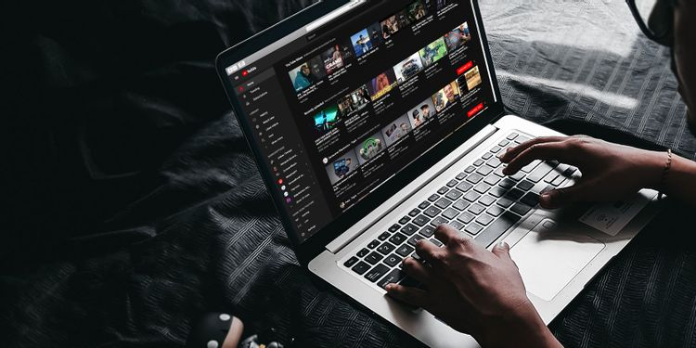Here we can see, “The YouTube Shortcuts and Tips Cheat Sheet”
Navigate YouTube faster with this shortcuts cheat sheet. It also lists standard dimensions for creating YouTube graphics and videos.
YouTube can offer you hours of entertainment and education. Once you pair its limitless store of content with the enabled-by-default Autoplay feature, binge-watching sessions are inevitable.
If YouTube surfing may be a daily activity for you, it is good to find out a couple of shortcuts and tricks that’ll assist you in navigating YouTube faster. And you will find the simplest shortcuts laid out neatly in our YouTube cheat sheet below!
The cheat sheet contains keyboard shortcuts, URL shortcuts, and search operators. For YouTube creators, we’ve added standard dimensions specified by YouTube for creating all kinds of graphics and videos.
The YouTube Shortcuts and Tips Cheat Sheet
| Shortcut | Action |
|---|---|
| Keyboard Shortcuts The YouTube video window must be active for these shortcuts to work. | |
| Space | Play/pause video |
| k | Play/pause video |
| Left Arrow | Rewind 5 seconds |
| Right Arrow | Fast-forward 5 seconds |
| j | Rewind 10 seconds |
| l | Fast-forward 10 seconds |
| ¹0 | Restart video |
| ¹1-9 | Fast-forward in increments of 10% |
| Home | Restart video (Windows only) |
| End | Jump to end of video (Windows only) |
| , | Rewind by one frame when video is paused |
| . | Fast-forward by one frame when video is paused |
| > | Increase playback speed |
| < | Decrease playback speed |
| Shift + n OR ²Ctrl + Right Arrow | Jump to next video in playlist |
| Shift + p OR ²Ctrl + Left Arrow OR Backspace | Jump to previous video in playlist |
| m | Mute/unmute video |
| Up Arrow | Increase volume by 5% |
| Down Arrow | Decrease volume by 5% |
| f | Toggle Full Screen Mode |
| t | Toggle Theater Mode |
| i | Toggle Miniplayer |
| c | Toggle captions if available |
| o | Cycle through text opacity options for captions |
| w | Cycle through window opacity options for captions |
| Increase font size for captions |
|
| – | Decrease font size for captions |
| w | Pan up in 360° video |
| s | Pan down in 360° video |
| a | Pan left in 360° video |
| d | Pan right in 360° video |
| [ | Zoom in within 360° video |
| ] | Zoom out in 360° video |
| Tab | Cycle forward through onscreen elements |
| Shift + Tab | Cycle backward through onscreen elements |
| Space | Launch or open selected element |
| Enter | Launch or open selected element |
| / | Place cursor in search box |
| Shift + / | Open YouTube shortcuts dialog |
| Esc | Exit Full Screen mode, exit dialogs |
| URL Shortcuts Video_ID in the URLs refers to the 11-character sequence that appears in every YouTube URL. | |
| ³Link to any part of video | youtube.com/watch?v=Video_ID&t=YmXXs |
| ³Start video from a specific point | youtube.com/watch?v=Video_ID&start=XX |
| Bypass age restrictions | genyoutube.com/watch?v=Video_ID |
| Loop video indefinitely | youtuberepeater.com/watch?v=Video_ID |
| View high-res thumbnail of video (if available) | img.youtube.com/vi/Video_ID/maxresdefault.jpg |
| Make a GIF from any part of video | gifyoutube.com/watch?v=Video_ID |
| Search Operators Append search operator to your query. | |
| +keyword | Force keyword matching |
| -keyword | Exclude keyword |
| “keyword(s)” | Force exact keyword(s) match |
| intitle: | Look for keywords in content title |
| ,hour | Content uploaded in the last hour only |
| ,today | Content uploaded today |
| ,week | Content uploaded this week |
| ,month | Content uploaded this month |
| ,year | Content uploaded this year |
| ,video | Videos only |
| ,channel | Channels only |
| ,playlist | Playlists only |
| ,movie | Movies only |
| ,show | Shows only |
| ,long | Content longer than 20 minutes |
| ,short | Content shorter than 4 minutes |
| ,live | Live streaming content only |
| ,4k | 4K content only |
| ,hd | HD content only |
| ,cc | Captioned content only |
| ,creativecommons | Creative Commons licensed content only |
| ,spherical | 360° content only |
| ,3d | 3D content only |
| ,hdr | HDR content only |
| ,purchased | Purchased content only |
| , | Separate keywords/operators |
|
Related Links | |
| YouTube Trending | youtube.com/feed/trending |
| Your Subscriptions | youtube.com/feed/subscriptions |
| Your YouTube History | youtube.com/feed/history |
| YouTube Gaming | youtube.com/gaming |
| YouTube Premium | youtube.com/red |
| YouTube TV | youtube.com/tv |
| YouTube Copyright Basics | https://youtu.be/OQVHWsTHcoc |
| YouTube TestTube | youtube.com/testtube |
|
Recommended Dimensions (in pixels) for Creating YouTube Graphics and Videos | |
| Profile Picture | 800×800 |
| Thumbnail | 1280×720 |
| Banner (Cover Photo or Channel Art) | 2560×440 |
| Banner Safe Area | 1546×423 |
| Mobile Display | 1546×423 |
| Tablet Display | 1855×423 |
| Desktop Display | 2560×423 |
| TV Display | 2560×1440 |
| 4K (2160p) | 3840×2160 |
| 2K (1440p) | 2560×1440 |
| Max. Resolution for HD (1080p) | 1920×1080 |
| Min. Resolution for HD (720p) | 1280×720 |
| Standard Definition (480p) | 854×480 |
| Traditional Website Resolution (360p) | 640×360 |
| Minimum YouTube Video Size (240p) | 426×240 |
| ¹Key(s) on the numeric keypad won’t work. ²On Mac keyboards, use Cmd instead of Ctrl and Delete instead of Backspace. ³Y refers to minutes and XX refers to seconds. |
Keep Your Eyes on the Screen
Once you master YouTube shortcuts, find out the way to find awesome videos, and learn to interrupt a couple of YouTube’s restrictions, you’ve got a pleasant, personalized stream of video content on tap.
Conclusion
I hope you found this guide useful. If you’ve got any questions or comments, don’t hesitate to use the shape below.
User Questions:
- How do I skip 10 seconds on YouTube?
Rewind or Fast Forward Ten Seconds in YouTube
In the YouTube app, double-tap anywhere on the left half of a video while it’s playing to rewind, or double-tap anywhere on the good half of the image to skip ahead. Whenever you double-tap, YouTube will seek 10 seconds ahead or back.
- How do I navigate YouTube without a mouse?
Just use your arrow keys for navigating through the interface, the escape key for going back from a video or a menu and therefore, the S key for searching. Videos could even be skipped, and you’ll jump through the suggested videos or skip through videos during a playlist by using the down arrow key.
- Why does spacebar not work on YouTube?
But, before you try anything, one must check if clicking on the video using your mouse helps you to unravel the key problem. … So, in simple words, if you click on the spacebar and therefore the page scrolls down, press K then the key to pause or play your video.
4.YouTube++ – the ultimate youtube shortcut
- Guide to YouTube keyboard shortcuts