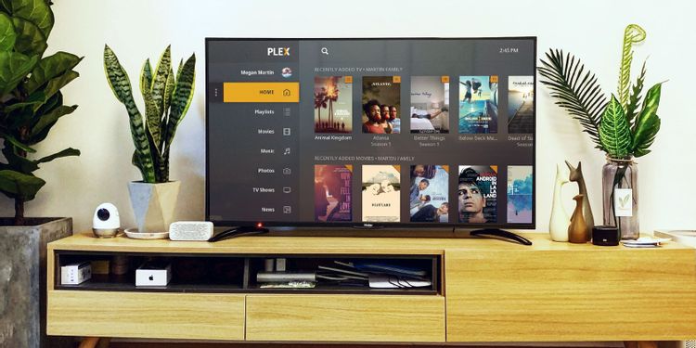Here we can see, “Plex Keyboard Shortcuts for Windows and Mac”
Here are all the shortcuts you need to know for controlling Plex on Windows and Mac.
If you have a large collection of locally-saved media, you need to be using Plex. It is the best way to keep your digital movies and TV shows organized.
Plex is available on Windows, Mac, Android, iOS, and all the major streaming platforms. You can use it to import artwork and other metadata, display subtitles, play multiple audio tracks, automatically organize your content into collections, and more. The app even has support for live TV, DVR, and personalized news.
Each version of the Plex app operates slightly differently. Today, we want to focus on the desktop app for Windows and Mac. Specifically, we’re going to introduce you to some of the most useful Plex keyboard shortcuts. After all, no one wants to be fiddling around with a mouse to change the volume in the middle of a movie.
The shortcuts are split into three sections: Navigation, Playback, and Troubleshooting. Some shortcuts use the same hotkeys, depending on which mode you’re in.
(Note: Replace Control with Cmd if you’re using a macOS machine.)
Plex Keyboard Shortcuts for Windows and Mac
| Shortcut | Action |
|---|---|
| App Navigation | |
| Left Arrow | Navigate left |
| Right Arrow | Navigate right |
| Up Arrow | Navigate up |
| Down Arrow | Navigate down |
| Enter | Select |
| Space | Select |
| Esc | Back |
| Backspace | Back |
| Delete | Back |
| P | Start playback off highlighted item |
| W | Toggle played/unplayed status |
| Shift + F11 | Enter/exit fullscreen mode (Windows) |
| Cmd + Control + F | Enter/exit fullscreen mode (Mac) |
| Win + Down Arrow | Minimize Plex (Windows) |
| Cmd + M | Minimize Plex (Mac) |
| Alt + F4 | Quit app |
| Control + Q | Quit app |
| Playback | |
| Enter | Access menu |
| + | Volume up |
| – | Volume down |
| P | Pause/play |
| Right Arrow | Skip back 10 seconds |
| Left Arrow | Jump forward 10 seconds |
| Up Arrow | Jump forward 10 minutes |
| Down arrow | Skip back 10 minutes |
| X | Cancel playback |
| B | Back |
| H | Stop playback and return to home screen |
| Home | Play previous item in queue |
| End | Play next item in queue |
| Z | Cycle though aspect ratios |
| A | Switch to next audio stream |
| Control + A | Return to previous audio stream |
| L | Switch to next subtitles |
| Control + L | Switch to previous subtitles |
| S | Toggle subtitles on/off |
| Alt + A | Increase audio delay |
| Alt + Shift + A | Decrease audio delay |
| Alt + S | Increase subtitle delay |
| Alt + Shift + S | Decrease subtitle delay |
| Troubleshooting | |
| Control + Shift + R | Reload app |
| Control + Shift + D | Show debug information |
Conclusion
I hope you found this guide useful. If you have any questions or comments, don’t hesitate to use the form below.
User Questions:
- Is Plex player free?
Video Player | Plex Media Player is Free For Download is a premium feature and requires a Plex Pass subscription.
- Is Plex illegal?
Through its evolution, Plex has remained legal in every country in which it does business, has attracted millions and millions of users worldwide, and is a leading global media streaming service.
- Is Plex a virus?
Is Plex Media Server.exe a Virus or Malware? As per the information we have, the Plex Media Server.exe is not a Virus or Malware.
- Plex Windows Desktop Player Keyboard Shortcuts?
- Can’t wait for Plex to be updated to use keyboard shortcuts for iPads with keyboards.
Can’t wait for Plex to be updated to use keyboard shortcuts for iPads with keyboards. from PleX