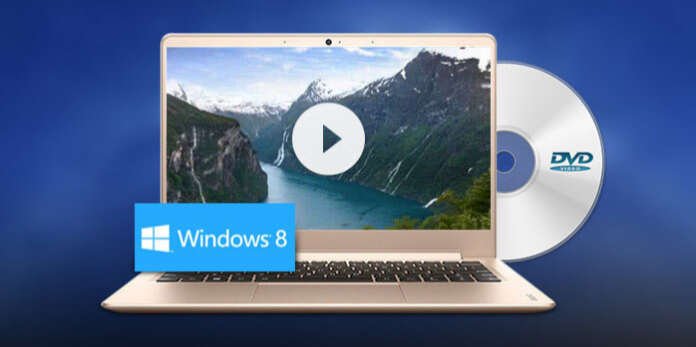Here we can see, “How to Watch DVD on Windows 8.”
If you’ve tried to play a DVD with Windows 8, you’ve probably discovered that you can’t. Because of the costs of licencing the codecs required to play DVDs properly, Microsoft withdrew free DVD playing from Windows 8. Instead, if you want to play a DVD, you must first upgrade to Windows 8 Pro with the Windows 8 Pro Pack or install the Windows Media Center Pack if you already have Windows 8 Pro. You will be able to play DVDs in Windows 8 Media Center after installing the feature pack.
This guide will go through two options for enabling DVD playback in Windows 8. The first solution uses the VLC Media Player, a free open-source programme that can play practically any DVD under Windows 8. The second approach necessitates the installation of the Windows 8 Media Center feature for Windows 8 to be able to play DVDs.
The following are the two possibilities:
- Option 1: Watch DVDs in Windows 8 with VLC Player.
- Option 2: In Windows 8, install the Windows 8 Media Center Pack.
If you’re a fan of Windows Media Center and want to keep using it in Windows 8, the Media Center Pack is the obvious choice. On the other hand, if all you want to do on your Windows 8 PC is watch a DVD, VLC Player is all you’ll need.
Option 1: Watch DVDs in Windows 8 with VLC Player.
Downloading and installing VideoLan Player, also known as VLC Media Player, is the cheapest and easiest way to play DVDs in Windows 8. VLC Player is a free and open-source multimedia player that supports a wide range of file types and DVD, Audio CD, VCD, and numerous streaming protocols. VLC Player is simple to download and install. Simply move to the next page and press the VLC Download button.
- Double-click the installation file after downloading VLC Player and follow the directions. Please utilise all of the default options when installing, and VLC will start once you’re done. You can play a DVD after installing VLC Player by going to the Media menu and selecting Open Disc.
- You’ll be taken to the disc selection menu after clicking the Open Disc option.
- Select the disc drive that contains the DVD you want to play in the Disc device field. After that, press the Play button.
- Within the VLC Player window, your DVD will now begin to play. Go to the Video menu and select Full Screen to view it in full-screen mode.
Option 2: In Windows 8, install the Windows Media Center Pack.
To play DVDs natively in Windows 8, you must have Windows 8 Pro installed. Microsoft is presently running two promotions that will allow you to upgrade to Windows 8 and use the Windows Media Center functionality. For Windows 8 users, the first deal is the $69.99 Windows 8 Pro Pack, which upgrades Windows 8 to Windows 8 Pro and includes the Windows 8 Media Center. The second incentive is a free activation key for the Windows 8 Media Center Pack for people already have Windows 8 Pro until January 31, 2013.
Please use one of the following methods to install the Windows Media Center Pack, depending on your Windows 8 version:
Method 1: For Windows 8 users, install the Windows 8 Pro Pack
- You must first purchase the Windows 8 Pro Pack within Windows to install it. Go to the Windows 8 Start Screen and type Features, go to the Settings search category, and click on the Add features to Windows 8 search option. This will take you to the screen to add features to Windows 8.
- You’ll be taken to a list of features you can install after clicking the I want to buy a product key online.
- When you click the Choose button under Windows 8 Pro Pack, Windows will take you to a screen where you must input your contact information. Fill in the blanks and then click the Next button. After that, you’ll be taken to a screen where you’ll be asked to enter your payment information. After that, choose your payment method, enter your information, and click the Next button. You’ll now be sent to the final confirmation screen, where you’ll need to click the Buy button.
- When your purchase is completed, Windows will ask if you want to install the product. Accept the licence agreement before installing the software by clicking the Add features button. Please be patient as this may take some time, and your computer may restart throughout the installation process.
- When it’s finished, Windows will be upgraded to Windows 8 Pro, and Media Center will be able to play DVDs.
Method 2: For Windows 8 Pro users, install the Windows Media Center Pack
If you have Windows 8 Pro, you can acquire a free licence for the Windows 8 Media Center Pack by visiting to the following link until January 31, 2013.
- Please enter your email address at the bottom of the page. You should receive an email with an activation code that you can use to install the Windows 8 Media Center pack within 24 hours. The Windows 8 Media Center Pack will cost $9.99 after January 31, 2013.
- You must enable the Windows Media Center function in Windows after receiving your product code. Go to the Windows 8 Start Screen and type Features, go to the Settings search category, and click on the Add features to Windows 8 search option.
- When you select the, I already have a product key option, and you will be taken to a screen where you must input your product key.
- Click the Next button after entering the product key that was emailed to you. If you’re ready to install the software, Windows will ask you. Accept the licencing agreement and click the Add features button to install the software. Please be patient as this may take some time, and your computer may restart throughout the installation process.
Windows Media Center will be installed when Windows 8 is finished installing the functionality, and you will be able to play DVDs on your computer.
Conclusion
I hope you found this guide useful. If you’ve any questions or comments, don’t hesitate to use the form below.
User Questions
1. Why isn’t my PC playing my DVD?
If the DVD still doesn’t play on your PC using the third-party DVD player, the DVD drive may be at fault. Check the status of your gadget. To do so, open Device Manager (Windows + X keys), choose DVD/CD-ROM drives, and if a yellow exclamation mark or a red X sign appears, your drive has to be updated or reinstalled.
2. Is there a Media Player in Windows 8?
Since the year 2000, Windows Media Player (WMP) has been included in every version. While Windows 8 will use the metro-style Music app by default, WMP can still be used. Windows Media Player is still available in Windows 8, but you won’t find it on the Start screen or in the desktop Taskbar.
3. Does Windows 10 come with a free DVD player?
VLC Media Player is free, but you can always donate money to help it grow. To begin, go to the VideoLAN VLC Media Player website and download and install the software. Insert a DVD into VLC Media Player, and it should automatically startup. If you don’t see the play button, go to Media > Open Disc > DVD.
4. Windows 8 upgrade DVD, how does it work? : r/windows8
5. Playing video dvd in MPC-HC (Windows Media Center isn’t installed)?
Playing video dvd in MPC-HC (Windows Media Center isn’t installed)? from windows8