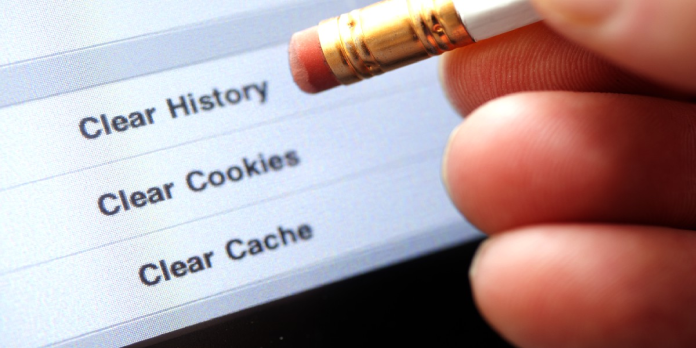Here we can see, “How to Delete Your Browser History in Any Browser”
All browsers store a record of all the web pages you visit while surfing the internet. You can, however, erase this data from your device if you do not wish to keep track of it, and we will show you just how to do that. Every browser has its search history records. So, if you have used more than one browser, you will have to delete your search history from all places.
If you do not want the browser to remember your search history from now on, you can enable Incognito mode to do so the next time you surf the internet.
Google Chrome for Desktop
To clear your browsing history in Chrome, on Windows, Mac, or Linux, click the three-dot menu icon found in the browser’s top-right corner, hover your mouse cursor over “More Tools,” and choose “Clear Browsing Data.” You can also press Ctrl+Shift+Delete to open this screen on Windows or press Command+Shift+Delete on a Mac.
To delete your entire browsing history, select from “the beginning of time” in the drop-down box at the top of the screen and check the “Browsing history” option. You can also choose to clear your other private data from here, including your download history, cookies, and browser cache.
Google Chrome on Android, iPhone, or iPad
- To clear your browsing history in Google Chrome on Android, iPhone, or iPad, tap the three-dot menu icon > Settings > Privacy > Clear Browsing Data.
- You’ll be required to choose a time frame from which you wish to delete your history. To clear everything, select the “beginning of time” option.
- Ensure the “Browsing history” option is checked here and tap the “Clear Data” or “Clear Browsing Data” button. You can also choose to clear other types of personal data from here, including cookies and cached files.
Mozilla Firefox
- To clear your browsing history in Firefox on the desktop, click the three-line menu icon in the browser’s top-right corner and then navigate to Library > History > Clear Recent History. You can also press Ctrl+Shift+Delete to open this tool on Windows or press Command+Shift+Delete on a Mac.
- To delete your entire browsing history, select “Everything” at the top of the window and check “Browsing & Download History” in the detailed list of items to clear. You can also choose to clear other types of private data from here, including your cookies, browser cache, offline website data, and website-specific preferences.
Microsoft Edge
- To clear your browsing history in Microsoft Edge, click the three-dot menu icon > History > three-dot menu button > Clear Browsing Data. You can also press Ctrl+Shift+Delete to open these options on Windows or Command+Shift+Delete on Mac.
- Ensure the “Browsing History” box is checked and click “Clear.” You can also choose to clear other types of private data from here, including your download history, cached data, cookies, and tabs you’ve set aside. Just check the type of data you want to delete and click the “Clear” button.
Safari on a Mac
- To clear your browsing history in Safari on a Mac, click History > Clear History from the menu bar on your screen. Select the time you want to clear history from and click “Clear History.” To clear everything, select “all history.”
- Safari will delete your browsing history and your cookies, cached files, and other browsing-related data.
Safari on iPhone and iPad
- To clear your browsing history on Safari on an iPhone or iPad, you need to visit the Settings app. Open the Settings app and navigate to Safari > Clear History and Website Data. Tap the “Clear History and Data” option to confirm your choice.
- This button will clear all sensitive browsing data, including your cookies and cache.
Internet Explorer
- To clear your browsing history in Internet Explorer, click menu > Safety > Delete Browsing History or press Ctrl+Shift+Delete.
- Ensure the “History” option is checked here and click “Delete.” You can also delete other types of private data from here, including your temporary Internet files, download history, and cookies.
- Internet Explorer will keep cookies and temporary Internet files for websites you’ve saved as favorites by default. Uncheck “Preserve Favourites website data” to ensure Internet Explorer deletes everything.
- If you’re using another browser, you should be able to easily find a “clear browsing history” option somewhere in its menus or on its settings screen. For example, in Opera, this option is at menu > More tools > Clear browsing data.
Conclusion
I hope you found this information helpful. Please fill out the form below if you have any questions or comments.
User Questions
1. Is it possible to remove your browser history for good?
On the left-hand side of the screen, select “Clear browsing data.” Select how much data you want to remove from the drop-down option next to “Time range.” Select “All time” from the drop-down box to erase all your Google histories. Check the boxes next to the data you want to erase from Chrome, such as “Browsing history.”
2. How long does a browser’s history last?
Chrome only saves the latest 90 days’ worth of browsing history. The websites you’ve visited on Chrome in the last 90 days are displayed on your History page.
3. Is Google’s history truly gone?
Your browser history doesn’t truly delete anything, and it keeps track of every Google search you’ve ever done, all the way back to the first. Everyone’s worst Internet worries have come true, and most people aren’t even aware of it.
4. What is your policy for erasing browser history? : r/firefox
What is your policy for erasing browser history? from firefox
5. How To Clear Your Browsing History In Google Chrome – Reddit
How To Clear Your Browsing History In Google Chrome from chrome