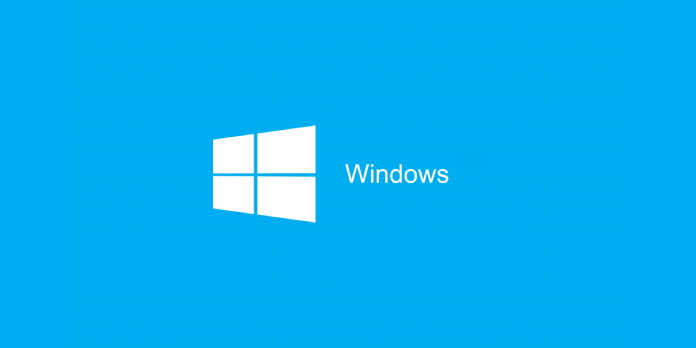Here we can see, “How to Create a Shutdown Icon in Windows”
Windows XP/Vista/7
- Create a new shortcut on your desktop in Windows XP/Vista/7. First, select your desktop with a right-click. Next, hover your cursor over “New” and select “Shortcut” from the pop-up menu.
- Follow the prompts to enter the shutdown command. shutdown.exe -s shutdown.exe -s shutdown.exe -s shutdown.exe -s shutdown.exe -s shutdown.exe -s shutdown.exe
- Replace “-s” with “-r” to create a restart shortcut (“shutdown.exe -r”).
- Adjust the shutdown timer if necessary. The shutdown shortcut will shut down the computer after 30 seconds without changing any settings. Add “-t XXX” to the end of the command to change the timer. XXX is the number of seconds you want to wait before shutting down. Shutdown.exe -s -t 45, for example, will create a shortcut that will shut down after 45 seconds.
- Type -c “your message” (including the quotation marks) at the end to add a “goodbye” message.
- Give the shortcut a name. When you’re finished, click “Finish.”
- Modify the icon. Right-click the shortcut and select “Properties” if you want a custom icon instead of the default Program icon that Windows assigns. Click the Change Icon button in the Shortcut tab. To confirm, select an appropriate icon and then press OK.
- To start the shutdown process, double-click the shortcut. Your message will be displayed in a window that is counting down. When the timer runs out, Windows will shut down, and all of your programs will close.
Windows 8 and 10
- Activate Desktop Mode (Windows 8). The Desktop can be accessed by pressing the Windows key + D or clicking the Desktop tile on the Start screen. This will bring up the desktop, where you’ll find several icons.
- On the desktop, make a new shortcut. Select “New,” then “Shortcut” from the right-click menu on the desktop. The Create Shortcut window will appear.
- Type the shutdown command into the command prompt. For example, enter shutdown /s in the field labeled “Type the item’s location.” This will create a shortcut that will shut down the computer after a default timer of 30 seconds.
- Add the /t XXX command to the end of the line if you want to adjust the timer. XXX is the number of seconds you want to wait before shutting down. For example, shutdown/s /t 45 will create a shortcut that will shut down after 45 seconds.
- When the timer is set to 0, the computer will shut down immediately after the shortcut is executed.
- Change the name of your shortcut. The shortcut will be named “shutdown” by default. In the next window, you can change the name to whatever you want.
- Modify the icon. For your new shortcut, Windows will use the default Program icon. By right-clicking on it and selecting “Properties,” you can change it. Select “Change Icon…” from the “Shortcut” tab.
- This will bring up a list of all the available icons. Find one that is more appropriate for your shutdown shortcut.
- Pin the shortcut to your taskbar or Start menu. By right-clicking the shortcut and selecting “Pin to Start” or “Pin to Taskbar,” you can add it to your Start menu or taskbar once it’s finished. This will create a tile on your Start menu or a taskbar shortcut that you can use to turn off your computer.
Conclusion
I hope you found this information helpful. Please fill out the form below if you have any questions or comments.
User Questions:
- How do I make a shutdown shortcut in Windows?
Right-click the Desktop, select New and then Shortcut to create the Shutdown shortcut.
Browse to C: WINDOWSSYSTEM32 in the Create Shortcut dialogue. Shutdown.exe. After the.exe, type -s to shut down the computer. Click Next, then Finish after giving the shortcut a name.
- How do I stop a shortcut from running?
What is the shortcut key for shutting down a computer? First, all open apps and folders should be closed once you’ve arrived at your desktop; press Alt+F4 and then ENTER. You can also set the power button to “Shut Down PC” when pressed once in the power button settings.
- Is pressing Alt F4 harmful to your computer?
No, it’s not true. This should have no negative consequences as long as the game isn’t actively saving. You might create a black hole, so it’s best to unplug your computer instead.
- Do you have a keyboard shortcut for turning off the computer? The monitor isn’t working properly.
Is there a keyboard shortcut to turn off the PC? Monitor isn’t working. from techsupport
- Petition to rearrange shutdown/restart buttons
Petition to rearrange shutdown/restart buttons from Windows10