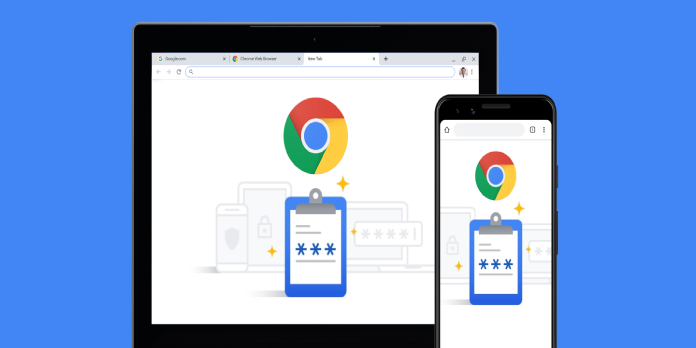Here we can see, “How to Edit Saved Passwords in Chrome”
- You probably already have a lot of passwords saved in the browser, just for convenience.
- The good news is that Chrome will soon make this capability available, allowing you to alter these passwords.
By automatically filling in your login information, Google Chrome makes it simple to log in to websites. There was no method to alter passwords in the desktop version, but that will soon change.
We had noticed the code modification, and now Chrome is putting the finishing touches on a new feature that will allow you to alter any previously saved passwords.
Users can begin testing it in the Chrome Beta builds since the project is almost finished and Google developers are resolving the found bugs.
The convenience of doing so is enhanced by Google Chrome still being the best browser for privacy protection.
Never is a saved password made public. More specifically, it shields your confidential information from other people who use your computer and other online dangers.
How to save passwords on Chrome?
Like virtually every other browser on the market, Google Chrome enables you to save the username and password for specific websites that you frequently visit.
If you want a quick reminder, and that’s what you want to do, all you have to do in Chrome is open a window or tab and click on your profile in the top-right corner of the screen.
You can now choose Passwords and turn on the option to offer to save passwords.
You can now begin saving all passwords to your Google account, where you can later easily alter them if you change your mind.
How can I edit previously saved passwords in Chrome?
-
- Download the Chrome Beta for Desktop to begin the process.
- Install it on your computer.
- Enter the following text into the address bar:
-
chrome://flags/#edit-passwords-in-settings
-
- Enable password editing in settings.
- Restart the browser when requested.
- Go to this page after restarting the browser:
-
chrome://settings/passwords
-
- While you’re here, select your saved credentials from the three vertical dots option by clicking on them.
- You can modify the password as you choose by selecting Edit password.
In the past, changing a password on a desktop browser always required wiping out the current login information before entering the new one.
Fortunately, things will soon become much simpler. With Chrome 86, the ability to edit saved passwords will be made available.
Conclusion
I hope you found this guide useful. If you’ve got any questions or comments, don’t hesitate to use the shape below.
User Questions
1. Where are passwords in Chrome settings?
Select the three dots in the top-right corner of Google Chrome after launching the browser. From the drop-down box, select Settings. Chrome’s settings may also be accessed by typing chrome:/settings into the URL bar. To access the password manager in Google Chrome, choose Passwords from the Autofill option.
2. How can I control the saved passwords I have?
-
- Open the Chrome app on your Android smartphone or tablet.
- Tap More to the right of the address bar.
- Select Settings. Passwords.
- Find, eliminate, modify, or export a password: You may view a password by tapping it. Enter password. Delete: To remove a password, tap it.
3. Can you import Chrome passwords?
To import your credentials into Chrome, choose this option. Select Settings > Passwords by clicking the three dots in the top-right corner of Chrome. The Import option will appear when you click the three dots next to Saved Passwords.
4. How to reveal a saved password in Chrome – Reddit
5. Add manually passwords : r/chromeos – Reddit