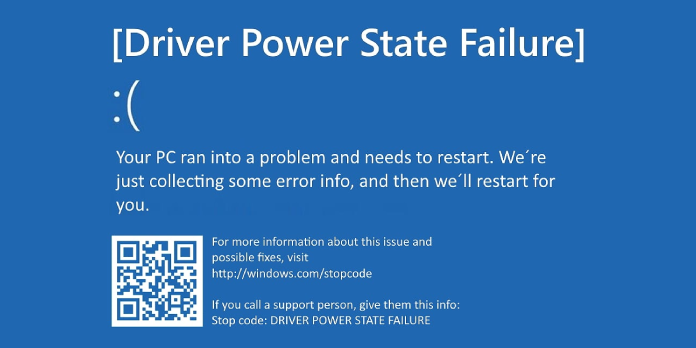Here we can see “0x0000009F (DRIVER POWER STATE FAILURE)”
Symptoms and description
This Error is linked to the error messages, alerts, warnings, and symptoms listed below.
Symptom 1: On starting, a 0x0000009f error screen appears.
This error, also known as DRIVER POWER STATE FAILURE, is usually caused by a driver-related problem and appears shortly after a new driver installation.
A problem has been detected and Windows has been shut down to prevent damage to your computer. DRIVER_POWER_STATE_FAILURE If this is the first time you’ve seen this Stop error screen, restart your computer. If this screen appears again, follow these steps: Check to make sure any new hardware or software is properly installed. If this is a new installation, ask your hardware or software manufacturer for any Windows updates you might need. If problems continue, disable or remove any newly installed hardware or software. Disable BIOS memory options such as caching or shadowing. If you need to use Safe Mode to remove or disable components, restart your computer, press F8 to select Advanced Startup Options, and then select Safe Mode. Technical Information: *** STOP: 0x0000009F (0x00000001, 0x00000001, 0x00000000, 0x00000000) Beginning dump of physical memory Physical memory dump complete. Contact your system administrator or technical support group for further assistance.
This Error’s Causes
One or more of the following factors have been linked to this error:
Cause 1: An out-of-date or incorrectly configured driver.
The most common reason for this problem is an out-of-date or misconfigured device driver. This can occur due to a system upgrade, and a disk read/write error, or a Windows update or reinstallation.
Fixing the error code “0x0000009f” on Windows.
Fix 1: Disconnect peripherals
If the 0x0000009F error is caused by freshly installed new hardware, try the procedures below:
- Turn off your computer.
- Remove the new hardware that has been introduced.
- Turn on your computer once more.
- Check to see if the error has reappeared.
Fix 2: Make sure your drivers are up to current.
Suppose a driver installation causes the 0x0000009F issue. In that case, you can resolve the problem by updating your driver to the most recent version or being compatible with your current Windows version.
Take the following steps:
- Start by pressing the Start button.
- Look for the file devmgmt.msc.
- Right-click the device you wish to update the driver for in Device Manager.
- Update the driver by selecting it.
Fix 3: Run Driver Verifier
The Driver Verifier program scans your existing driver installation for corrupt or faulty files. The Driver Verifier report can output faulty drivers if a driver causes the 0x0000009F error.
Your Windows already has the Driver Verifier installed. Follow these steps to open it:
- Start by pressing the Start button.
- In the search results, type cmd.
- Right-click Command Prompt and select Run as Administrator from the context menu.
- When the Command Prompt is open, use the type verifier.
- Press the Enter key.
- Select the option to create typical settings.
- Next should be selected.
- Choose Select all drivers installed on this computer automatically.
- Finish by clicking the Finish button.
Fix 4: Verify drivers’ digital signatures.
The sigverif tool validates the integrity of your system by determining whether the drivers you have installed have a valid digital signature.
If sigverif reports that a driver has an invalid signature, try disabling it or updating it to the most recent version available.
- Start by pressing the Start button.
- In the search box, type sigverif.
- Press the Enter key.
- Then select Advanced.
- Select “Search for other non-digitally signed files.”
- Type C:\Windows\system32\drivers in the Look in this folder box.
- C: should be replaced with the drive’s letter where Windows is installed.
- Go to the Logging section.
- Select the option to “Save the file signature verification findings to a log file.”
- Click the OK button.
- Start by pressing the Start button.
Fix 5: Uninstall problematic software
If the 0x0000009F error occurs after a recent software installation, try uninstalling it to see if the fault persists:
- Navigate to the Control Panel.
- Remove the application from your computer.
- Your computer should be restarted.
- Check to see if the program was adequately uninstalled.
You can try reinstalling the application and seeing if the error persists.
Fix 6: Run sfc
- Start by pressing the Start button.
- In the search box, type cmd.
- Command Prompt can be accessed by right-clicking it.
- Choose the Run as Administrator option.
- Type:
sfc /scannow
6. Press the Enter key.
Fix 7: Reinstall Windows
If none of the following solutions work, try reinstalling Windows:
- Place the installation DVD in the drive.
- Restart the computer if necessary.
- When prompted, press any key to boot from the CD.
- Select a language, time zone, and keyboard method in the Install Windows window.
- Next should be selected.
- Install Now should be selected.
Conclusion
I hope you found this information helpful. Please fill out the form below if you have any queries or comments.
User Questions
1. What exactly is Driver power state failure?
DRIVER POWER STATE FAILURE is a somewhat intriguing Windows stop code. It means a driver on your computer has entered an invalid or inconsistent power state. As a result, it frequently happens when PCs wake up from a condition of sleep or hibernation.
2. Is it serious when a driver’s Power State Failure occurs?
Blue screens can occur for a variety of reasons. If you receive the Driver Power State Failure error on your Windows 10 device, it could mean that you have defective drivers, incompatible hardware, or, in certain situations, incorrect power settings. Fortunately, resolving this issue is straightforward.
3. What happens if F8 isn’t working?
If you can’t get Windows to start usually, you can start it in Safe Mode. F8 is no longer functional in initiating Safe Mode. However, you can reactivate it using the Boot Configuration Data (BCD) Edit command. Press Enter after selecting the Safe Mode you want to boot into.
4. BSoD DRIVER_POWER_STATE_FAILURE 0x0000009f
5. My windows 10 Desktop reboots while in sleep mode
My windows 10 Desktop reboots while in sleep mode from Windows10