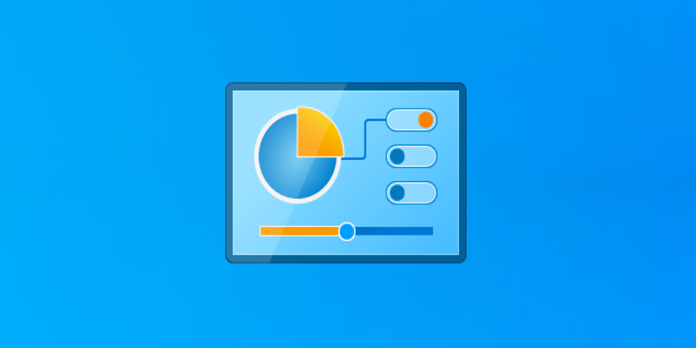Here we can see, “Where Did the System Control Panel Go on Windows 10?”
Are you looking for the Control Panel’s classic System pane? If you’ve installed the October 2020 Update for Windows 10, you can stop looking: it’s gone. Here’s why you shouldn’t use it—and what you should instead.
Say Goodbye to the System Page in the Control Panel
- Don’t worry; the Control Panel only lost one page in the October 2020 Update. The page in question is System, which can be found under System and Security > System.
- This page displayed information about your installed version of Windows and information about your PC, such as the CPU, installed RAM, and whether you’re running a 64-bit operating system, among other things.
- It also included links to other useful resources, such as the Device Manager and System Restore options.
This pane will be gone once you install Windows 10‘s October 2020 Update, but that’s it.
Why Did Microsoft Remove the System Control Panel?
- Microsoft is migrating features from the traditional Control Panel to the Settings app. The Settings app now has the same features as the Control Panel’s old System page.
- It’s doing so in a very gradual manner. Remember that Microsoft began this project with Windows 8, released in 2012 after several years of development.
- After a decade, Microsoft’s “let’s replace the Control Panel” project is still making slow progress.
What to Use Instead of the System Control Panel
- The new version of the System page can be found in Settings if you’re looking for it. Go to Settings > System > About to learn more. You can also go to your Start menu and type in “About” to get to the “About Your PC” tool.
- When a programme attempts to open the System page, Windows instead opens the About page in the Settings app.
- You can give it a shot yourself: Instead of the old System Control Panel, the Windows+Pause/Break keyboard shortcut now opens the About page. The command ” control /name Microsoft.System ” opens the About page in Settings as well.
- This page in Settings contains almost all of the data from the old Control Panel. Including information on the device (PC) and the Windows operating system, You can also copy-paste this text into other apps by selecting it with your mouse or copying it all with the “Copy” button.
- Similar to the links on the left side of the System window, scroll down to find related settings links to launch tools like Device Manager, Remote Desktop settings, System Protection settings, and advanced system settings.
So there you have it. All of the same information is still displayed in Windows but a different location.
But why did Microsoft remove this one page from the Control Panel when other Settings pages are still duplicated there?
That’s an excellent question, but many of the tools in the Control Panel still have more options than the new Settings app. Microsoft was able to remove a page from the Control Panel without losing functionality in this case.
Conclusion
I hope you found this information helpful. Please fill out the form below if you have any questions or comments.
User Questions:
- What is the location of the System Control Panel in Windows 10?
To open the Start Menu:
- Press the Windows logo on your keyboard or click the Windows icon in the lower-left corner of your screen.
- Look for “Control Panel” there.
- Click its icon once it appears in the search results.
- What is Windows 10’s System Control Panel?
The Control Panel is a Microsoft Windows component that allows you to view and modify system settings. It comprises a series of applets that allow you to add or remove hardware and software, manage user accounts, changing accessibility options, and access networking settings.
- Can you tell me where the Control Panel is in File Explorer?
Click or tap the first caret button from the folder path bar at the top of File Explorer. Select Control Panel from the pop-up menu to access it. The Control Panel has now been opened and can be used as needed.
- Quit hiding the control panel!
- How to open the “System” control panel that Microsoft has removed in the latest updates in just 3 seconds.
How to open the "System" control panel that Microsoft has removed in the latest updates in just 3 seconds. from Windows10