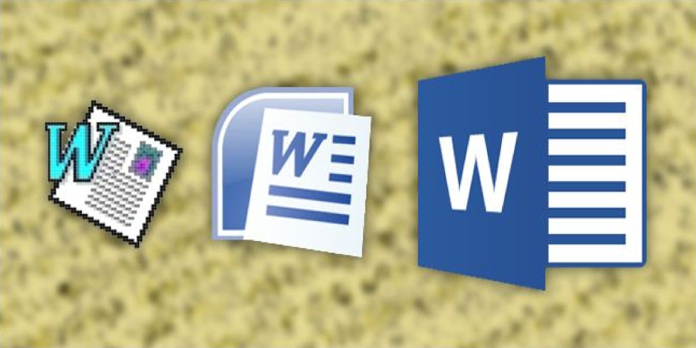Here we can see, “What is a .DOCX file and How Does it Differ from a .DOC file in Microsoft Word?”
What Is a .DOCX Document?
Microsoft Word 2007 and later versions use the DOCX file format. It is designed to replace the DOC file format used in previous versions of Word and utilizes the .docx file extension.
Microsoft Word 2007 or later versions are required to open .docx files. If you don’t have one of these versions but still need to view a .docx file, you can get a free DocX viewer program or a Microsoft compatibility pack.
What is the purpose of the extra “x”?
The additional “x” in the Microsoft Office .docx,.xlsx, and .pptx file extensions indicate that the files are in XML format.
How to open .DOCX File
On a Mac or Windows Computer Using Microsoft Word Online
- In a web browser, go to https://www.office.com. Suppose you don’t have a modern version of Microsoft Office installed on your computer. In that case, Microsoft advises that you open and edit documents using the free Word Online app or Word Mobile.
- Use your Microsoft account to log in. If you don’t have a Microsoft account yet, go to https://www.microsoft.com/en-us/account and click Create a Microsoft account.
- If you have an email address that ends in @outlook.com, @live.com, or @hotmail.com, you can sign in with that address’s login information.
- Hover your mouse over the Word symbol. It’s the blue sheet with the “W” on the left edge, and it’s near the top of the page, in the row of icons.
- Click Open and then Upload. It’s at the top-right corner of the website, under “More templates.”
- Click Open after selecting the .DOCX file. This uploads the .DOCX file and opens it in Microsoft Word’s free edition.
- You can edit the document using Office Online in addition to reading it. When you’re finished, go to the File menu in the top-left corner of the page, select Save As, and then Download a Copy to save the altered version to your computer.
How to Use Google Drive on a Mac or a PC
- In a web browser, go to https://drive.google.com. If you don’t already have a Google/Gmail account, sign in or create one today by clicking the Go to Google Drive option.
- Google Drive will convert your papers to a Google format that you can open. You may then save it in a different format or change it right in Google Drive.
- Click the + New button to start a new project. It’s towards the page’s top-left corner, and the menu will be expanded.
- Select File Upload from the drop-down menu. This launches the file browser on your PC.
- Click Open after selecting the .DOCX file. This will save the File to your Google Drive account. The File will display in your file list once it has completed uploading.
- To see a preview, double-click the file name. You can use this preview to examine what’s in the File if you need to alter it.
- From the “Open With” menu, choose Google Docs. It’s the menu in the upper-right corner of the preview. The File will open in the Google Docs editor once you’ve selected it.
- You can use this editor to make changes to the File. Your modifications will be instantly saved to the Google Drive file you’ve submitted.
- To get the edited version of the File, go to File, Download, and choose the format you want.
Using an iPhone, iPad, or Android
- Download Microsoft Word from the App Store or Play Store if you’re using an iPhone, iPad, or Android device. If you don’t have the free Microsoft Word app loaded on your phone or tablet and need to access a .DOCX file, do so right now.
- Android: In the app drawer, open the Play Store app, search for Microsoft Word, and then hit INSTALL.
- iPhone/iPad: Open the App Store on your iPhone or iPad, tap Search, then type in “Microsoft Word.” Tap GET to install it once you’ve found it.
- On your phone or tablet, open Microsoft Word. It’s the document icon in blue and white with a “W” on the left side.
- If this is your first time using the app, browse the welcome screens by following the on-screen directions.
- Press the Open button. The folder symbol at the bottom of the screen is what you’re looking for.
- Click on the document you’d like to open. Go to the folder where the document is saved on your phone or tablet, or use the on-screen instructions to add a cloud service (e.g., OneDrive, Dropbox) and choose it from there. The document will open in Word once you’ve selected it.
- It may take a few moments for a document from a cloud account to download before it can be opened.
How to Convert .DOCX File to .DOC File
On Windows
- In Word, open the DOCX file. To open the DOCX file in Microsoft Word, double-click it.
- Right-click the DOCX file, select Open with…, and then select Word.
- Click on the File. It’s in the Word window’s upper-left corner. On the left side of the page, a pop-out menu will display.
- Click the Save As button. This option is located in the middle of the pop-out menu on the window’s left side.
- Double-click This PC on the desktop. It’s right in the center of the window, and a popup titled “Save As” will appear.
- Give the DOC file a new name. Fill in the name you choose for the DOC version of your document.
- Select “Save as type” from the drop-down box. Near the bottom of the “Save As” window is where you’ll find it, and there will be a drop-down menu.
- Select Word 97-2003 Document from the drop-down menu. The drop-down menu contains this choice. The DOC file extension is used in the Word 97-2003 Document format.
- Choose a location to save your work. Click the folder where you wish to save your work on the left side of the window.
- Click the Save button. It’s at the window’s bottom-right corner, and this will save a DOC version of your document to the save location you specify.
On Mac
- Open the DOCX file in Word on a Mac. With most circumstances, opening a DOCX file in Word is as simple as double-clicking it.
- Alternatively, you can choose the DOCX file by clicking it once, then clicking File, selecting Open With, and finally selecting Word from the popup option.
- Click on the File. It can be found in the upper-left corner of the screen, and there will be a drop-down menu.
- Click the Save As button. The File drop-down menu contains this option, and this brings up the “Save As” window.
- Give the DOC file a new name. Put whatever you want the DOC version of the File to be called.
- Select “File Format” from the drop-down box. It’s near the window’s bottom, and there will be a drop-down menu.
- Select Word 97-2004 Document from the drop-down menu. The drop-down menu contains this choice. As a result, the DOC file type is selected as your save choice.
- Choose a location to save your work. Click the folder where you wish to save your converted document on the left side of the window.
- You may have to select a folder from the “Where” drop-down box instead.
- Click the Save button. It’s a blue button in the window’s bottom-right corner, and this will save a DOC version of your document to the save location you specify.
Making Use of an Online Converter
- Go to the online document converter and start converting your documents. In your computer’s web browser, go to https://document.online-convert.com/convert-to-doc.
- Select a file from the drop-down menu. At the top of the page, there’s a grey button. This launches the File Explorer (Windows) or Finder (Mac) application.
- Select the DOCX file you want to use. Go to the location of the DOCX file you wish to convert, then select it by clicking it once.
- Click the Open button. It’s at the window’s bottom-right corner. The DOCX file will be uploaded to the conversion site as a result of this action.
- Scroll down and select Convert file from the drop-down menu. Near the bottom of the page, you’ll find this option, and the website will convert your File.
- Click the Download button. Once the conversion is complete, you’ll notice this light-green button to the right of your File’s name. This will save the file to your PC.
- Before the DOC file downloads, you may need to pick a save location or confirm the download, depending on your browser’s settings.
Different Between .DOCX File and .DOC File
- The DOC format was introduced with the initial edition of Microsoft Word and was used until the 2003 version. Still, the DOCX format was introduced with Word 2007 and has been the default extension for all new Word versions since then, and is a newer format.
- The DOC format provides a limited number of options for text and design, but the DOCX format has many unique options for text and design.
- A document in DOC is stored in a binary file containing all of the related formatting information, but a document in DOCX is stored in a zip file containing all of the document’s XML files.
- The DOC format is proprietary, whereas the DOCX format is an open standard.
- Because the DOC format is older than the DOCX format, the file size of a document in DOC format is larger than that of a document in DOCX format.
- The DOC format is appropriate for individuals who use earlier versions of Microsoft Word (before 2007). In contrast, the DOCX format is appropriate for those who use newer versions of Microsoft Word (versions after 2007).
Comparison Table Between .DOC File and .DOCX File
| Parameters of Comparison | DOC Format | DOCX Format |
|---|---|---|
| Description | The DOC format was introduced with the first release of Microsoft Word and was used until the 2003 version. | Word 2007 introduced the DOCX format, which has become the default extension for all new Word versions. |
| Document storage | A document is saved in DOC format as a binary file that contains all of the formatting information. | A DOCX document is saved in a zip file containing all of the XML files associated with the document. |
| Options | The number of text and design possibilities available in the DOC format is significantly reduced. | In the DOCX format, there are numerous possibilities for text and design that are novel. |
| File size | A document in DOC format has a larger file size than a document in DOCX format. | A document in DOCX format has a reduced file size than a document in DOC format. |
Conclusion
I hope you found this information helpful. Please fill out the form below if you have any queries or comments.
User Questions:
- What is the difference between DOCX and Word?
A Microsoft Word Open XML Format Document file is a DOCX file. Open in Microsoft Word, Microsoft Word Online, Google Docs, or another word processor. Use the same applications or a converter like FileZigZag to convert one to PDF, DOC, JPG, and other formats.
2. Does.DOC stands for “word document”?
The DOC file extension denotes a word processing document. Microsoft’s proprietary binary file format is unique to Microsoft Word, the company’s most popular word processing product. It’s a plain text document type that may include hyperlinks, graphics, and alignments, among other things.
3. DocX and PDF are the same things?
Docx formats are also viable solutions for document distribution. They’re rather small, and unlike PDF files, receivers can readily change them. One drawback is that the files may contain macros, custom-written programs that run inside the page.
- Does a .docx file function in the same way as a word document?
Does a .docx file work the same as a word file? from MicrosoftWord
- Can you tell me what the difference between .odt and .docx is?
Out of curiosity: what is the difference between .odt and .docx? from libreoffice