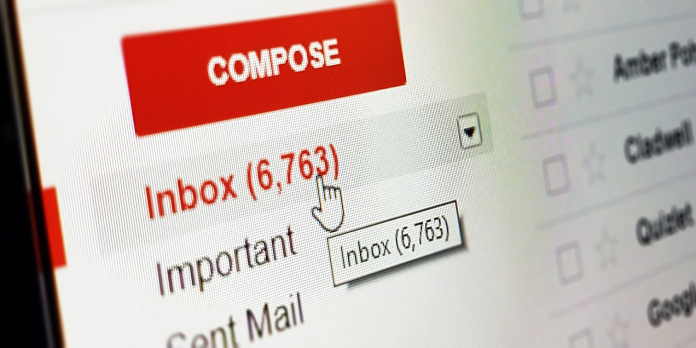Here we can see, “In Gmail, How to Send a Confidential Email”
Do you want to send emails from Gmail in a more secure way? Only the intended recipient may see your message when you use Google’s “Confidential Mode.”
What Is Confidential Mode in Gmail?
When you use Confidential mode in Gmail to send a message, the intended recipient will be required to enter a code to read it.
The recipient will receive an email after you send your message informing them that a confidential communication is waiting for them. Before they may read it, they must first authenticate their identity with a code delivered by email (to the same account) or SMS (to a phone number of your choosing).
The contents of the message will not be included in the email you receive. Rather, the message can only be found on Google’s servers. Messages sent in Confidential mode expire in addition to the verification procedure. You can choose between a week, a month, three months, or five years for your expiration date.
Why Should You Use Confidential Mode in Gmail?
Gmail’s secret mode, which is available on both iOS and Android through the Gmail app and the web version, is guaranteed to please today’s privacy-conscious email users.
Here are a few compelling reasons why you should try it.
Send Passcode-Protected Emails
- Confidential mode raises the bar on email security by requiring your recipients to enter a passcode to open your messages.
- In essence, you lock your email with a passcode that may be texted to the receiver and that they must enter to open it.
Decide on an expiration date.
- Gmail’s secret mode has self-destructive tendencies, making it feel like something out of a spy movie. The sender can provide an expiry date, after which the email will automatically expire.
- This feature isn’t limited to the sort of email you’re sending, so it may be used with a document, text, video, image, or just about anything else. A week, a month, three months, or five years can be chosen as the expiration date.
Secure Email Content with a Mobile Number
In the confidential mode, you can additionally secure your email content by using a mobile number. You can specify a phone number, and the recipient will receive a passcode to open the email.
There is no other method to open the email if you forget the mobile number.
Refrain from forwarding or downloading emails to recipients.
- For emails received in confidential mode, the option to forward them is disabled by default. Unless the passcode is provided, recipients are not permitted to download any attachments.
- It does not, however, prevent recipients from downloading your email attachments using malicious software.
Preventing Copying of Email Content
Your recipients will not be able to copy your emails if you use confidential mode. However, it does not prevent them from taking screenshots or images of the content or attachments in your emails.
Using Multiple Email Providers to Send Private Emails
It makes no difference if your connections use a different email service or platform. Gmail’s confidential mode allows you to send emails to all providers and inboxes in a secure manner.
How to Use Confidential Mode to Send and Receive Emails
Have you experimented with Gmail’s private mode yet? You must now learn how to send and receive emails using this mode.
In Gmail, here’s how to send a Confidential Email.
- Log in to your Gmail account as usual and click the Compose button in the top-left corner.
- Write your email, add a recipient and a subject line, and then click the Confidential mode symbol at the bottom of your window, which looks like a padlock with a clock.
- A new pop-up window will appear, giving you the option of setting an expiration date. After you’ve chosen your desired period, you’ll be given the choice of requiring a passcode through SMS or not.
- If you choose No SMS Passcode, it will be sent to the same email address as the email you’re sending.
- The set expiry date will be shown at the bottom of the email. Before sending your message, click Save. You would be prompted to input the recipient’s phone number if you selected the SMS passcode option.
A word of warning: be careful not to enter the incorrect number!
How to Reverse a Message That Has Already Been Sent
- Have you ever changed your mind after sending an email? There is no need to be concerned. You can cancel access or “unsend” a message in confidential mode.
- Any confidential email you send will appear in both your inbox and your Sent folder. Click on the secret email, then on the message, and remove access to “unsend” the message.
- Your recipient will be unable to access the email if they have not yet read it.
How can I open an email in Confidential Mode?
You’ll open an email sent in Gmail’s confidential mode in the same way you’d open any other email. Keep the following in mind, though:
- Until the sender removes access, you can only see attachments or email content until the expiration date.
- Do not be frightened if you cannot copy, paste, download, or forward the emails because the confidential mode disables these functions.
- If the recipient’s access requires a passcode, you’ll have to input it before you can read the message or view any attachments.
If you get an error message when trying to see your email, it’s likely that the sender has revoked access or destroyed it before the expiration date. Only contacting the sender for further time or re-sending the email will solve the problem.
Is the Confidential Mode in Gmail secure?
- Email accounts can never be secure, no matter how many privacy features are available. This is particularly true with webmail services such as Gmail, Outlook, and Yahoo. Any emails sent, even those sent in encrypted mode, are stored on Google’s servers and can be viewed by Google if they so desire.
- Furthermore, the passcode option puts your recipients at risk because you must give Google their phone numbers.
- Another disadvantage of Google’s secret mode is that it does not provide end-to-end encryption for emails, necessary for fully private communication.
Suppose you want your emails to be completely encrypted. In that case, the good news is that several secure email providers, such as ProtonMail, will secure and encrypt your emails to the highest level possible. Meanwhile, Google’s confidential mode is a good bet if you want something fast, free, and more private than many other email providers.
Conclusion
I hope you found this information helpful. Please fill out the form below if you have any queries or comments.
User Questions:
- What is the best way to send a highly confidential email?
Select File > Options > Mail from the File menu. Select Normal, Personal, Private, or Confidential from the Default Sensitivity level selection under Send messages.
- Does Gmail have the ability to send encrypted emails?
Yes, Gmail employs industry-standard TLS encryption to encrypt all outgoing emails. The TLS protocol, on the other hand, only works if the recipient has it as well. All of your emails to your friend or colleague will be decrypted if they use an email provider that does not support TLS encryption.
- Is Gmail’s secure mode encrypted?
Gmail confidential mode is nothing more than a marketing strategy without end-to-end encryption. We can’t read any of your emails because they’re end-to-end encrypted and zero-access encrypted. Expiring emails, which self-destruct after a period specified by the sender, are also available.
- Is it secure to send documents using Gmail?
Yes, Gmail employs industry-standard TLS encryption to encrypt all outgoing emails. As a result, it may be intercepted by the mail server. Furthermore, Google can still scan and give information from a TLS-encrypted email to third parties. As a result, it is not a secure method of sending emails and files.
5. Sending and Opening Confidential Emails