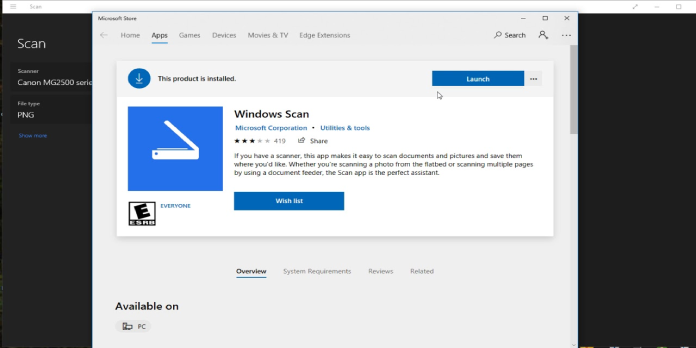Here we can see, “How to: Fix Scanner Driver Not Installed Canon”
- Users have reported receiving an error message stating that this software does not support or install the Cannon scanner driver.
- By disabling your firewall or antivirus, your scanner will be able to interact correctly and resolve the driver error notice.
- Another option to quickly solve it is to run the troubleshooter by following the instructions outlined in this post.
- The most reliable and safest solution to fix Canon’s scanner driver not installed issue is to use a dedicated third-party application.
Some Canon community forum users are reporting that they receive a strange warning claiming that the scanner driver is not installed, even though this is not the case.
There are a variety of reasons why this problem occurs, and some of them have a lot to do with a malfunctioning or incorrectly installed driver and a scanner that isn’t working correctly.
Continue reading this article to learn what to do if your Canon device‘s scanner driver is missing.
What can I do if the scanner driver in Canon isn’t installed?
1. Uninstall and reinstall the scanning software
- First, disconnect any wires connecting your scanner to your computer.
- Next, go to Control Panel and select Programs and Features from the drop-down menu.
- Next, uninstall the printer driver by finding it and clicking on it.
- Finally, go to the manufacturer’s website after restarting your device.
- Type your product’s name into the search box.
- Go to the Drivers & Downloads area by clicking on it.
- Download and install the indicated driver for your device.
2. Take advantage of Device Manager
- To open the Run box, press the Windows + R keys simultaneously.
- After that, type devmgmt.msc and hit Enter.
- Locate your scanner by searching for Imaging devices on the list.
- Check for a yellow mark next to it and, if one exists, right-click on it.
- Go to the Driver tab in the Properties window.
- Here, select Update driver and wait for the process to complete.
- After that, restart your device.
3. Disable your firewall
It is not uncommon for a firewall or antivirus to be set to be too secure, preventing peripherals, including scanners, from interacting successfully.
After you’ve disabled your firewall, run the scanner to see if it’s working properly. Again, we recommend adding the relevant ports as exceptions if this is the case.
By doing so, you’ll verify that your firewall no longer blocks data traffic and that the ports required for the printer to function properly are unblocked.
4. Go through the troubleshooting procedure
- Go to Search and type Settings in the search box.
- Locate and select the Devices option from this menu.
- Next, go to Printers & Scanners and choose the scanner from the right side.
- Select Manage from the Printers & Scanners section.
- Now select the option to run the troubleshooter.
- Allow the process to be complete before proceeding to the next step.
5. Make use of a specialized tool
Printers, like all devices, can fail to function properly, even if nothing appears to be wrong on the surface. The existence of a malfunctioning or outdated driver is usually at the root of a printer’s failure.
As you can see, there are various options for determining what is wrong with the driver, albeit personally verifying them can take some time.
Suppose you receive the notification that the MP navigator ex-scanner driver is not installed. In that case, the best-recommended method is to use a specialist program to assist update and fixing broken or missing drivers.
Conclusion
I hope you found this guide useful. If you’ve got any questions or comments, don’t hesitate to use the shape below.
User Questions:
1. If you’re having trouble installing the scanner driver, try reinstalling Canon.
If the printer driver was not installed successfully, uninstall it, restart your computer, and then reinstall it. Select Custom Install on the Setup CD-ROM if you’re reinstalling the printer driver.
2. What is the procedure for installing the Canon scanner driver?
- Install the disc. Double-click the disc image file you just downloaded.
- Start the installation process. Do a double-click on the “
- Install the appropriate driver. To install, simply follow the on-screen instructions.
- Finish the installation. The scanner driver has been set up.
3. How do I resolve the issue with my Canon scanner?
To begin, restart your computer and turn your scanner off for a few minutes before turning it back on. This fixes a lot more computer and gadget problems than you might think. Disconnect the power cord in addition to shutting off the scanner; this does a more thorough hardware reset.
4. HELP Canon MF743 cdw Scanner Driver won’t install : r/printers
HELP Canon MF743 cdw Scanner Driver won’t install from printers
5. Can’t get the scanner to work on my Canon MF 3240 all
Can’t get the scanner to work on my Canon MF 3240 all in since I installed Windows 10. from techsupport