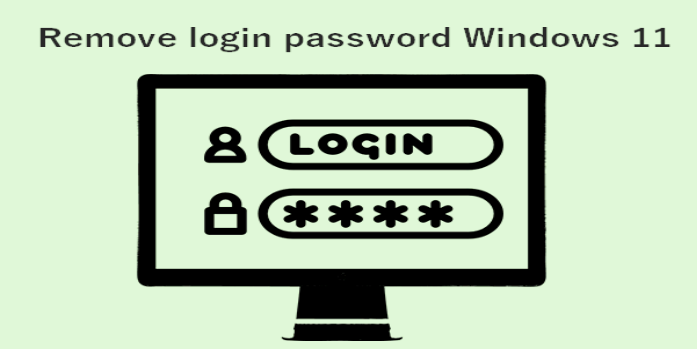Here we can see, “How to Remove Your Login Password on Windows 11”
- Simply modify your account settings in Windows 11 if you wish to delete the password.
- Your password can be changed or deleted instantly using the Windows Terminal.
- Simply make a few modifications to the registry to disable your Windows login password.
It’s crucial to protect your computer, and you presumably do so by using an account password. As a result, only those with permission can view your Windows profile.
While it’s not always the ideal security measure, this usually works, especially if you’re a home user.
But what if you decide you no longer want to use your account password? You’ll be relieved to learn that it is optional and that removing it is simple.
In this post, we’ll teach you the quickest and easiest ways to delete passwords on Windows 11. There are various ways to do this.
Does a Windows password encrypt my files?
File encryption and Windows password are two very different things. The password secures your user account and your private data on your Windows profile.
This indicates that your drives’ contents are not secured and that users can still access them if they know how.
It’s best to encrypt your files with specialized file encryption software to ensure that they are entirely secure.
How can I reset my account password?
-
- Simply select the Reset password button on the login screen.
- A USB for password recovery will be required.
- Now input a new password and your security questions.
Remember that to finish the password reset procedure; you must have a recovery USB disk generated. Using specialized password recovery software could be helpful if you don’t have it.
You can use a Microsoft account to reset it from any other device via the Microsoft website.
How can I remove my password on Windows 11?
1. Change account settings
-
- The Start Menu will be displayed by clicking the Start icon on the Taskbar.
- Choose Settings.
- Select Accounts from the left pane. Go to the Sign-in options in the right pane.
- Select Change under the password section to expand it.
- Your existing password is here.
- You will be prompted to choose a new password. Click Next while the fields are left empty.
- To finish the process, click Finish now.
This is the simplest approach for removing a local account password in Windows 11, but keep in mind that it won’t work if you’re using a Microsoft account to sign in.
2. Use the Windows Terminal
-
- Select Windows Terminal (Admin) from the menu by pressing Windows Key + X.
- Execute the next command now:
-
net user WindowsReport *
-
- A new password must be created and confirmed. Simply hit the Enter key twice without entering anything.
- The password for the account WindowsReport will be erased after that.
3. Modify your registry
-
- Regedit can be accessed by pressing Windows Key + R. Select OK.
- Navigate to the following location in the left pane when Registry Editor launches:
-
Computer\HKEY_LOCAL_MACHINE\SOFTWARE\Microsoft\Windows NT\CurrentVersion\Winlogon
-
- Click the right pane with your mouse to enlarge the New section. Choosing String Value. Give the new string the name DefaultUserName.
- Then click twice on the DefaultUserName string.
- Click OK after entering your Microsoft account email address in the Value data field.
- Name your new string “DefaultPassword” when you create it. To access the DefaultPassword’s properties, double-click it.
- Enter your Microsoft account password in the Value data area to save changes and press OK.
- Double-click the AutoAdminLogon to finish.
- To save changes, set the value data to 1, then click OK.
Now you shouldn’t need to type your account password in order to sign in to Windows 11. Even if you’re logging in using a Microsoft account, you’ll be able to disable the Windows login password by doing this.
What’s the difference between a password and a PIN?
When using your Microsoft account to sign in, a PIN provides numerous benefits over a password. A strong password must be lengthy and contain a variety of letters, numbers, and symbols.
A PIN might be more useful when it is inconvenient to repeatedly input a long password to access your PC.
Since the PIN is solely associated with your PC and must be at least 4 characters long, it is also easier to remember and cannot be used to access your Microsoft account online should it ever be stolen.
Last but not least, even if your device is stolen, no one will be able to access it without your PIN because your PIN is tied to a TPM chip.
The TPM chip protects your device from being tampered with, and it should prevent any attempts to remove the PIN via hardware or software.
How to remove a PIN on Windows 11?
-
- Open the Settings app by pressing the Windows Key + I.
- Open the left pane and select Accounts. Choose Sign-in options from the right pane.
- Click Remove twice after expanding the PIN (Windows Hello) area.
- Specify your login credentials.
Your PIN will be erased after doing that, as you planned from the beginning.
As you can see, if you’re using a local account, it’s rather straightforward to remove a password on Windows 11. However, you can run into problems using a Microsoft account, so we don’t recommend doing that.
If you’re using a Microsoft account, Microsoft has made it more difficult to log in without a password with Windows 11, so you might want to consider using a PIN instead.
Conclusion
I hope you found this guide useful. If you’ve got any questions or comments, don’t hesitate to use the shape below.
User Questions
1. Why am I unable to unpin Windows 11?
The button to delete the PIN will likely be grayed out if you log in to Windows 11 using a Microsoft account. If the passwordless option is selected for the Windows 11 account or for your Microsoft account, the uninstall button can become grayed out.
2. How do I get rid of my Windows password?
Launch Settings > Accounts > Start. choices for signing in. Choose the Change button under Password, then carry out the instructions.
3. How can I unlock the Windows 11 password on my HP laptop?
Step 1: Look for Settings on the Start Menu. Step 2: Select Accounts from the sidebar in the Settings app. Step 3: Scroll down to Password under “Ways to Sign in.” Step 4: Under the Password category, click the Change button.
4. Disable login passwords 🙂 : r/Windows11 – Reddit
5. r/windows – HELP REMOVE PASSWORD. Why can’t I saw the …
HELP REMOVE PASSWORD. Why can’t I saw the boxed one? should I activate windows so i can see it? from windows