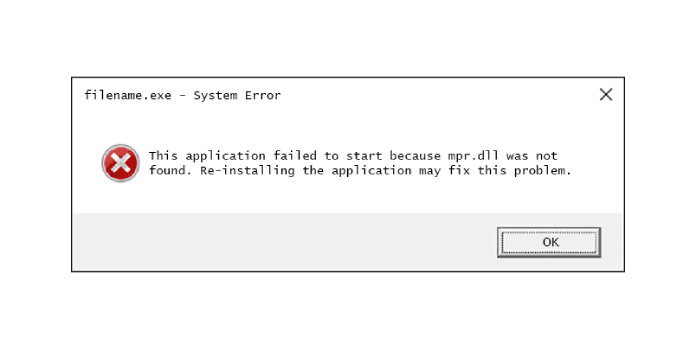Here we can see “MPR.dll not found: Fix for Windows XP, Vista, 7, 8 and 10”
Symptoms and description
This Error is linked to the error messages, alerts, warnings, and symptoms listed below.
Symptom 1: A starting error screen says, “MPR.dll not found”
MPR.dll (Multiple Provider Router) is a Windows module that contains functionality for communicating between the Windows operating system and the network providers installed. The module includes software components that make it possible for various network protocols to operate and communicate with one another simultaneously. The “MPR.dll is not found” error screen arises if this file is missing or corrupted.
For Windows XP, Vista, and Windows 7, here’s an example of the “MPR.dll not found” error screen:
lsass.exe - Unable To Locate Component This application has failed to start because MPR.dll was not found. Re-installing the application may fix the problem.
This problem gives a more generic “It appears like Windows didn’t load correctly” warning screen on Windows 8 and Windows 10:
Recovery It looks like Windows didn't load correctly If you'd like to restart and try again, choose "Restart my PC" below. Otherwise, choose "See advanced repair options" for troubleshooting tools and advanced options. If you don't know which option is right for you, contact someone you trust to help with this.
This Error’s Causes
One of the following causes has been identified as a possible cause of this error:
Cause 1: MPR.dll file is corrupt or missing
Viruses, power outages, and disk write failures can result in files being lost or corrupted. If this is the case, the operating system will be unable to locate the MPR.dll file, and the boot process will be interrupted with an “MPR was not found” error.
Fixing the Windows error “MPR.dll not found”
Fix 1: Replace MPR.dll
You can restore the original mpr.dll file from your Windows XP installation disc if mpr.dll is indeed missing or corrupt.
- Put your Windows XP CD into the machine.
- Your computer should be restarted.
- When you get the “Press any key to boot from CD” message, press any key to boot into the CD.
- When the Options screen displays, press R to start Recovery Console.
- To enter your Administrator password, type it in and press the Enter key.
- Now that you’ve reached the Command Prompt, type the following command, replacing D: with the letter of the CD drive and C: with the letter of the drive where Windows was installed:
expand D:\i386\mpr.dl_ C:\Windows\system32\
7. If prompted to overwrite this file, select Yes, and then press Enter to complete the action.
8. Your computer should be restarted.
Fix 2: Use the SFC command to repair corrupted system files
On Windows Vista and Windows 7, the built-in Windows SFC (system file checker) program can be used to scan and repair a computer’s system files automatically.
The steps to run SFC are as follows:
- Start by booting from your Windows installation DVD.
- After selecting the appropriate language, time, and keyboard input, click Repair your machine.
- Click Next after selecting the Windows installation drive, commonly C:
- When the System Recovery Options box displays, select Command Prompt.
- After that, type the following command and click Enter:
sfc /scannow /offbootdir=D:\ /offwindir=D:\Windows\
D: Windows is the location of the Windows folder, and D: Windows is the letter of the driver where Windows is installed.
Fix 3: Run the CHKDSK utility on the hard disk
If the file integrity of the hard drive has been compromised, the built-in Windows CHKDSK software can be used to scan the disk and correct the file system issues.
The steps to run CHKDSK are as follows:
- Start by booting from your Windows installation DVD.
- After selecting the appropriate language, time, and keyboard input, click Repair your machine.
- Click Next after selecting the Windows installation drive, commonly C:
- When the System Recovery Options box displays, select Command Prompt.
- After that, type the following command and click Enter:
chkdsk C: /f
Substitute the letter C with the letter of the driver on which Windows is installed.
Conclusion
I hope you found this information helpful. Please fill out the form below if you have any queries or comments.
User Questions
1. What is an MPR DLL file, and what does it do?
MPR.dll (Multiple Provider Router) is a Windows module that contains functions for communicating between the Windows operating system and the network providers installed.
2. How can I get a free fix for kernel32 DLL?
This issue may be resolved by reinstalling the software. kernel32.dll is either incompatible with Windows or includes an error. Attempt to reinstall the program using the original installation disk or seek assistance from your system administrator or the product vendor.
3. What is the location of kernel32.dll in Windows 7?
Kernel32.dll is usually found in the C: WindowsSystem32 folder, although it can also be found in the Windows folder for temporary files. 983,552 bytes (23 percent of all occurrences), 837,632 bytes, and 12 more variants are known to file sizes in Windows 10/8/7/XP. The file is part of the Windows operating system.
4. Can only launch blender once, until i reinstall it somewhere else
Can only launch blender once, until i reinstall it somewhere else from blenderhelp
5. Crash for some unknown reason, Not Data Execution Prevention and really need to update my game
Crash for some unknown reason, Not Data Execution Prevention and really need to update my game from Sims3