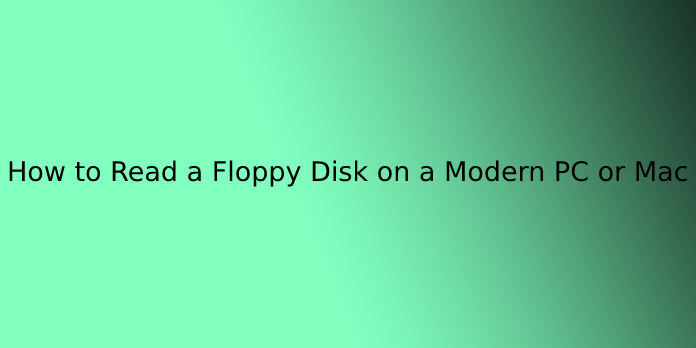Here we can see, “How to Read a Floppy Disk on a Modern PC or Mac”
Do you recall floppies? They were necessary back in the day. They were eventually replaced, and floppy disc drives were no longer found in new computers. On a modern Windows PC or Mac, here’s how to access a vintage 3.5- or 5.25-inch floppy disc.
There’s a Catch: Copying Data Is the Easy Part
You should be aware of a major caveat before we begin. The task at hand—copying data from an old floppy disc to a modern computer—is only half the battle. You must be able to read the data once you have copied it. Unfortunately, it may be locked in old file formats that modern software can’t read.
You’ll have to figure out how to use emulators like DOSBox or other utilities to access or convert the data, which is beyond the scope of this article.
How to Copy Files From a 3.5-Inch Floppy Drive to a Modern PC
You’re in luck if you have MS-DOS or Windows 3.5-inch floppy discs that you want to copy to a modern Windows 10 or Windows 7 PC. This is the most user-friendly format. Unfortunately, long after their 1.44 MB capacity had become absurdly small in relative terms, 3.5-inch floppy drives remained a legacy product. As a result, there are a plethora of semi-modern drives and solutions. We’ll go over the options in order of difficulty.
Option 1: Use a New USB Floppy Drive
- Many modern USB 3.5-inch floppy drives are inexpensive (ranging from $10 to $30) and can be found on Amazon, Newegg, or even eBay. So this might be worth a shot if you’re in a hurry and need a plug-and-play solution for just one or two discs.
- However, in our experience, the unreliability of these drives is often frustrating. So, before you start reading, take a look at some of the reviews. Make sure you’re comfortable putting your valuable data on a drive that costs only a few dollars to make.
Option 2: Use a Vintage USB Floppy Drive
- Many slim laptop manufacturers (such as HP, Sony, and Dell) also produced external USB floppy drives in the late 1990s and early 2000s. These vintage drives are made with much higher-quality components than the cheap USB drives currently available on Amazon. They’re also new enough to work without needing to be repaired.
- We recommend looking for a “Sony USB floppy drive” on eBay and trying your luck with one of those. Windows 10 still recognizes most of them as plug-and-play devices.
- You don’t need a drive that matches your PC, despite the branding. A Sony USB floppy drive, for example, will work with any Windows PC when connected to a USB port.
Option 3: Use an Internal Floppy Drive with a Cheap USB Adapter
- You could also purchase a vintage internal 3.5-inch floppy drive if you want a more hands-on challenge. You might even have one lying around. A generic floppy-to-USB adapter can be used to connect it.
- With the right adapter, you can make an external power supply for the floppy drive. Another option is installing the drive and adapter inside a computer case and using a SATA power adapter. However, since we haven’t tested those boards, proceed at your own risk.
Option 4: Use a Vintage Computer with a Floppy Drive and Network Connection
- If you have an older PC or laptop with Windows 98, ME, XP, or 2000 and a 3.5-inch floppy drive, it may be able to read and copy the floppy to the hard drive. The data can then be transferred to a modern PC via your LAN.
- The most difficult part is ensuring proper LAN networking between your vintage and modern machines. It all boils down to making different eras of Windows file sharing work together.
- You can also upload files to an FTP site (via a local NAS server, for example) and then download them to your modern PC.
How to Copy PC Files From a 5.25-Inch Floppy Drive to a Modern PC
If you want to copy 5.25-inch floppy discs formatted for MS-DOS or Windows to a modern Windows PC, you’ll face a more difficult task. This is because 5.25-inch floppies were phased out of use in the mid-1990s, making finding a working 5.25-inch floppy drive.
Let’s take a look at the various options for copying the data to a modern PC, starting with the easiest and working our way up to the most difficult.
Option 1: Use the FC5025 USB Adapter and an Internal 5.25-Inch Floppy Drive
Device Side Data, a small company, makes an adapter called the FC5025. It allows you to copy data from 5.25-inch discs in various formats to a modern PC using an internal 5.25-inch floppy disc drive and a USB cable. The board will set you back around $55.
- You’ll also need all of the necessary cables, a power supply with a Molex connector for the drive, and if you want a nice unit, a vintage external 5.25-inch drive bay enclosure.
- The FC5205 is worth it once you get it set up. It’s especially useful if you want to back up 5.25-inch discs for non-IBM PC systems (such as the Apple II).
- Because the FC5025 copies floppy data to disc image files, you’ll also need a disc image tool to read and extract the data, such as WinImage.
Option 2: Use a Kryoflux with an Internal 5.25-Inch Floppy Drive
The KryoFlux, like the FC5025, is a floppy-to-USB adapter that requires a lot of setups to get going. The KryoFlux board, a vintage 5.25-inch floppy drive, a power supply, cables, and possibly an enclosure are required.
- The data on the disc is copied to disc image files by Kryoflux. After that, you can use emulators or a disc image tool like WinImage to access them.
- KryoFlux has the advantage of backing up copy-protected discs and discs in various other system formats (Apple II, C64, and so on) with high accuracy.
- KryoFlux, on the other hand, has a few flaws. For starters, it’s over $100.
- Second, rather than general consumers, it is aimed at the academic software preservation market. This is why backing up or even accessing the data on the disc isn’t a particularly user-friendly procedure.
Option 3: Use a Vintage Computer with a Floppy Drive and Network Connection
- If you have an older PC with Windows 98 or ME and a 5.25-inch floppy drive, it may be able to read the floppy and copy the data to a modern PC over the LAN.
- You might have trouble getting Windows file sharing to work properly between vintage and modern PC, just as you did with the 3.5-inch drive option.
- However, there are other options. One method is to upload the files from the old computer to an FTP server and then download them to the newer computer.
How to Copy Files From a 3.5-Inch Floppy Drive to a Modern Mac
The method for reading floppy discs on a Mac varies depending on the type of disc. We’ll go over each type in the following sections.
1.44 MB Mac Floppies
If you have 1.44 MB Mac floppies, you should be able to read them with a vintage USB floppy drive on a modern Mac running macOS 10.14 Mojave or earlier.
The Imation SuperDisk LS-120 USB drive is popular among users. It’s a ZIP drive competitor that can read both high-capacity floppies and standard 1.44 MB floppies. These are still available on eBay for a reasonable price. A vintage Sony or HP USB floppy drive can also be used.
However, if your machine is running macOS 10.15 or later, you won’t be able to use a USB floppy drive. Starting with Catalina; Apple stopped supporting the Hierarchical File System (HFS) on vintage Mac floppies. There may be some technical workarounds, such as restoring HFS support, but these are difficult to implement, and options are still being explored.
IBM PC 3.5-Inch Floppies
You can use a vintage PC USB floppy drive to read IBM PC format 3.5-inch floppies on your Mac. (Ironically, Catalina can read the FAT12 file system found on old MS-DOS floppies but not on old Mac discs.)
With a 2013 iMac, we tested a Sony VAIO floppy drive. It had no trouble reading files from a 3.5-inch IBM PC format disc with a high density. On eBay, you can probably find a good Sony or HP USB floppy drive.
400 or 800 K Mac Floppies
Things get a lot more complicated if you have 400 or 800 K Mac floppies. GCR encoding was used by the disc drives that wrote these. The majority of USB 3.5-inch floppy drives do not support this technique.
However, AppleSauce, a new option for archiving 400/800 K Mac discs, has recently emerged. It’s a USB adapter that lets you connect vintage Apple II and Macintosh floppy drives to a modern Mac and read vintage floppies with amazing precision.
The most significant disadvantage is its cost: the Deluxe version required to read Mac floppies costs $285. This is primarily because it is a complicated, low-volume hobbyist product. Nevertheless, you can read your floppies into disc images that can be used with emulators or extracted with other tools using this device and the appropriate vintage drive.
All Mac Floppy Disks
Finding a vintage Mac desk- or laptop with a 3.5-inch SuperDrive that can read and write 400/800 K and 1.44 MB discs may be your best bet for all Mac Disks. Next, attempt to find a machine from the beige G3 era that came with floppies. The newer it is, the less likely you will have to make repairs to get it working again.
You can then use networking to copy files between the vintage and modern Macs, but that’s a whole different can of worms.
It’s Complicated, But There’s Hope
When backing up old floppy discs, all possible combinations of drives, systems, and formats create a complex variety of strategies that we can’t possibly cover here.
If you need something more complex, such as access to a CP/M file on an 8-inch floppy drive, there are other options. In addition, Herb Johnson maintains an impressive site full of technical data if you’d like to learn more about how floppy disc systems work.
Conclusion
I hope you found this information helpful. Please fill out the form below if you have any questions or comments.
User Questions:
- Can Mac read floppy disks?
The good news is that all Mac OS X versions tested can read 1.4 MB floppy discs in a USB floppy drive. The bad news – or at least the less good news – is that you can’t write to an HFS-formatted floppy disc starting with Mac OS X 10.6 Snow Leopard. You’ll need OS X 10.5 Leopard or earlier to do so.
- Can Windows 10 read floppy disks?
Even though 99 percent of users now store their data on solid-state drives, USB flash drives, and even CD-ROMs, Windows 10 still supports floppy discs.
- Can floppy disks be converted?
As a defunct data storage device, the floppy disc joins many other formats that require special readers to access. We can read all types of storage formats at EverPresent, and we can convert your floppy disc to digital or transfer your floppy disc to a DVD.
- Can you convert floppy disc to CD?
A floppy disc drive and a CD Rewriteable drive must copy a floppy disc to a CD. Then, if necessary, both of these drives can be connected to the outside world.
- Options to retrieve data from old 5 1/4 floppy disks??
Options to retrieve data from old 5 1/4 floppy disks?? from DataHoarder