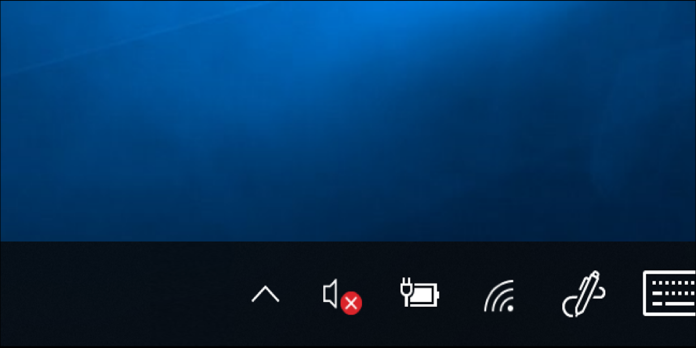Here we can see, “How to Fix Your PC’s Sound if Windows Update Just Broke It”
Windows Update continues to break everything. Microsoft published a defective Intel audio driver earlier this week that caused some PCs to lose Sound. Here’s how to fix it if your PC suddenly won’t play audio.
Update: A new patch has been provided by Microsoft to address the issue. The driver is now automatically removed from computers that received it erroneously, thanks to Windows Update KB4468550. This means you should check for updates, and the problem should be resolved once the new patch is deployed.
How to Fix Broken Audio on Windows 10
If your Windows 10 computer’s audio isn’t working, follow these procedures in order until your system’s audio is restored.
- Make sure your cords and volume are in good working order. Check that your speakers or headphones are properly plugged in and that the volume is turned up. Then, within Windows, check your volume levels by right-clicking the speaker icon in your system tray, then selecting Volume Mixer from the drop-down menu.
- Check to see if the currently selected audio device is the system default. If your speakers or headphones include a USB or HDMI connector, you may need to set it as your default device. To do so, follow these steps:
- In the Windows 10 search box, type Sound and select Sound from the list of results.
- Select the Playback tab, then the audio device you want to use.
- Choose Set Default.
- After an update, restart your computer. Many Windows 10 upgrades include restarting your device after installation, and if you haven’t done so yet, it could be the source of your audio issue.
- Try performing a System Restore. If you still don’t have Sound after applying the updates, consider restoring your system to a previous point. When Windows applies an update for your device, it creates a backup in case something goes wrong.
- Run the Audio Troubleshooter in Windows 10. It can detect and correct a wide range of typical audio issues. To utilise it, follow these steps:
- In the Windows 10 search box, type audio troubleshooter.
- Choose Find and resolve audio playback issues from the drop-down menu.
- Follow the on-screen steps when the troubleshooter appears.
- You should update your audio driver. If your Sound is still not working, you may need to update your Windows 10 drivers.
- Your audio driver should be uninstalled and reinstalled. Try removing and reinstalling your Windows 10 audio driver if updating it doesn’t work. Return to Device Manager and locate your sound card, then right-click it and select Uninstall. At the next system restart, Windows reinstalls the driver.
Conclusion
I hope you found this information helpful. Please fill out the form below if you have any queries or comments.
User Questions:
- Why has my computer’s Sound suddenly stopped working?
Your computer should be restarted. Check that the audio is not muted and is turned up using the speaker icon on the taskbar. Make sure the computer isn’t muted in any way, such as using a specific mute button on your laptop or keyboard. Use a USB speaker or USB headphones with desktop systems that have 3.5mm, jack speakers.
- Can you tell me why my Sound isn’t working?
Restart your computer. Any software problems that may be causing the Sound to be disabled are usually resolved with a reboot. Hold down the power button until a menu of options appears on the screen. To restart your phone, tap Restart.
- Why aren’t my speakers producing any sound?
Make sure the speaker connections are secure. Examine the wires on the back of your speaker and double-check that they are plugged incorrectly. If any of these connections are loose, re-plug them to ensure that the connection is secure. It’s possible that your speaker isn’t working because of a loose connection.
- Windows Update DESTROYED my sounds
- Windows update broke my sound devices