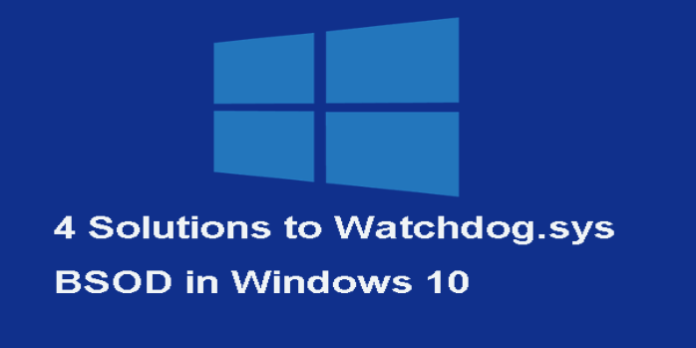Here we can see, “How to: Fix Watchdog.sys System Error in Windows 10”
- Most of the time, the watchdog.sys error causes a BSOD, and one of the causes is corrupted system files.
- You might attempt reinstalling specific drivers to remedy the problem, but many other possibilities exist.
- The watchdog.sys BSOD fault may also be resolved by using the professional software we recommend.
- Managing the BIOS settings may also be a viable option, and with our help, you won’t have any problems.
Even though upgrading from Windows 7 to Windows 10 is relatively painless, several issues may cause you to reconsider your decision.
Particularly if the issue is a critical system error that causes a BSOD. (Blue Screen of Death).
In this case, we’ll try to concentrate on the watchdog.sys error in Windows 10, which has recently been bothering many people.
To begin with, watchdog.sys is used to track how much time threads spend executing in the display driver.
So, the file becomes missing or corrupted for one or more reasons, and your PC will undoubtedly crash.
Because it involves GPU/Display drivers, namely Nvidia graphics, our main worry is with Windows Update’s fake generic drivers.
So, if you’ve been experiencing a lot of crashes lately, make sure to look into the options listed below.
Is it possible to repair the BSoD error watchdog.sys in Windows 10?
1. Install the latest GPU drivers
Remember when you had to fiddle around with GPU drivers after a system reinstall? Those days are long gone now that Windows 10 has been released.
Even while the concept of auto-installing drivers is an actual improvement, customers with older PC systems can encounter a slew of issues.
The incompatibility of self-installed Nvidia drivers with specific motherboard drivers is the most common cause of the watchdog.sys BSOD issue.
Basically, they just install the most recent driver version available and don’t consider the chance that it won’t work with the older motherboard/GPU combination.
As a result, slowdowns will occur, or, in the worst-case scenario, system failures and the Blue Screen of Death will occur.
So, before we go, the first thing we’ll need to do is double-check those drivers. However, this time, we’ll do everything by hand, including turning off the automated driver updates.
Driverfix scans your system for out-of-date drivers and provides you with an accurate full report of your up-to-date and out-of-date elements using advanced technologies.
This fantastic program has a scheduling scheduler and other features, as well as over 18 million driver files that can be downloaded to keep your PC working like new.
2. Look for signs of overheating
In the midst of various software debugging measures, we strongly advise you to check the hardware as well.
Even while continual overheating rarely causes system issues, high working temperatures are something you can’t ignore.
Installing third-party software, such as SpeedFan is the simplest way to determine whether your GPU is overheating.
Apart from monitoring, this handy and accessible tool may also be used to control the speed of cooling fans.
To reduce heating, download and install SpeedFan, check the temperature, and optimize the cooling intensity.
If you’re up to it, you may also unplug the graphics card from the motherboard and power supply and adequately clean it.
This procedure should resolve the blue screen error caused by the watchdog driver in Windows 10 however you can also try the following choices.
3. Reboot your computer and reset the BIOS settings
- To access the Settings app, press Windows key + I.
- Select the Update & Security tab.
- From the left pane, go to the Recovery area.
- Click the Restart Now button under Advanced Startup.
- Select Troubleshoot from the drop-down menu.
- Go to Advanced Options and select it.
- Restart after selecting UEFI Firmware Settings.
- Your computer should now boot into BIOS settings.
- Reset the settings and save the changes.
If you can’t reset your BIOS settings for some reason, you can simply modify something and then change it back.
The firmware will have to be rebuilt from the ground up if even the tiniest change is made.
Specifically, this appears to be a rare but recurring issue for consumers that upgraded to Windows 10 on an older motherboard.
In other words, certain BIOS/UEFI settings may work perfectly fine on Windows 7 but can cause havoc on Windows 10.
This is particularly true in light of the previously noted clash between old motherboard sound drivers and GPU drivers.
As a result, you’ll need to reset the BIOS settings and let the BIOS rebuild from the ground up.
These steps should help you resolve the watchdog.sys error that triggers the Windows 10 blue screen of death.
4. Turn off the support for Nvidia High Definition audio
- To access the Settings app, press Windows key + I.
- Select the Update & Security tab.
- From the left pane, go to the Recovery area.
- Click the Restart Now button under Advanced Startup.
- Select Troubleshoot from the drop-down menu.
- Select the Advanced Options option.
- Restart after selecting Startup Settings.
- To enter safe mode, press F4.
- Open Device Manager by right-clicking on Start.
- Go to the Sound, Video, and Game Controllers section.
- Uninstall the Nvidia High Definition Audio Controler by right-clicking on it.
- Restart your computer, but don’t allow it to finish the update.
- Run the Windows 10 Show or Hide Updates Troubleshooter.
- You should be safe if you disable all updates related to Audio Drivers.
This brings us to the end of this article. This is a rare but tenacious issue that can be difficult to fix at times.
Hopefully, the solutions presented will allow you to restore full functionality to Windows 10.
If you have any additional questions or think you have a better answer, please let us know in the comments section below. We eagerly await your response.
Finally, as previously indicated, this issue is most commonly associated with Nvidia graphics due to incompatibilities between Nvidia sound drivers and motherboard general sound drivers.
To fix this, you’ll need to uninstall the Nvidia High Definition sound driver and replace it with generic sound drivers.
That’s easier said than done, owing to the fact that Windows 10 will still install any missing drivers.
As a result, there’s even more motivation to use the Show or Hide Updates Tool to prevent future updates.
Conclusion
I hope you found this information helpful. Please fill out the form below if you have any questions or comments.
User Questions
1. Is it possible to delete watchdog sys?
You can try reinstalling the graphics card drivers to fix the watchdog. sys BSOD. Uninstall the graphics card driver by right-clicking it and selecting Uninstall device. Uninstall the driver software for this device by checking the option Delete the driver software for this device.
2. What was the name of the failed watchdog system?
The incompatibility of self-installed Nvidia drivers with specific motherboard drivers is the most common cause of the watchdog. sys BSoD problem. Basically, they just install the most recent driver version available and don’t consider the chance that it won’t work with the older motherboard/GPU combination.
3. What exactly is a DPC watchdog violation in Windows 10?
A violation of the DPC Watchdog protocol indicates that your PC’s watchdog, which watches for unresponsive processes, has become overburdened. A memory dump and the dreaded blue screen of death are the most common outcomes.
4. watchdog.sys causing BSOD : r/techsupport – Reddit
5. Random BSODs: watchdog.sys driver problem : r/NiceHash