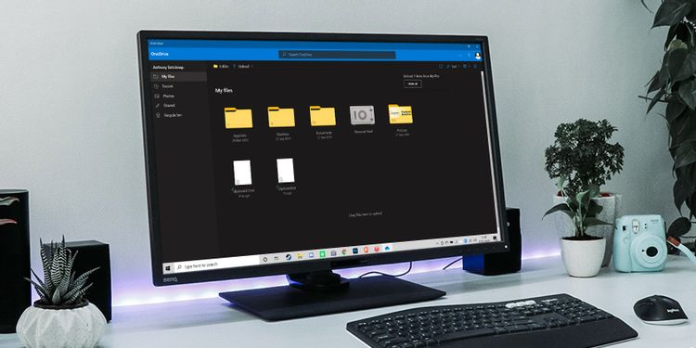Here we can see, “Every Shortcut You Need for the Microsoft OneDrive Windows 10 App”
With these OneDrive Windows shortcuts, you can easily navigate and control your files.
By default, Microsoft OneDrive is included with every copy of Windows 10. Your PC’s OneDrive folder will automatically sync with a cloud version stored in your Microsoft account when you turn it on. This folder behaves similarly to any other folder in Windows in terms of navigation and interaction.
However, there is a local client that can assist you in exploring and managing your OneDrive. This app has its keyboard shortcuts and works differently than the OneDrive folder in Windows. Remember them, and you’ll save time and make working with your OneDrive files even easier.
Microsoft OneDrive Shortcuts
| Shortcut | Action |
|---|---|
| Basic Shortcuts | |
| Arrow keys | Select adjacent items |
| Ctrl + A | Select all items |
| Ctrl + D | Deselect all selected items |
| Ctrl + C | Copy select file or files |
| Ctrl + V | Paste copied file or files |
| Shift + arrow keys | Select multiple files |
| Alt + Esc | Cycle through opened files |
| File Shortcuts | |
| Ctrl + Shift + N | New folder |
| Esc | Close the current pop-up or opened item |
| Space | Toggle selection for current item |
| Enter | Open or download selected item |
| Alt + up arrow key | Navigate to parent folder |
| F2 | Rename selected item |
| Delete | Delete selected item |
| S | Share selected item or items |
| Shift + F10 | Open details menu |
| I | Toggle details pane |
| Alt + P | Display file details |
| Alt + M | Enter selection mode |
| Miscellaneous Shortcuts | |
| ? (Shift and /) | Show keyboard shortcuts |
| / or Ctrl + E | Search |
| G | Open action details panel |
| F1 | Open Help |
| Left and right arrow keys in preview of document | Change pages of document |
| Ctrl + J | Show downloads panel |
| Alt + L | Lock Personal Vault |
| Alt + F4 | Close the item |
| F10 | Activate the menu bar |
| Ctrl + B | Skip back 10 seconds in the video player |
| Ctrl + F | Skip forward 30 seconds in the video player |
OneDrive and the Power of Cloud Backups
Knowing all of the keyboard shortcuts for the OneDrive app for Windows can help you navigate your files and folders much more quickly and easily. When compared to other apps, it doesn’t have as many shortcuts, but the ones it does have are worth remembering.
You may, however, prefer not to use OneDrive at all. In that case, you can completely disable OneDrive in Windows 10. It would help if you also looked into competing cloud backup solutions that perform a similar function.
Conclusion
I hope you found this information helpful. Please fill out the form below if you have any questions or comments.
User Questions:
- Can I use shortcuts on OneDrive?
You can add a shortcut to a shared folder in your OneDrive to make it easier to find and work with the files when someone shares a folder in Microsoft OneDrive, SharePoint, or Teams. Choose Add shortcut to My Files from the drop-down menu. You can also right-click the folder and choose to add a shortcut to My files from the menu.
- What will happen if I disconnect my computer from OneDrive?
Unlinking OneDrive from your computer will not cause you to lose any files or data. By logging into OneDrive.com, you can access your files at any time.
- Should I deactivate OneDrive?
You regain control of your files by disabling OneDrive, rather than storing them on a Microsoft-based server. This will be more noticeable on low-resource PCs, so disabling OneDrive could be a good way to reclaim some CPU and RAM.
- My horrible experience with the windows 10 Onedrive application.
My horrible experience with windows 10 Onedrive application. from onedrive
- Microsoft added a public preview feature to SharePoint Online that completely breaks OneDrive sync without warning users. WTF Microsoft?
Microsoft added a public preview feature to SharePoint Online that completely breaks OneDrive sync without any warning to users. WTF Microsoft? from sysadmin