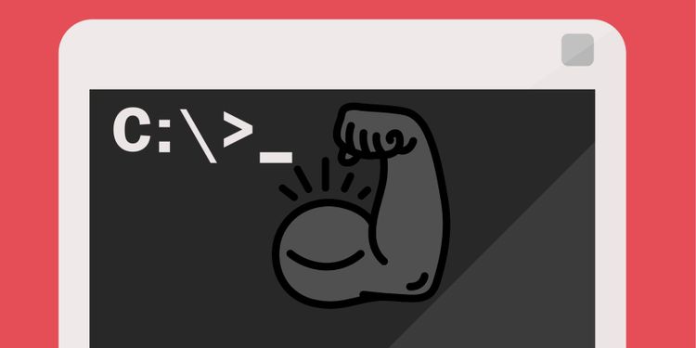Here we can see, “Essential Windows CMD Commands You Should Know”
With its minimalist UI and lack of the customary Windows help hints, the Windows Command Prompt may appear intimidating. Still, it’s one of the most powerful tools in Windows’ arsenal.
From intricate automation to network settings, Windows 10‘s Command Prompt comes in handy. What it lacks in terms of the user interface more than makes up for efficiency. Suppose you’re unsure where, to begin with, command prompt skills; here’s a good place to start!
While most people rush to choose the best and most beneficial instructions, it’s helpful to understand what the various options signify.
Understanding what each option means and how different parameters might be combined to accomplish the desired effect.
A complete list of the most important Windows commands is provided below.
Essential Windows Command Prompt Commands
| COMMAND | RESULT |
|---|---|
| ASSOC | Displays or modifies file extension associations. |
| ATTRIB | Displays or changes file attributes. |
| BREAK | Sets or clears extended CTRL+C checking. |
| BCDBOOT | Used to copy critical files to the system partition and to create a new system BCD store. |
| BCDEDIT | Sets properties in boot database to control boot loading. |
| CACLS | Shows or changes access control lists (ACLs) of files. |
| CALL | Calls a batch program from another. |
| CD | Shows the name of or changes to a current directory. |
| CHCP | Displays or sets the active code page number. |
| CHDIR | Displays the name of or changes to the current directory. |
| CHKDSK | Checks a disk and displays a status report. |
| CHKNTFS | Displays or modifies the checking of disk at boot time. |
| CHOICE | Batch file command that allows users to select from a set of options. |
| CIPHER | Displays or alters the encryption of directories (files) on NTFS partitions. |
| CLIP | Redirects output off another command to the Windows clipboard. |
| CLS | Clears the screen. |
| CMD | Starts a new instance of the Windows command interpreter. |
| CMDKEY | Creates, lists, and deletes stored usernames and passwords or credentials. |
| COLOR | Sets the default console colors. |
| COMP | Compares the contents of two files or sets of files byte by byte |
| COMPACT | Displays or alters the compression of files on NTSF partitions. |
| CONVERT | Converts FAT volumes to NTFS. You cannot convert the current drive. |
| COPY | Copies one of more files to another location. |
| DATE | Displays or sets the date. |
| DEFRAG | Disk defragment accessory. |
| DEL | Deletes one or more files. |
| DIR | Displays a list of files and sub-directories in a directory. |
| DISKCOMP | Compares the contents of two floppy disks. |
| DISKCOPY | Copies the contents of one floppy disk to another. |
| DISKPART | Displays or configures Disk Partition properties. |
| DOSKEY | Edits command lines, recalls Windows commands, and creates macros. |
| DRIVERQUERY | Displays current device driver status and properties. |
| ECHO | Displays messages, or turns commands echoing on or off. |
| ENDLOCAL | Ends localization of environment changes in a batch file. |
| ERASE | Deletes one of more files. |
| EXIT | Quits and closes the command shell. |
| EXPAND | Expands compressed files. |
| FC | Compares two files or sets of files and displays the differences between them. |
| FIND | Searches for a text string in a file or files. |
| FINDSTR | Searches for strings in files. |
| FOR | Runs a specified command for each item in a set. |
| FORFILES | Selects files in a folder for batch processing. |
| FORMAT | Formats a disc for use with Windows. |
| FSUTIL | Displays or configures the file system properties. |
| FTYPE | Displays or modifies file types used in file extensions associations. |
| GOTO | Directs the Windows command interpreter to a labeled line in a batch program. |
| GPRESULT | Displays Group Policy Information for machine or user. |
| GRAFTABL | Enables Windows to display an extended character set in graphics mode. |
| HELP | Provides help information for Windows commands. |
| ICACLS | Display, modify, backup, or restore ACLs for files and directories. |
| IF | Performs conditional processing in batch programs. |
| IPCONFIG | Displays all current TCP/IP network configuration values. |
| LABEL | Creates, changes, or deletes the volume label of a disk. |
| MD | Creates a directory. |
| MKDIR | Creates a directory. |
| MKLINK | Creates Symbolic Links and Hard Links. |
| MODE | Configures a system device. |
| MORE | Displays output one screen at a time. |
| MOVE | Moves one or more files from one directory to another directory. |
| OPENFILES | Queries, displays, or disconnects open files or files opened by network users. |
| PATH | Displays or sets a search path for executable files. |
| PAUSE | Suspends processing of a batch file. |
| POPD | Restores the previous value of the current directory saved by PUSHD. |
| Prints a text file. | |
| PROMPT | Changes the Windows command prompt. |
| PUSHD | Saves the current directory then changes it. |
| RD | Removes a directory. |
| RECOVER | Recovers readable information from a bad or defective disk. |
| REM | Designates comments (remarks) in batch files. |
| REN | Renames a file or files. |
| RENAME | Renames a file or files. |
| REPLACE | Replaces files. |
| RMDIR | Removes a directory. |
| ROBOCOPY | Advanced utility to copy files and directory trees. |
| SET | Displays, sets, or removes environment variables for current session. |
| SETLOCAL | Begins localization of environment changes in a batch file. |
| SETX | Sets environment variables. |
| SC | Displays or configures services (background processes). |
| SCHTASKS | Schedules commands and programs to run on a computer. |
| SHIFT | Shifts the position of replaceable parameters in batch files. |
| SHUTDOWN | Allows proper local or remote shutdown of machine. |
| SORT | Sorts input. |
| START | Starts a separate window to run a specified programs or command. |
| SUBST | Associates a path with a drive letter. |
| SYSTEMINFO | Displays machine specific properties and configuration. |
| TAKEOWN | Allows an administrator to take ownership of a file. |
| TASKLIST | Displays all currently running tasks including services. |
| TASKKILL | Kill running process or applications. |
| TIME | Displays or sets the system time. |
| TIMEOUT | Pauses the command processor for the specified number of seconds. |
| TITLE | Sets the window title for a CMD.EXE session. |
| TREE | Graphically displays the directory structure of a drove or path. |
| TYPE | Displays the contents of a text file. |
| VER | Displays the Windows version. |
| VERIFY | Tells Windows whether or verify that your files are written correctly to a disk. |
| VOL | Displays a disk volume label and serial number. |
| VSSADMIN | Volume Shadow Copy Service administration tool. |
| WHERE | Displays the locations of files that match a search pattern. |
| WMIC | Displays WMI information inside interactive command shell. |
| XCOPY | Copies files and directory trees. |
Dive Deeper With the Windows Command Prompt
You’ll never remember all of the commands available in the Windows Command Prompt, but if you keep this cheat sheet handy, you’ll always have them at hand.
Of course, this is only a smidgeon of what the Command Prompt has to offer. Other commands can be learned, or they can be chained together for maximum efficiency.
Conclusion
I hope you found this information helpful. Please fill out the form below if you have any queries or comments.
User Questions:
- Does Command Prompt serve a meaningful purpose?
The Windows command prompt has been an integral part of the Windows operating system for a long time. Some CMD commands are so helpful and simple to use that even non-technical users consider the Windows command prompt an important feature of the operating system.
- What is the total number of CMD commands?
For Windows, a complete set of CMD commands is available. In Windows, the Command Prompt gives access to over 280 commands. These commands are used to do various operating system functions using a command-line interface rather than the graphical Windows interface that we are used to.
- What are the capabilities of the command prompt?
Most Windows operating systems have a command-line interpreter tool called Command Prompt. It’s utilized to carry out directives that have been entered. Most of those commands use scripts and batch files to automate activities, perform advanced administrative functions, and troubleshoot or resolve specific Windows issues.
- What are command-line-prompt-tips for Windows 10?
- Shortcuts for Command Prompt on the Keyboard.
- Change the color of the Command Prompt.
- Abort the execution of a command.
- Temporary files should be deleted.
- Using CMD, shut down your computer at a specific time.
- Make a Wi-Fi hotspot and look for your Wi-Fi password.
- As a backup solution, use Robocopy.
- Troubleshoot the boot process.
- In a Windows system, what are the most effective command-line prompts for troubleshooting?
What are the most useful command line prompts for troubleshooting in a Windows environment? from sysadmin