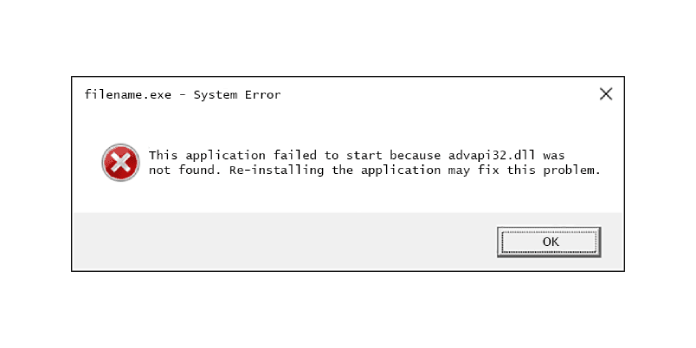Here we can see “ADVAPI32.dll not found: Fix for Windows XP, Vista, 7, 8 and 10”
Symptoms and description
This Error is linked to the error messages, alerts, warnings, and symptoms listed below.
Symptom 1: A starting error screen with the message “ADVAPI32.dll not found”
The Windows API, sometimes known as WinAPI, is a set of application programming interfaces (APIs) provided by Microsoft for its Windows operating systems. Advanced Windows API functions about the Windows registry, services, programs, and user accounts are provided by the advapi32.dll file, normally found in the Windowssystem32 subdirectory. The system will not load correctly if this file is missing or corrupted, and the “ADVAPI32.dll not found” error screen will occur.
For Windows XP, Vista, and Windows 7, here’s an example of an “ADVAPI32.dll not found” problem screen:
STOP: c0000135 (Unable To Locate Component) This application has failed to start because ADVAPI32.dll was not found. Re-installing the application may fix the problem.
This problem causes a more generic “Your PC did not start correctly” error screen in Windows 8:
Automatic Repair Your PC did not start correctly Press "Restart" to restart your PC, which can sometimes fix the problem. You can also press "Advanced options" to try other options to repair your PC.
It also causes a slightly different error screen to show in Windows 10:
Your PC ran into a problem and needs to restart. We're just collecting some error info, and then we'll restart for you(45% complete) If you'd like to know more, you can search online later for this error: 0xc0000135
This Error’s Causes
One of the following causes has been identified as a possible cause of this error:
Cause 1: ADVAPI32.dll file is corrupt or missing
Viruses, power outages, and disk write failures can result in files being lost or corrupted. If this is the case, the operating system cannot locate the ADVAPI32.dll file, and the boot process is terminated with the error “ADVAPI32.dll was not found.”
On Windows, the error “ADVAPI32.dll not found” can be fixed
Fix 1: ADVAPI32.dll must be replaced
If advapi32.dll is indeed missing or corrupt, the original advapi32.dll file can be recovered from your Windows XP installation disc.
- Put your Windows XP CD into the machine.
- Your computer should be restarted.
- When you get the “Press any key to boot from CD” message, press any key to boot into the CD.
- When the Options screen displays, press R to start Recovery Console.
- To enter your Administrator password, type it in and press the Enter key.
- Now that you’ve reached the Command Prompt, type the following command, replacing D: with the letter of the CD drive and C: with the letter of the drive where Windows was installed:
expand D:\i386\advapi32.dl_ C:\Windows\system32\
7. If prompted to overwrite this file, select Yes, and then press Enter to complete the action.
8. Your computer should be restarted.
Fix 2: Use the SFC command to repair corrupted system files
On Windows Vista and Windows 7, the built-in Windows SFC (system file checker) program can be used to scan and repair a computer’s system files automatically.
The steps to run SFC are as follows:
- Start by booting from your Windows installation DVD.
- After selecting the appropriate language, time, and keyboard input, click Repair your machine.
- Click Next after selecting the Windows installation drive, commonly C:
- When the System Recovery Options box displays, select Command Prompt.
- After that, type the following command and click Enter:
sfc /scannow /offbootdir=D:\ /offwindir=D:\Windows\
D: Windows is the location of the Windows folder, and D: Windows is the letter of the driver where Windows is installed.
Fix 3: Run the CHKDSK utility on the hard disk
If the file integrity of the hard drive has been compromised, the built-in Windows CHKDSK software can be used to scan the disk and correct the file system issues.
The steps to run CHKDSK are as follows:
- Start by booting from your Windows installation DVD.
- After selecting the appropriate language, time, and keyboard input, click Repair your machine.
- Click Next after selecting the Windows installation drive, commonly C:
- When the System Recovery Options box displays, select Command Prompt.
- After that, type the following command and click Enter:
chkdsk C: /f
Substitute the letter C with the letter of the driver on which Windows is installed.
Conclusion
I hope you found this information helpful. Please fill out the form below if you have any queries or comments.
User Questions
1. What should I do if Advapi32.dll is missing?
To replace a missing or corrupt copy of the advapi32.dll file, use the sfc /scannow System File Checker command. Because some versions of Windows use this file, the OS’s System File Checker should recover it.
2. What happened to my Advapi32 dll?
Advanced Windows API functions about the Windows registry, services, programs, and user accounts are provided by the advapi32.dll file, which is normally found in the Windowssystem32 subdirectory.
3. What exactly is Advapi32 dll?
The advanced API services library includes Advapi32.dll. It gives you access to advanced features that aren’t included in the kernel. The Windows registry, resuming and shutting down the system, starting/stopping and creating Windows services, and maintaining user accounts are all responsibilities of this program.
4. ADVAPI32.dll, “Procedure Point not found” in “” Dll – Reddit
ADVAPI32.dll, "Procedure Point not found" in "" Dll from DestinyTechSupport
5. ADVAPI32.dll issues : r/techsupport – Reddit