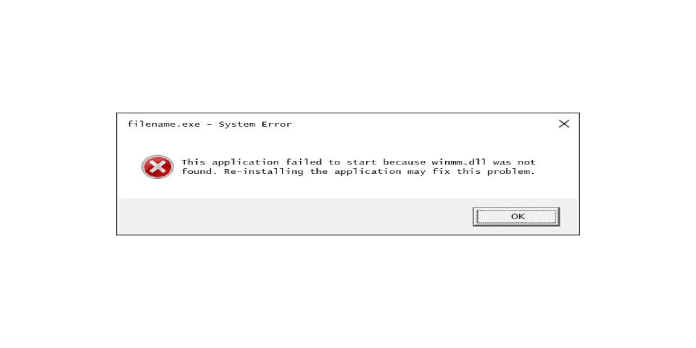Here we can see, “FIX: winmm.dll is missing”
- Winmm.dll is a Windows Multimedia API module in Windows 10 that is mainly used for audio and joystick functionality.
- When you try to run applications when the winmm.dll file is corrupted or missing, a winmm.dll error message will appear.
- We propose that you use an excellent repair tool, which you can find below, among other options, to fix this bothersome error.
- You may also need to reset Windows, which you can find detailed instructions for on this page, so keep reading!
Winmm.dll is a Windows Dynamic Link Library system file. Some software will not run if the file becomes inaccessible. Then you’ll get an error message like this:
Because winmm.dll was not found, this application was unable to start.
Check out some of these possible strategies to fix that DLL error.
How can I fix the winmm.dll is missing error?
If the problem has not been resolved, we recommend that you utilize a third-party repair tool to remove all faults from your computer permanently.
2. Scan system files
-
- Type cmd by pressing Windows key + S.
- Select Run as administrator from the context menu when you right-click Command Prompt.
- To begin, run a Deployment Image scan by typing the following command into the command prompt and pressing Enter:
DISM.exe /Online /Cleanup-image /Restorehealth
- Then, on the Command Prompt, run sfc /scannow and press Enter.
- After that, please wait for the System File Scan to finish its scan. If the SFC scan finds something that has to be repaired, restart Windows.
3. Check the Recycle Bin
-
- On the Windows desktop, double-click the Recycle Bin icon.
- If you discover the winmm.dll file in the Recycle Bin, select it.
- After that, go to the Recycle Bin Tools tab.
- Restore the selected things by using the Restore the selected items button.
4. Reinstall the software the error arises for
-
- Press the Windows key + R at the same time to open Run.
- To open the Programs and Features Control Panel applet, type appwiz.cpl and press Enter.
- Choose the program that is causing the winmm.dll issue.
- Select Uninstall from the drop-down menu.
- If any dialog box windows appear, select Yes.
- After uninstalling applications, restart your computer or laptop.
- Then, download the installer for the most recent version of the uninstalled software.
- To reinstall the application, use the setup wizard.
- If the winmm.dll error is caused by a specific program, reinstalling that program may resolve the problem.
Installing and removing programs can be a pain, and if you don’t do it correctly, your PC may suffer significant consequences.
As a result, we advise you to use the IObit Uninstaller 10 PRO software. This tool will look after your computer for you, and you can be assured that you will not make any blunders that would lead to more mistakes.
5. Restore Windows to an earlier date
-
- Enter rstrui in the Run window.
- To open System Restore, click OK.
- To continue, press the Next button.
- If you have the option, select Show more restore points.
- Choose a restoration point to restore Windows to a time before the winmm.dll error occurred on your computer. (If you’re unsure, go with the oldest restore point indicated.)
- Software that has been installed after a restore point is removed.
- Click the Scan for Affected Programs button to see what software will be removed.
- Next and Finish are the buttons to press.
Another possible solution is to restore Windows to a time before the winmm.dll error occurred on your laptop or desktop.
6. Reset Windows 10
-
- Click the Type here to search button to reset Windows 10.
- In the search box, type reset, and then click Reset this PC.
- Then, select the Get Started option.
- Select the option to keep my files, then click the Next button.
- To continue, press the Reset button.
After resetting the platform, a missing winmm.dll system file should be restored after reinstalling Windows 10.
So, that’s how you fix the missing winmm.dll problem. It’s worth noting that the strategies above can also be used to resolve similar issues with other DLL files.
Conclusion
I hope you found this guide useful. If you’ve got any questions or comments, don’t hesitate to use the shape below.
User Questions
-
.dll files missing/corrupted? cannot open programs … – Reddit
.dll files missing/corrupted? cannot open programs, file explorer, cmd prompt from Windows10
2. SLF64.dll file issue with Fitgirl Bo3 repack : r/CrackSupport
SLF64.dll file issue with Fitgirl Bo3 repack from CrackSupport
3. Error VCRUNTIME140_1.dll not found when launching demo
Error VCRUNTIME140_1.dll not found when launching demo. from outriders