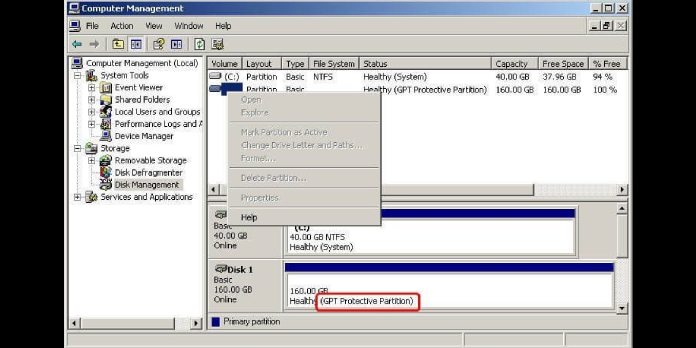Here we can see, “BootGuard GPT Partition Protection (BG-4PP)”
The following instruction explains BootGuard error BG-4PP and how to fix the boot-time error screen that displays this issue.
BG-4PP (BootGuard Error)
The following notice with error number BG-4PP may be displayed when booting from a PC secured ® BootGuardTM technology on a PC configured to start up in legacy/MBR/CSM mode:
This PC has been prevented from booting in legacy mode to protect your data.
Please re-configure your UEFI firmware (aka “BIOS setup”) to boot in UEFI mode.Error Code: BG-4PP
Press CTRL+ALT+DEL to restart
What exactly is BootGuardTM?
BootGuardTM is a boot-time assistant that is installed in the MBR of your boot drive to safeguard you from data loss due to a misconfigured computer. It’s usually installed as part of a boot initialization or repair procedure that’s automated, like our Easy Recovery Essentials TM bootable Windows repair and recovery CDs. BootGuard is typically undetectable, and it only activates when it detects a problem with your boot settings, protecting you from using your computer in a way that could result in data loss.
BG-4PP is a BootGuard error
When one or more of your computer’s disks are partitioned so that they can’t be represented in a standard MBR, the BootGuard error BG-4PP appears. Traditional BIOS/MBR PCs have a partition management method from the early 1980s and can only handle four “main” partitions. A variety of workarounds have been created to address more than three partitions on a legacy drive. Still, they all rely on the concept of “logical partitions,” which need the availability of a specific amount of free space before each partition past the third. Modern PCs can accommodate up to 128 partitions using the GPT disk format, with no limitations.
EasyRE allows your PC to boot in both standard BIOS/MBR and UEFI/GPT mode, as long as it can construct a logical partition structure on your disks that coexists with the GPT layout needed for UEFI boot. Suppose you try to boot into a system that requires more than four primary partitions to represent its structure accurately. In that case, the BootGuard error BG-4PP appears to protect your computer from data loss.
What happens if you circumvent the error by booting in MBR mode?
It is limited to only four partitions when a disk is booted in the legacy mode without BootGuard, and your PC is set to boot in legacy/MBR mode. Furthermore, when booting in MBR mode, a “protected EFI partition” is created to prevent the GPT partition table from being overwritten, essentially lowering the maximum number of allowed partitions to three. You’ll only be able to use the first three of your partitions in the best-case situation, but this isn’t always the case.
In actuality, because the BIOS/MBR and EFI/GPT modes are completely independent, the MBR and GPT begin to disagree in their representation of the partition layout on the disk after a while. Permanent disk corruption and data loss are a significant risk if one assumes open space is accessible on the drive where the other expects to locate pre-existing partition data. With the BG-4PP error, BootGuard intercepts attempts to boot the PC under such conditions and advises you to re-configure your PC to boot in UEFI mode instead.
How to Fix BG-4PP BootGuard Error
The answer is straightforward: go to your firmware setup/configuration application (also known as BIOS setup) and set your PC to boot in UEFI mode. In our knowledgebase, we offer thorough instructions on disabling legacy boot and ensuring that your PC boots in UEFI mode on your UEFI-capable PC.
If your PC supports both UEFI and Legacy/CSM boot modes simultaneously, make sure it’s set to prefer UEFI booting.
Our Easy Recovery Essentials bootable repair & recovery CD can also help with this issue by creating a logical partition structure on your disk that mirrors the GPT layout. However, this can only work if there is free space preceding each of the additional partitions past the 3rd primary partition to hold the logical partition structures. EasyRE will install the BootGuard boot-time data protection aid if this space is not provided, and the BG-4PP error will persist.
Conclusion
I hope you found this information helpful. Please fill out the form below if you have any questions or comments.
User Questions
1. What does GPT stand for?
(2) (GUID Partition Table) The format used in computers with UEFI starter firmware defines hard drive partitions. The GUID Partition Table (GPT) has taken the master boot record (MBR) position. GPT partitions can be up to 18 exabytes in size, whereas MBR partitions could be up to 2.2TB.
2. Is MBR or GPT the superior option?
Compared to an MBR disk, a GPT disk excels in the following areas: GPT partitioned disks include redundant primary and backup partition tables for greater partition data structure integrity, but MBR partitioned disks cannot support disks larger than 2 TB.
3. What is GPT on a solid-state drive (SSD)?
For hard drives and SSDs, most PCs employ the GUID Partition Table (GPT) disk type. GPT is more reliable and supports sizes larger than 2 TB. 32-bit PCs, older PCs, and detachable drives such as memory cards use the older Master Boot Record (MBR) disk type.
4. Salvaging data form “GPT Protective Partition” HDD – Reddit
Salvaging data form "GPT Protective Partition" HDD from techsupport
5. How can I recover data from a GPT protective partition? – Reddit
How can I recover data from a GPT protective partition? from techsupport