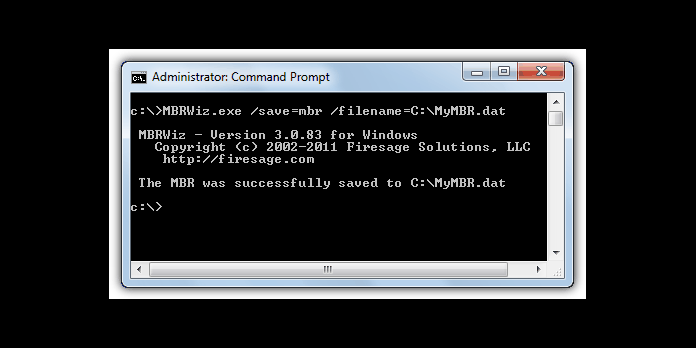Here we can see, “Updating the MBR and Bootsector”
The BIOS launches the MBR as the first code during the boot process. Its sole purpose is to start the bootsector code, which is written to the active partition of your boot disk and is in charge of actually looking for and running your bootloader.
When should the MBR and Bootsector be updated?
The MBR and, in some situations, the bootsector is often modified against your will, resulting in a system that doesn’t perform as expected. Otherwise, you won’t be able to see EasyBCD’s boot selection menu unless you use EasyBCD’s bootloader installation components to upgrade the MBR and bootsector to a compatible version.
Here are several scenarios in which you might need to use EasyBCD to upgrade the MBR and bootsector:
- Install previous Windows versions after an existing Vista/7 installation (DOS, 9x, XP, etc.)
- When failing to untick the MBR installation option when installing Linux
- Following a bootloader-targeting virus infection.
Picking a Bootloader
The user can select which bootloader is stored in the MBR in the EasyBCD Bootloader Management page area. There are two alternatives available:
- Legacy “BCD” Bootloader for Windows Vista/7 NTLDR Bootloader for Windows
Please note that any current MBR will be overwritten if you use this page! Don’t worry if you’re using a third-party MBR like Grub or Darwin; EasyBCD can take its place. However, any software that modifies the MBR, such as Roxio GoBack, Acronis TrueImage, or TrueCrypt, will no longer have a post-boot interface. After configuring EasyBCD, you’ll need to reinstall their boot-time helpers.
The BCD Bootloader is a new type of bootloader.
When you first install a “BCD OS” – Windows 8, Windows 7, Windows Vista, or Windows Server 2008 – the new Windows bootmgr/bcd bootloader is installed to your first-boot hard drive’s MBR, and it is updated or rewritten every time it is updated or rebuilt, depending on its status. The new BCD bootloader must be the currently installed MBR script to boot into subsequent versions of Windows! Out of the box, the new Windows boot menu allows you to boot into Windows Vista, Windows 7, and Windows Server 2008. EasyBCD expands this feature set to include older versions of Windows and Linux, Mac OS X, BSD, and many more operating systems.
EasyBCD can be used whether or not the BCD bootloader is loaded on the MBR, but the MBR must be configured to use the BCD for any settings seen in EasyBCD to take effect upon reboot.
The Windows Bootloader of the Past
To boot legacy versions of Windows, the Legacy Windows Bootloader, or NTLDR, is used. NTLDR cannot be used to boot into Windows Vista or 7; instead, the new BCD bootloader must be installed. In general, you’d only want to install this bootloader to the MBR if/when you want to remove Windows Vista/7 from your system totally. When combined with EasyBCD, the Windows Vista/7 bootloader can load any operating system that NTLDR can boot, and then some, making it nearly worthless to install NTLDR to your MBR.
Writing the MBR
Launch EasyBCD and navigate to the BCD Deployment page, paying particular attention to the “MBR Configuration Options” section at the bottom of the screen:
You can now go to the “Write MBR” button after selecting the bootloader you want to use.
- I/O access to the hard drive has been disrupted.
- Data loss during the process of saving to the hard disk.
None of these are fatal, and EasyBCD goes above and above to safeguard your hard disk. Under practically no situations will these cause problems, but you should do the following before writing the MBR:
- Stop any torrents that are currently running since they may become corrupted.
- If you don’t finish burning CDs or DVDs, the CD will become corrupt and unfixable.
- Save any open documents — and then wait for the process to complete.
- Disconnect from network sharing — Make sure no one is accessing sensitive data on your hard disk remotely.
You should be able to press that button if you follow these procedures. You can return to whatever you are doing once the process is finished.
Conclusion
I hope you found this information helpful. Please fill out the form below if you have any questions or comments.
User Questions
1. What exactly is the MBR bootloader?
A master boot record (MBR) is a specific boot sector found at the start of partitioned computer mass storage devices such as fixed disks or detachable drives intended for use with IBM PC-compatible systems and beyond. A boot loader is a name given to the MBR code.
2. What is the MBR file format?
Before hard drives larger than 2 TB, the default partition table type was MBR, which stands for Master Boot Record. MBR allows for a maximum hard disk size of 2 TB. If you want to utilize a hard drive with 2 TB or less capacity, choose MBR when setting up the hard drive for the first time.
3. What happens if the MBR is damaged?
If Windows’ MBR is corrupted or wiped, your PC will not boot. The master boot record (MBR) is an important component of your computer’s startup system. It helps load the operating system by storing information about the computer’s disk partitions. Your computer will not work unless the MBR is properly configured.
4. 4 basic questions on MBR and Bootloader : r/osdev – Reddit
5. What is a good tool for fixing/repairing Boot sector / mbt corruptions problems? That is a little quicker and easier to use than MS Command line programs?
What is a good tool for fixing/repairing Boot sector / mbt corruptions problems? That is a little quicker and easier to use than MS Command line programs? from sysadmin