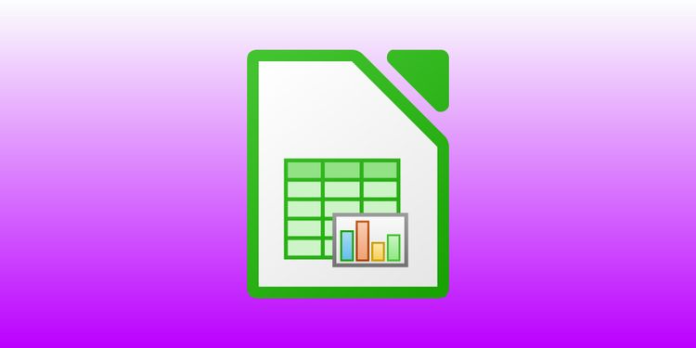Here we can see, “Become a LibreOffice Calc Expert With These Keyboard Shortcuts”
Look no farther than LibreOffice Calc if you’re looking for a free alternative to Microsoft Excel. It comes with all of the professional capabilities you’d expect from spreadsheet software.
You can use LibreOffice Calc to integrate real-time data streams, have several users working on the same page, and even open spreadsheets saved in Excel’s file format—ideal for collaborating with folks who don’t use LibreOffice Calc.
It’s critical to master all of the keyboard shortcuts available to you if you want to truly become a spreadsheet guru. This means you’ll be able to navigate, format, and input data more quickly, allowing you to complete tasks more quickly. That’s why we’ve compiled a list of LibreOffice Calc keyboard shortcuts for you.
LibreOffice Calc Keyboard Shortcuts
| SHORTCUT | ACTION |
|---|---|
| Navigation | |
| Ctrl + Home | Move cursor to A1 |
| Ctrl + End | Move cursor to last cell with data inside |
| Home | Move cursor to first cell of the row |
| End | Move cursor to last cell of the row |
| Shift + Home | Select from current cell to first cell of the row |
| Shift + End | Select from current cell to last cell of the row |
| Shift + Page up | Select from the current cell up a page |
| Shift + Page down | Select from the current cell down a page |
| Ctrl + Left arrow | Move cursor left of the current data range |
| Ctrl + Right arrow | Move cursor right of the current data range |
| Ctrl + Up arrow | Move cursor to the top of the current data range |
| Ctrl + Down arrow | Move cursor to the bottom of the current data range |
| Ctrl + Shift + Arrow | Select all cells containing data, in the direct of the arrow |
| Ctrl + Page up | Move sheet right |
| Ctrl + Page down | Move sheet right |
| Alt + Page up | Move one screen left |
| Alt + Page down | Move one screen right |
| Alt + Down arrow | Increase current height row |
| Alt + Up arrow | Decrease current height row |
| Alt + Right arrow | Increase current column width |
| Alt + Left arrow | Decrease current column width |
| Alt + Shift + Arrow | Fits column width and row height based on current cell |
| Shift + Ctrl + Page up | Adds previous sheet to current sheet |
| Shift + Ctrl + Page down | Adds next sheet to current sheet |
| Ctrl + * | Selects data range contained by the cursor |
| Ctrl + / | Selects matrix formula contained by the cursor |
| Ctrl + Plus | Insert cells |
| Ctrl + Minus | Delete cells |
| Enter | Move cursor one cell down |
| Ctrl + ` | Display/hide formulas |
| Formatting | |
| Ctrl + 1 | Open Format cells |
| Ctrl + Shift + 1 | Two decimal places |
| Ctrl + Shift + 2 | Exponential format |
| Ctrl + Shift + 3 | Date format |
| Ctrl + Shift + 4 | Currency format |
| Ctrl + Shift + 5 | Percentage format |
| Ctrl + Shift + 6 | Standard format |
| Functions | |
| Ctrl + F1 | Show comment |
| F2 | Enter Edit mode |
| Ctrl + F2 | Open Function wizard |
| Shift + Ctrl + F2 | Move cursor to input line |
| Ctrl + F3 | Open Define names |
| Shift + Ctrl + F4 | Show/hide Database explorer |
| F4 | Rearrange references |
| F5 | Show/hide Navigator |
| Shift + F5 | Traces dependents |
| Shift + Ctrl + F5 | Moves cursor to Sheet area |
| F7 | Check spelling |
| Shift + F7 | Traces precedents |
| Ctrl + F7 | Opens Thesaurus |
| F8 | Enable/disable additional selection mode |
| Ctrl + F8 | Highlight cells containing values |
| F9 | Recalculate formulas in current sheet |
| Ctrl + F9 | Update chart |
| Ctrl + Shift + F9 | Recalculate formulas in all sheets |
| F11 | Open Styles |
| Shift + F11 | Create a document template |
| Shift + Ctrl + F11 | Update the template |
| F12 | Group the selected data range |
| Ctrl + F12 | Ungroup the selected data range |
LibreOffice Is an Excellent Office Suite
You’ll be able to generate and manage spreadsheets with ease if you use these LibreOffice Calc shortcuts. These shortcuts are particularly useful when working with large spreadsheets since they allow you to concentrate on the data and calculations rather than fumbling with options.
Remember that LibreOffice also comes with various other office products, such as presentation software and a word processor. It’s entirely open-source and free.
Conclusion
I hope you found this information helpful. Please fill out the form below if you have any queries or comments.
User Questions:
- Is it legal to use LibreOffice?
LibreOffice is free and open-source software that can be redistributed as long as the license is followed. However, if you want The Document Foundation’s official version, you should always get it from our website.
2. How good is LibreOffice Calc?
Overall, LibreOffice suites are quite stable, useful, and, with a little patience, in the beginning, are quite lovely to use, maybe even more so than Microsoft Office competitors.
- Does LibreOffice contain a virus?
If you’re seeking end-user support, please email users@global.libreoffice.org with any inquiries that aren’t connected to a specific security bug. For example, if your virus scanner detects a virus in a LibreOffice download, it is almost definitely a false positive.
- What is LibreOffice’s revenue model?
LibreOffice is a large program that requires a lot of effort to create. According to the project’s marketing plan [PDF], developers hired by “ecosystem companies” make roughly 70% of the improvements to LibreOffice; these companies pay about 40 people to work on LibreOffice.
- Spreadsheet lookup question