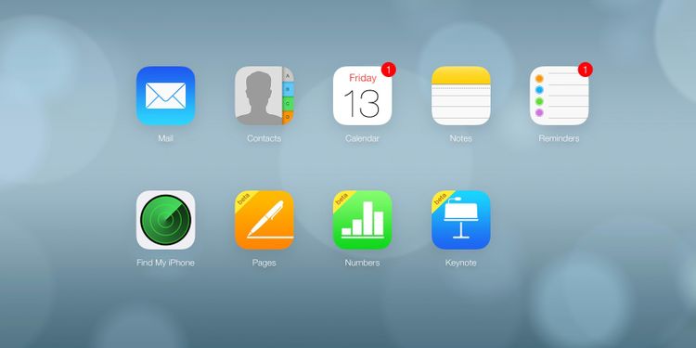Here we can see, “How to Free Up iCloud Storage Space”
Everyone gets 5 GB of free iCloud storage from Apple, but you’ll hit that storage limit sooner than you think. That space is shared by device backups, images, documents, iCloud email, and other bits of data.
What Can I Do When iCloud Storage Is Full?
Apple provides a small amount of free iCloud storage and a somewhat bigger quantity at a discount. If your iCloud storage space runs out, you have two options: upgrade to a more expensive plan or delete what you’ve stored there.
There are numerous ways to free up iCloud storage if you don’t want to upgrade or if you have upgraded but want to switch to a cheaper plan:
- Remove huge files: Photos and other large files can take up a lot of space on your computer.
- Erase app backups: To preserve space on your iPhone or iPad, you can delete app backups.
- Delete Messenger attachments: You can delete images you get through Messenger to clear up space.
How Much Does iCloud Storage Cost?
Thankfully, iCloud storage isn’t prohibitively expensive. Here are your alternatives if you wish to switch to a larger plan rather than delete data to free up existing storage:
- $0.99 per month for 50GB
- $2.99 per month for 200GB
- $9.99 per month for 2TB
How Can I Free Up Space on iCloud Storage?
Large files should be deleted to clear up space on your iCloud storage. Videos, photos, programmes, archives, and other items can take up a lot of space, and you can delete them by going to the iCloud website and utilising the iCloud Drive manager. Files deleted in this manner are immediately wiped from your iCloud storage, although backups are kept for a short time if you unintentionally delete something.
- Go to iCloud.com and sign in.
- Select iCloud Drive from the drop-down menu.
- Remove the file or folder by clicking it.
- Select the garbage can icon.
- The item or items you’ve chosen will be removed right away.
How to Delete App Backups From iCloud
If your iPhone or iPad is set to back up to iCloud automatically, those backups might quickly fill up your device’s storage. You can’t erase one of these backups from iCloud without simultaneously deleting the device associated with it, but you can delete backup data for certain apps.
- On your iPhone or iPad, go to Settings and tap your name at the top of the screen.
- Select iCloud from the menu.
- Select Manage Storage from the menu.
- Go to Backups and select it.
- Please select one of your devices by tapping it.
- To erase the appropriate backup data from iCloud, tap any of the app toggles.
- Select Turn Off & Delete from the drop-down menu.
- The iCloud backup of the app will be deleted.
How to Delete iChat Photos From iCloud
When you back up iChat messages and photographs to your iCloud, you might quickly fill up your storage. Specific iChat attachments can be deleted to free up space.
- Open the Messages app on your phone.
- Create a chat with attachments.
- At the top of the screen, tap the person’s name.
- In the pictures section, tap See All.
- Select the option you want.
- Remove each image by tapping it.
- Select Delete.
- Delete xx Attachments by tapping the Delete xx Attachments button.
Conclusion
I hope you found this information helpful. Please fill out the form below if you have any queries or comments.
User Questions:
- How come my iPhone storage is full even though I use iCloud?
Backups, photographs, and texts can take up half or more of your storage space for most Apple users. Backups of your devices are frequently the cause of an iCloud storage space overflow. You may set your previous iPhone to automatically upload backups to the cloud and never delete those files.
- What happens when your iPhone’s storage capacity is depleted?
If you run out of space, your iPhone will warn you that your storage is nearly full. Until you make some room, you won’t be able to install new apps, shoot photos, sync media files, install operating system upgrades, or do anything else that necessitates it.
To free up space, delete any apps, media files, or other material that you aren’t using.
- After clearing everything, why is my storage full?
If the “insufficient storage available” error message persists after you’ve deleted all the files you don’t need, you’ll need to clear Android’s cache. You can also delete the app cache for individual apps individually by heading to Settings, Apps, selecting an app, and then selecting Clear Cache.
- How to free up storage space on your phone and in iCloud without using a Mac
A few tips for freeing up phone and iCloud storage space without a Mac from apple
- Is your iCloud storage almost full?
Is your icloud storage almost full? Simple solution here. from apple