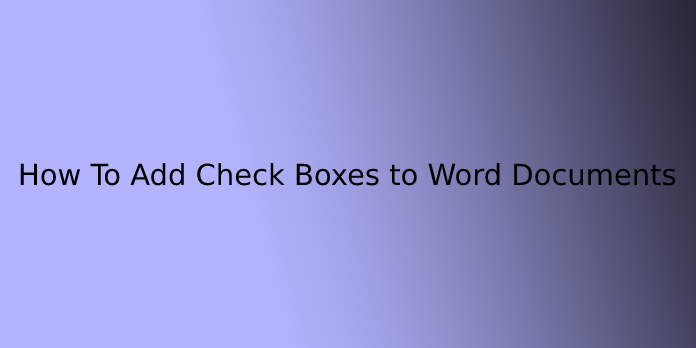Here we can see, “How To Add Check Boxes to Word Documents”
When using Microsoft Word to create surveys or forms, checkboxes make the options easier to read and respond to. We’ll go over two excellent options for doing just that. The first is ideal for documents that need to be filled out digitally within the Word document. However, if you’re printing documents like to-do lists, the second option is more convenient.
Insert Check Boxes for Printed Documents
It’s easy to include checkboxes in your document solely for visual purposes, whether on paper or screen. But, unfortunately, you can’t check them with a checkmark in Word.
- In the Word document, choose a location.
- If it isn’t already selected, go to the Home tab.
- Choose from the drop-down menu next to the Bullets button.
- Then, select Define New Bullet from the Bullet Library pop-up menu.
- Overlaying the main Word window is the Define New Bullet dialogue. Choose a symbol.
- Please scroll through the symbols list until you find one you want to use as a check box, then select it by clicking it once. If you don’t find anything you like in the Font drop-down list, try a different value—Webdings, for example—to see what else is available.
- When you’ve made your decision, click OK.
- Select OK from the Define New Bullet interface. The check box should now be added to your document if you followed the instructions correctly.
Insert Check Boxes for Electronic Documents
Word includes functional checkboxes in addition to visual symbols. These are useful for online checklists and other forms requiring user interaction.
- Select File > Options from the File menu.
- Select Customize Ribbon from the Word Options dialogue box.
- Select the Main Tabs option from the drop-down menu under Customize the Ribbon.
- To extend the list, locate the Developer option and select +. Next, select the Developer check box once and place a checkmark next to it.
- Select + next to the Controls option, which will extend its list as well.
- To return to the main Word interface, click Check Box Content Control and then OK.
- Activate the Developer tab, which is located near the top of your screen in the main menu.
- Select the check box icon in the Controls section.
- In your document, a new check box should now be added.
How to Change the Check Box Symbol
When someone clicks the check box, an X appears by default. However, this symbol and many other aspects of the new check box can be customized. Then select Properties from the drop-down menu. You can change the appearance of both checked and unchecked symbols, as well as the behavior of the check box in your electronic document, from here.
Conclusion
I hope you found this information helpful. Please do not hesitate to contact us if you have any questions or comments.
User Questions:
1. In Word 2010, how do I check a box?
In the document, click where you want the check box to appear. Next, activate the Developer tab, then select the Controls group’s check box. This will add a check box for the user to check and uncheck.
2. Does Word have a checkbox symbol?
In Word, you can insert a checkbox symbol or a checkbox (content control) with just one click. In general, you can insert a checkbox symbol by looking it up in the symbol library or insert a checkable checkbox control by turning on the Developer tab and adding one.
3. How does Word’s Developer tab work?
The Developer Tab is a separate tab that allows you to access form controls and other programming-related controls. This page will explain how to use this tab and what each of the controls on it does.
4. How do I add a clickable checkbox quickly… it’s so difficult…
How to easily add clickable checkbox… so hard… from MicrosoftWord
5. How To Add Checkbox In Word Documents