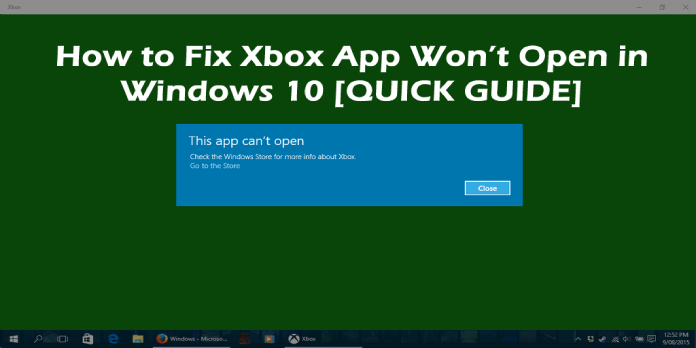Here we can see, “How to: Fix Xbox App Not Downloading or Installing on Windows 10”
- It’s a bummer if the Xbox software won’t install in Windows 10 because you won’t be able to play with your buddies.
- To begin, use the command below in Powershell to reset the app package.
- The License Service Script is another, more challenging option.
- Clearing the Microsoft Store cache with the wsreset program is a good idea. After that, install the Xbox app.
Microsoft released its new Xbox app when Windows 10 was still in the preview phase. Users can use the app to link their Xbox account to their Windows device.
This means that users may play games from the Microsoft Store with other Xbox gamers, build scoreboards, share their social media information, and more using the Xbox app.
Cross-platform games link players from several platforms together, allowing you to play with more friends and expand the game’s community.
Overall, the transformation is fantastic, and there are no drawbacks! After the system was adopted, several Xbox games had PC ports and compatibility patches and vice versa.
However, some customers have noticed that the Xbox software will not install in Windows 10 therefore, we’ll address this issue in this article.
If the Xbox app does not install on your PC, first try rebooting your computer. After that, check to see whether you can launch the app normally; if not, try one of the alternatives below.
Why won’t the Xbox app open on Windows 11?
File corruption is the most likely reason, which can prevent the Xbox software from starting games in Windows 11.
This isn’t the only problem; many people have claimed that the Xbox app is stuck at the loading screen. File corruption is the most likely reason thus, rebooting the program might help.
What should I do if the Xbox Windows 10 app isn’t working correctly?
1. Remove the Xbox app package and reinstall it
- Go to Search, type PowerShell, and then select PowerShell from the list of options.
- Press Enter after entering the following command:
Get-AppXPackage -AllUsers | Foreach {Add-AppxPackage -DisableDevelopmentMode -Register "$($_.InstallLocation)\AppXManifest.xml"}
- Wait for the procedure to complete.
Try running your Xbox app for Windows 10 again after running this PowerShell command. If you’re still having trouble running it, try the suggestions below.
Keep in mind that clearing the cache will wipe out any saved passwords and other sensitive data from the app. It’s not ideal, but the cache can sometimes render applications inoperable.
2. Execute the Script for the License Service
- Notepad should now be open.
- Copy and paste the following into Notepad:
- echo offnet stop clipsvcif “%1″==”” ( echo ==== BACKING UP LOCAL LICENSES move %windir%serviceprofileslocalserviceappdatalocalmicrosoftclipsvctokens.dat %windir%serviceprofileslocalserviceappdatalocalmicrosoftclipsvctokens.bak )if “%1″==”recover” ( echo ==== RECOVERING LICENSES FROM BACKUP copy %windir%serviceprofileslocalserviceappdatalocalmicrosoftclipsvctokens.bak %windir%serviceprofileslocalserviceappdatalocalmicrosoftclipsvctokens.dat )net start clipsvc
- Make a copy of the file and save it as license.bat.
- Use the Command Prompt to run the script (search for cmd and click on Run as administrator).
- The script will remove the app, so go to the Microsoft Store and download it again.
When consumers had difficulty running specific Windows 10 apps, this script was incorporated in the Windows 10 Technical Preview.
We didn’t test whether it works with the full version of Windows 10 or with the Xbox app, but it’s worth a shot.
3. Delete the cache from the Microsoft Store
- To open Run, press Windows Key + R.
- Hit Enter after typing wsreset.exe.
- Restart your PC after the reset is complete, and then check to see if the Windows Store App works properly.
To function effectively, the Xbox App requires the Microsoft Store App. As a result, if there is a problem with the Store app, many apps will not launch or download anything.
Resetting the Store cache can solve the problem in this scenario, so make sure you do so by following the procedures above.
3. Make sure you have the most recent Windows updates installed
- Select Settings from the Start button.
- To open the Windows Update window, select Update & Security.
- Wait a few seconds after clicking the Check for updates button to check if there are any new ones.
- If there are any, select Install Now from the drop-down menu.
This is a crucial step to complete because not having the latest Windows updates loaded can cause problems with the installation or functioning of any software.
4. Run the troubleshooter for Windows Apps
- Select Settings from the Start menu by clicking on the Start button.
- Now select Update & Security from the drop-down menu.
- From the left pane, choose Troubleshoot.
- From the right pane, select Additional troubleshooters.
- Scroll down until you find Windows Store Apps, then click it and choose Run the troubleshooter.
- Continue the troubleshooting process by following the steps.
The Xbox One, like any other software, is prone to issues, but you can resolve them by using the Windows Store Apps troubleshooter, as indicated in the instructions above.
Conclusion
I hope you found this guide useful. If you’ve got any questions or comments, don’t hesitate to use the shape below.
User Questions:
1. Why can’t I get the Xbox app for Windows 10 to work?
If you’re having trouble installing the Xbox app on your Windows gaming PC, try restarting it first. If it doesn’t, check for updates and install any available bits on your Windows 10/11 device, then try downloading and installing the Xbox app again.
2. What can I do if I can’t get apps to install on Windows 10?
Reset or repair your apps: In Windows 10, choose to Repair or Remove Programs. Install your apps again: Select See more > My Library from the Microsoft Store. Select Install after selecting the app you want to reinstall.
3. What is the procedure for installing the Xbox app on Windows 10?
If you’re using Windows 10, go to Apps > Store and type “Xbox” into the search box. Below that, you should see the search results, and then select Xbox and install. It will appear in your Windows Apps list once it has been installed. It will ask you to sign in if you click on it in the Apps list.
4. Can’t install Xbox App. Microsoft Store also won’t – Reddit
Can’t install Xbox App. Microsoft Store also won’t install apps from XboxGamePassPC
5. Cannot install PC Xbox app : r/XboxGamePassPC – Reddit