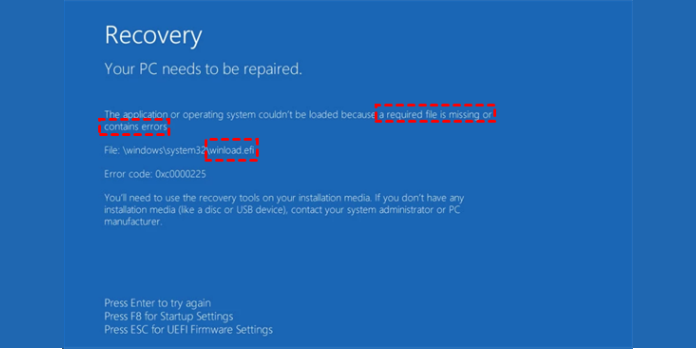Here we can see “winload.efi missing or corrupt: Fix for Windows 7, 8”
Symptoms and description
This Error is linked to the error messages, alerts, warnings, and symptoms listed below.
Symptom 1: The error screen “winload.efi is missing or corrupt” appears on startup.
Other typical winload.efi error messages include: Depending on your Windows version, any of the following:
- The file winload.efi is missing.
- The file winload.efi has been deleted.
- The file winload.efi is missing or corrupted.
- This program will not start because winload.efi is missing from your machine.
- Starting [path]winload.efi was unsuccessful. “The module you requested could not be found.”
- The file winload.efi is required by this application, but it was not found on this system.
The error code may vary from computer to computer; however, the File: row indicates the winload.efi file is located in the \windows\system32\ folder:
\windows\system32\winload.efi
The winload.efi error can contain various error codes, such as Error code: 0xc0000225 or Error code: 0xc0000001, but File always refers to the file as winload.efi.
On Windows 8/8.1 PCs, the winload.efi error with the 0xc0000225 code looks like this:
Recovery Your PC needs to be repaired. The application or operating system couldn't be loaded because a required file is missing or contains errors. File: \windows\system32\winload.efi Error code: 0xc0000225 You'll need to use the recovery tools on your installation media. If you don't have any installation media (like a disc or USB device), contact your system administrator or PC manufacturer. Press Enter to try again Press F8 for Startup Settings Press ESC for UEFI Firmware Settings
The error screen on a Windows 7 PC looks like this:
Windows Boot Manager
Windows failed to start. A recent hardware or software change might be the cause. To fix the problem:
1. Insert your Windows installation disc and restart your computer.
2. Choose your language settings, and then click "Next."
3. Click "Repair your computer."
If you do not have this disc, contact your system administrator or computer manufacturer for assistance
File: \windows\system32\boot\winload.efi
Status: 0xc000000f
Info: The selected entry could not be loaded because the application
is missing or corrupt
This Error’s Causes
One of the following causes has been identified as a possible cause of this error:
Cause 1: The winload.efi file is corrupt or missing
This issue can be caused by failed Windows Updates or Windows Automatic Updates that include upgrading essential system files (particularly service pack installations) that update winload.efi. This could also occur as a result of hardware failure.
Cause 2: The integrity of the file system has been violated.
Disk write failures, power outages, and virus infections can harm the file system on a hard drive. If this is the case, the operating system cannot locate winload.efi, and the loading process is interrupted.
With Easy Recovery Essentials, you can fix the winload.efi problem.
Easy Recovery Essentials’ built-in Automated Repair tool is guaranteed to fix the “winload instantly.efi error” error. EasyRE can be downloaded and produced on any PC and is presently available for Windows XP, Vista, 7, and 8.
- Download Easy Recovery Essentials.
- The image should be burned.
- Start your computer with the Easy Recovery Essentials CD or USB you made.
- After EasyRE has started, select “Automated Repair” and click Continue.
- After EasyRE has finished scanning your computer’s disks, find and pick the drive letter for your Windows installation from the list, and then click the Automated Repair option to start the repair process.
- Easy Recovery Essentials will begin looking for faults on the selected drive. EasyRE will scan the disk, partition, bootsector, filesystem, bootloader, and registry for faults and rectify them automatically. EasyRE’s repair is automated; thus no interaction is required:
- EasyRE will provide its findings after the process is completed. To reboot your PC and test the changes, click the Restart option.
Fix a missing or corrupt winload.efi file in Windows 7
Fix 1: Rebuild the BCD
If the winload.efi error is caused by a corrupt BCD file, and you can try rebuilding it:
- Place the installation disc in the drive.
- Restart your computer and select the DVD to boot from.
- Select Computer Repair from the drop-down menu.
- Select Command Prompt from the System Recovery Options menu.
- Execute these commands:
bootrec /fixboot bootrec /scanos bootrec /fixmbr bootrec /rebuildbcd
6. After each instruction, press Enter and wait for it to complete.
7. Your computer should be restarted.
If the preceding bootrec instructions did not work, try performing them three times more before moving to Fix #2.
If you don’t have the installation disc, you can access Command Prompt by checking if your machine has the system recovery tools installed on the hard disk. To do so, take the following steps:
- Your computer should be restarted.
- As soon as your computer starts up, press F8. Check to see if your drives contain any media (CDs, DVDs etc).
- Select Repair your computer from the Advanced Boot Options screen.
- Press Enter.
- The System Recovery Options screen should now appear on your PC.
Fix 2: Run chkdsk and sfc
Follow these procedures to run the chkdsk or sfc commands:
- Place the installation DVD in the drive.
- Restart the computer if necessary.
- When the “Press any key” prompt displays, boot from the DVD by pressing any key.
- Click Repair your machine or press R on the Install Windows screen.
- Choose Command Prompt from the drop-down menu.
- Use the chkdsk command to check your system:
chkdsk c: /r
The drive’s letter where Windows 7 is installed should be replaced with c:\
7. Press Enter.
Suppose the chkdsk tool fails to resolve the winload.efi error, try the sfc command instead:
- Type the sfc command on the Command Prompt and hit Enter.
sfc /scannow /offboot=c:\ /offwindir=c:\windows
2. Press Enter
Fix 3: Disable secure boot
If you have Windows 7 installed on a computer that uses UEFI rather than BIOS, you can try disabling Secure Boot from the UEFI boot options menu. This may help to resolve the winload.efi error:
As soon as the computer starts up, switch to UEFI mode.
- The key to enter the UEF menu can be F2, F8, F12, Del, or Esc, depending on your computer manufacturer.
- If none of the above keys works on your computer, restart it and look for the key you need to press on the first screen that appears on your monitor.
- The UEFI boot menu may differ depending on the manufacturer of your computer. Secure Boot is an excellent option to look for. This is usually located in the Boot, Security, or Authentication tabs menu.
- Please make sure the Secure Boot option is Disabled or Off once you’ve found it.
- Exit the UEFI menu after saving the modifications.
- Your computer should be restarted.
Fix a missing or corrupt winload.efi file in Windows 8
Fix 1: Disable Secure Boot
When the Secure Boot option in the UEFI boot menu is Disabled or Off, the winload.efi missing or corrupt problem usually goes away.
- Your computer should be restarted.
- To access the UEFI menu on your system, press the appropriate key. The key may be F2, F8, Esc, or Del, depending on the computer brand (HP, Acer, Asus, and so on). The F2 key on this Dell machine would bring up the UEFI menu. This screen appears as soon as the machine boots up.
- Look for the Secure Boot option in the boot menu. Security, Authentication, or Boot are the most common tabs where this option is seen. Secure Boot is specified under the Security tab on HP computers:
It’s listed under the Authentication tab on Acer computers:
4. Select Secure Boot from the drop-down menu and ensure it’s set to Disabled or Off.
5. Make a backup of your modifications.
6. Restart the computer if necessary.
Fix 2: Use the Automatic Repair feature
To run Automatic Repair, follow these steps:
- Insert the Windows 8 media, either a DVD or a USB drive.
- Restart the computer and select the disc to boot from.
- Press R or click Repair your machine.
- Select Troubleshoot from the drop-down menu.
- Select the Advanced tab.
- Select Repair automatically.
- Complete the process by following the remaining stages.
You can try restarting the machine numerous times if you don’t have the original Windows 8/8.1 disk to access Automatic Repair:
- To shut off your computer, press and hold the Power button.
- To turn on your computer, press the Power button.
- Press the Power button to shut down your computer as soon as it starts to boot.
- Repeat these instructions until Windows 8 displays the Recovery screen.
Fix 3: Disable early launch anti-malware protection
If Fix #1 or Fix #2 don’t work to fix the winload.efi error, you can try disabling the Windows 8 system’s built-in anti-malware protection.
- Access the Advanced options screen (see Fix #2 for instructions on how to do so with the original disc, or try shutting down and restarting your computer several times with the Power button).
- Toggle through the startup options.
- Press the Restart button.
- Your computer will restart, and the Startup Settings screen will appear.
- 8) Disable early launch anti-malware protection by pressing F8.
Fix 4: Run bootrec
You can try running the exact bootrec instructions on your Windows 8 PCs as you did for Fix #1: Rebuild the BCD:
- Start the computer by booting from the installation DVD or USB drive.
- Press R or click Repair your machine.
- Select Troubleshoot > Command Prompt from the drop-down menu.
- The bootrec instructions are as follows:
bootrec /FixMbr bootrec /FixBoot bootrec /ScanOs bootrec /RebuildBcd
5. After each command, press Enter.
6. Remove the DVD or USB drive and enter the following command in Command Prompt:
exit
7. Press Enter.
8. Your computer should be restarted.
Conclusion
I hope you found this information helpful. Please fill out the form below if you have any queries or comments.
User Questions
1. What exactly is an EFI error?
EFI Error is a self-explanatory error that prevents Windows from loading (a Blue screen of death or BSOD). Corrupt boot records or wrong boot setup are the most common causes.
2. Why is Winload efi not present?
The system boot fault is caused by the lack of availability of the winload.efi file would most likely be resolved after disabling Secure Boot mode in the UEFI settings. Ascertain that your hard drive is set as the initial boot device. Check the priority of the boot device.
3. What is the procedure for entering WinRE mode?
The Advanced starting menu, which may be reached from Windows in a few different ways, allows your users to use WinRE features: Click Shutdown from the login screen, then pick Restart while holding down the Shift key.
4. winload.efi error occured when i try installing windows 7 – Reddit
winload.efi error occured when i try installing windows 7 from chrultrabook
5. windows\system32\winload.efi is missing or corrupt – Reddit
EMERGENCY – windowssystem32winload.efi is missing or corrupt – ERROR 0xc000000D (it’s long but please read) from techsupport