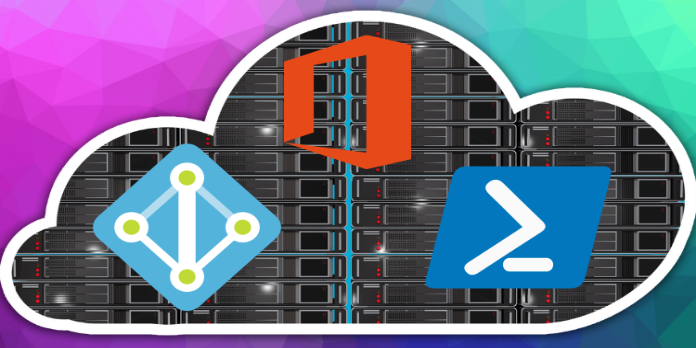Here we can see, “Windows Logon Server Isn’t Available: Here’s What to Do”
You’ve come to the right place if you’re trying to log on to your computer and getting the error Windows login server is unavailable.
This is a frustrating problem affecting Windows 7, Windows Server 2012 Essentials, and Windows 8 Pro.
Here’s what one SpiceWorks forum user had to say about it:
When attempting to login to Windows 7 computer, receive the following message “there are currently no logon servers available to process your logon request” This only happens at the first attempt to login. able to login successfully after 2nd or 3rd attempt. How do I stop receiving the message at the first login attempt?
In today’s article, we’ll look at some of the most effective troubleshooting techniques for this error message. To avoid causing any other problems, please carefully follow the methods outlined here.
What to do if Windows logon server is not available error
1. Make sure the Local Admin option is not disabled
-
- Select Administrative tools and computer administration from the Control Panel.
- Expand the Local Users and Groups tab, then pick Users.
- Double-click the administrator account in the right pane.
- Uncheck the Account is a disabled box, then click OK to save your changes.
- Please use the next step if your Local Admin option is not disabled.
2. Make sure that your PCs clocks are synched
-
- Open the Control Panel by pressing the Start button.
- Select Clock, Language, and Region from the Control Panel, then Date and Time.
- Select the Internet Time tab and then the Change settings option.
- Turn on the option. Automatically synchronize with an Internet time server -> choose a time server -> to click OK.
3. Connect to the Internet using an ethernet cable
Using Wi-Fi to connect to the Internet might sometimes cause a dispute within your system, resulting in the error Windows logon server is not available.
To avoid the conflict mentioned above, disconnect from the Wi-Fi network and connect an Ethernet cable to your router, then plug it into your PC’s Network Card.
Some users claim that this has resolved their logon problems. If it doesn’t work for you, please try the following method.
4. Run network troubleshooting
-
- Select Control Panel -> Network and Internet from the Start menu.
- Choose Network and Sharing Center from the drop-down menu.
- Select Fix a Network Problem and follow the on-screen directions to complete the troubleshooting procedures.
Alternatively, you can use a dependable network monitoring program with advanced features for gathering statistics from chosen hosts, allowing you to create your configuration quickly.
5. Remove and re-add the domain
-
- Right-click My Computer, go to Properties, hit Computer Name, and then Change.
- Change the workgroup’s name to ABC, then use the network logon ID and click OK.
- Restart your computer.
- Assume the role of administrator.
- Rep the first step of this approach.
- Change the domain, select OK, enter your ID, and click OK.
- Restart your computer.
Conclusion
I hope you found this guide useful. If you’ve got any questions or comments, don’t hesitate to use the shape below.
User Questions
1. What is the purpose of a Windows logon server?
Suppose your computer is part of a domain or workgroup. In that case, LOGONSERVER refers to the group or domain to which it belongs. According to my understanding, the default name for your PC after a new installation of Windows 8.1 is WIN-R1LR7CNBNMN.
2. Where can I get the login scripts?
The SystemrootSystem32ReplImportsScripts folder is the default destination for local login scripts. On a fresh Windows installation, this folder is not generated. As a result, the Netlogon share name must be used to construct the SystemRootSystem32ReplImportsScripts folder.
3. When a domain isn’t available, what does that mean?
When a user is not connected to the domain, Windows compares the user’s domain credentials to the hash stored in the registry and grants access if the user’s credentials can be validated. The user will not be permitted access if the user’s credentials cannot be validated or if there is no hash to verify against.
4. No logon servers available : r/sysadmin – Reddit
5. RODC – No Logon Server Available – What Am I Doing Wrong?
RODC – No Logon Server Available – What Am I Doing Wrong? from sysadmin