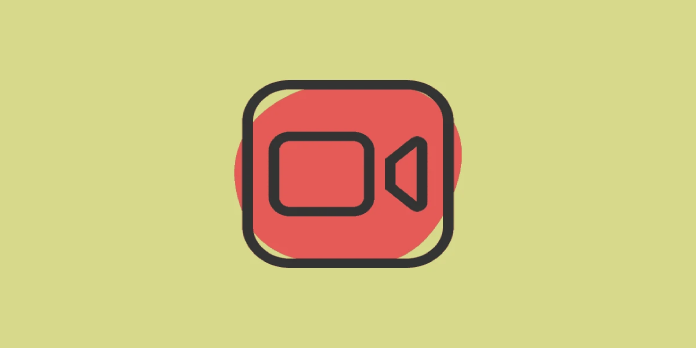Here we can see, “How to Use Facetime in Windows 11”
- FaceTime is finally available on Windows 11, and functions are the same as in earlier operating system versions.
- You only need to use the URL to the FaceTime call and have Google Chrome, or Microsoft Edge installed; you don’t need to download any further software.
- Remember that even though you can join FaceTime calls, you still cannot host one.
One of the most widely used video conferencing services, FaceTime, is now accessible on Windows. Since its debut in 2010, it has only supported Apple products. But with iOS 15, Windows 11, and earlier versions can now use Facetime.
FaceTime is accessible to Android and Linux users in addition to Windows users. Additionally, iCloud is now accessible on Windows 11, although, unlike Facetime, it won’t be compatible with prior versions.
Read on to learn how to participate in Facetime calls from your Windows 11 computer if you were considering buying an Apple device solely so you could talk to your loved ones on Facetime.
Can I host a FaceTime call from a Windows computer?
Sadly, the response is no. Windows users are still unable to initiate or host FaceTime calls, despite being able to participate in them. Only Apple users, i.e., those with an iPhone, iPad, or Mac, can start a FaceTime call.
You only need the link to a FaceTime call in order to join it. Request that the host distributes the link via any of their preferred channels, then adhere to the instructions below to enter.
How can I join FaceTime calls from a Windows 11 computer?
Making a FaceTime invite link, joining the call on a Windows 11 PC, and approving the request are the first two steps in this three-step process. To help you learn how to host a call and participate in it, should another Apple user be hosting it, we’ve listed all three.
1. Create a FaceTime invite link (Apple device)
-
- To use FaceTime, tap the app’s icon.
- Tap the Create Link button after that.
- To give the FaceTime call a name, click Add Name.
- To save a name, type it in the text area and hit OK.
- Select a sharing option to share the FaceTime link with Windows 11 users. It can be delivered through SMS, emails, WhatsApp, or any messaging service. If the channel you want to use isn’t mentioned here, you can also click Copy and distribute the link another way.
- Click the link you just made that is mentioned under Upcoming.
- Click Join.
You can wait for someone using Windows 11 to join FaceTime after the call has begun. You will always have the choice to accept someone who requests to join, as was covered in the previous stage.
Additionally, giving the connection a name is optional; you can still establish one without one.
2. Join a Facetime call (Windows PC)
-
- To join FaceTime in Windows 11, click the URL you were given to do so.
- The mandatory field is where you should enter your name. Then click Continue.
- To provide FaceTime access to your webcam and microphone, select Allow and click Join. The first time, you will ask for permission to grant something.
- Await the host’s permission before entering.
From a Windows 11 computer, joining a FaceTime call is straightforward. You must, however, wait for the host’s approval. You can then begin conversing with individuals taking part in the call after that is finished.
3. Approve joining request (Apple device)
-
- The host receives a notification when someone clicks the link and joins the call. To approve, only tap the Green Tick button.
Once your request has been granted, you may immediately join the FaceTime call and stop missing out on one of the most widely used video conferencing services.
How can I share the link of FaceTime call in Windows?
-
- The ellispis (three dots) should be clicked in the bottom left corner.
- Now select the Share Link button next to the call’s participant list.
- Select the appropriate channel from the choices provided here to share the link.
FaceTime still lets you share it with other Windows and Apple users even though you cannot build a link. You can invite as many people as you like once you are inside. However, remember that a FaceTime call can only have 32 participants simultaneously.
Can I use SharePlay and screen sharing on FaceTime in Windows 11?
SharePlay and screen sharing are not supported when using FaceTime on a Windows 11 PC, even though they would have been wonderful additions.
You can do a lot more than just communicate when using SharePlay. During the FaceTime conversation, participants can watch movies or listen to music together. The act of sharing your screen with other callers is known as screen sharing, as the name suggests.
Can I use FaceTime in Windows 11 on all web browsers?
The response is “no.” For the best FaceTime experience, Apple advises using the most recent versions of Google Chrome or Microsoft Edge. When we attempted to join a call using different browsers, Opera appeared to function without any issues.
On the other hand, Mozilla Firefox said that the current browser was not supported and that we should use a different one.
Check to see whether you can join a FaceTime call if you’re using a different browser. If you encounter a problem, we advise switching to Chrome or Edge, as does Apple.
Use of FaceTime in Windows 11 ends there. You may now use FaceTime without buying an Apple device. However, due to its limited capabilities, it is straightforward and doesn’t provide as many possibilities as some other video-conferencing programs.
Conclusion
I hope you found this guide useful. If you’ve got any questions or comments, don’t hesitate to use the shape below.
User Questions
1. On Windows 11, is FaceTime an option?
One of Apple’s most well-liked video calling and messaging apps is called Facetime. Facetime was previously restricted to iOS devices, such as the iPad, iPhone, and Macbook; however Apple later introduced a new upgrade. Facetime is now available to all users and may be used on any device.
2. Is FaceTime available for Windows?
Install FaceTime For PC from the Chrome Web Store to get started using FaceTime on your computer. On iPhones, iPads, and other iOS devices, FaceTime is a highly sophisticated program. You are not charged for using this service because the app uses your cellular data or Wi-Fi network.
3. On my HP laptop, can I utilize FaceTime?
However, there isn’t a FaceTime application for Windows. Additionally, you cannot begin a FaceTime call online. Apple users can only initiate FaceTime calls and invite Windows users to join them in a browser. Facetime is an exclusive standard that can only be used within the Apple environment.
4. Is it possible to run facetime on my windows laptop? – Reddit
Is it possible to run facetime on my windows laptop? from virtualbox
5. FaceTime is coming to Android and Windows via the web
FaceTime is coming to Android and Windows via the web from Windows10