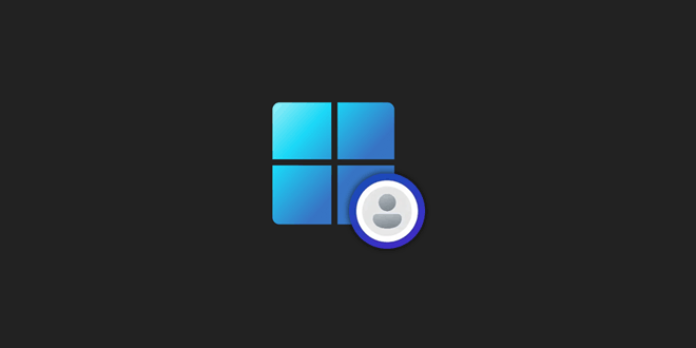Here we can see, “How to Create a Local Account on Windows 11”
- On Windows 11, you may rapidly create a local account in three different methods.
- To save time, you can quickly create a local account using the Command Prompt.
- Learn how to delete accounts and change from a Standard to an Administrator account type.
Like earlier versions, Windows 11 wants you to sign in with a Microsoft account. However, if you’re wary of a Microsoft account like many others are, you may still set up a local account on Windows 11. If you’re sharing the system, you might want a unique account for each user.
Some of the available capabilities only through a Microsoft account will be lost when you create a local account.
However, there are numerous ways to create a new local account on Windows 11 if you have already made up your mind. Please go through them all, choose the one you feel most comfortable with, and complete the task.
Should I switch to a local account on Windows 11?
Several services that are only available with a Microsoft account will be lost, but on the other hand, it’s ideal if you wish to use your PC independently.
Paid purchases on the Microsoft Store, the option to sync settings so that you may access them from any other device when signed in using the same account, OneDrive, and other services can only be accessed on a Microsoft account.
While using a local account is not as feature-rich as using a Microsoft account, it is also not a bad idea.
From a security perspective, setting up a local account is advantageous since it prevents processes and applications from running with administrative privileges, lowering the risk of damage from viruses or malware.
Can I create a local account without a password?
Yes, one of the best features of Windows 11 is that you may create a local account without a password.
It may seem superfluous to enter a password each time you log in if you are the only person using the computer. Setting up a local account would be the best course of action for these users.
How can I create a local account on Windows 11?
1. Via Settings
-
- WINDOWS + I will open Settings.
- From the tabs on the left, select Accounts.
- On the right, select Family & other users.
- Next to Add another user, click the Add account button.
- Select I don’t have the sign-in details for this person.
- To add a user without a Microsoft account, click the link.
- To create the local account, fill out the appropriate sections with the user name, password, and answers to the three security questions (if you entered a password). Then click the Next button.
If you don’t want to create a local user account that requires a password, leave the password field empty in the previous step.
2. Use the netplwiz command
-
- For the Run command to open, press WINDOWS + R.
- Click OK after entering netplwiz in the text field.
- In the User Accounts window, click Add.
- Select Without a Microsoft account, log in (not recommended).
- Select Local Account from the menu.
- For the new user account, enter a username, a password (optional), and a password hint. Once finished, select Next.
- To create the Local account, click Finish.
The local account has now been created, and you can use it immediately.
3. Via Command Prompt
-
- To open the Quick Access/Power User menu, press WINDOWS + X.
- From the menu, pick Windows Terminal (Admin).
- On the UAC prompt, select Yes.
- Select Command Prompt by clicking the downward-pointing arrow at the top of Windows Terminal.
- Hit ENTER after you type or paste the following command:
net user "UserName" "Password" /addReplace the Username and Password with the values you want to set for the local account in the command. Remove “Password” from the command if you don’t want a password-protected local account.
- After creating the account, shut down Windows Terminal.
Can I change the account type from Standard to Administrator?
There are numerous ways to convert a local account from its default Standard rights to Administrator.
Users have many more options and rights with administrator accounts, and deeper troubleshooting is possible. However, setting up a local account as an Administrator is entirely up to you, depending on your needs.
Can I remove a local account from Windows 11?
In the event that a local account is no longer required or you intend to sell the machine, you can remove it from Windows 11 at any time. It’s actually advised in the latter scenario to delete the local account and restore the Windows 11 computer to its default settings.
These are the only methods available in Windows 11 for creating local accounts. Although the first two techniques take a bit of time, people who are unfamiliar with Command Prompt frequently prefer them. Choose the approach that best suits you now that you thoroughly understand each.
Conclusion
I hope you found this guide useful. If you’ve got any questions or comments, don’t hesitate to use the shape below.
User Questions
1. Can Windows 11 users create local accounts?
Currently, only Windows 11 Pro users are able to create a local account during the installation process. For both the Home and Pro editions of Windows 11, you can get around the limitations and set up a local account, enabling you to install the operating system without a Microsoft account.
2. Why is a Microsoft account necessary to use Windows 11?
Since a Microsoft account offers some extra advantages with Windows 11, including better interaction with the company’s cloud services (including OneDrive and Office), document syncing between machines, and improved security, Microsoft wants you to set up your device with one.
3. What is a local account for Windows 11?
As outdated as Windows can go, a local account is. Instead, you generate a username (up to 20 characters) and password, both of which are stored on the PC where you create them and only allow access to that particular device. You don’t require a network connection or an email address.
4. How do I make a local account? : r/Windows11 – Reddit
5. Apparently you can create a local account for Windows 11 …
Apparently you can create a local account for Windows 11 with some trick, after all from accursedfarms