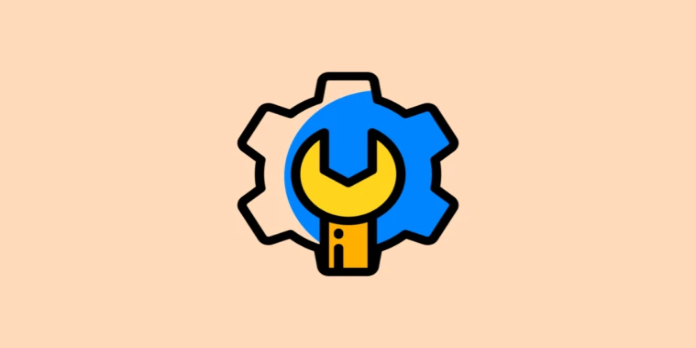Here we can see, “How to Install Windows 11 Admx Templates”
- Microsoft made new Windows 11 ADMX templates that increase Group Policy Editor’s settings available.
- The most recent Windows 11 ADMX file is available from the Microsoft Download center.
- A spreadsheet that details all the policy settings and what they do for Windows 11 Group Policy templates is also available to users.
Windows Pro and Enterprise editions include the administrative tool known as Group Policy Editor. Users can modify a wide range of Windows settings included in Group Policy Objects with this tool.
As with the prior OS, Windows 11’s Group Policy Editor settings can be modified. Group Policy Windows 11 ADMX (administration) templates are now accessible for download as well, following Microsoft’s formal release.
The most recent admin templates work with server platforms and Windows 11, 10, and 7.
The templates are described in the October 2021 Update [21H2] file for ADMX Templates for Windows 11. As shown below, you can download and install those templates.
How can I configure administrative templates?
For Group Policy Editor, administrative templates are sets of settings. You can modify their settings within the Group Policy Editor window’s Computer Configuration and User Configuration tabs. All registry changes specified by ADMX files are those that the policy allows.
The Group Policy Editor in Windows 11 has a lot of new policy settings. You can adjust several features in the most recent platform with those options.
You must use the Windows 11 ADMX installer file to install the templates for those new settings in GPE.
How can I install the ADMX templates for Windows 11?
1. Download the ADMX templates
-
- Launch a web browser and go to the ADMX Templates download page.
- Select “Download” from the menu.
- On the Save as window, pick a folder to which you want to download the file.
- Select “Save” from the menu.
2. Install the ADMX templates
-
- To open File Explorer, first click the folder icon on Windows 11’s taskbar.
- To access the Windows 11 ADMX file, open the folder to where you downloaded it.
- The setup wizard will then open when you double-click the Administrative Templates (.admx) for Windows 11 October 2021 Update.msi file.
- For the next step, click the Next button.
- Select the checkbox next to “I accept the licensing agreement’s terms.”
- Select Next from the menu.
- To change the default location, do not click the Browse button. To install in the designated default folder location, select the Next option.
- Then click the Install button.
- On any UAC confirmation requests, choose Yes.
- After installing the admin templates, click Finish to end the setup wizard.
- Finally, click Restart after selecting the Power Start menu option.
How can I download the XLSX reference spreadsheet for Group Policy Editor?
For the Group Policy settings for the Windows 11 October 2021 Update (21H2), there is available an XLSX reference spreadsheet. The spreadsheet includes a complete list of the Group Policy options available in Windows 11 and extra information for each. The following is how to view and download that file:
-
- First, launch your browser and go to the download link for the Group Policy settings spreadsheet.
- On that page, click the Download option.
- Next, pick a location in which to save the spreadsheet’s XLSX file.
- To save the window, click Save.
- Use the Windows key + E keyboard shortcut or the taskbar button to launch File Explorer.
- Dispatch the spreadsheet containing the Group Policy settings from its folder.
- Double-click the XLSX file to launch your default spreadsheet program after that.
The spreadsheet you see below will open when you double-click the XLSX file. More than 4,000 Group Policy settings are listed on its Administrative Templates sheet for users to configure using the GPE tool. The following new rules are highlighted in Windows 11 21H2:
How do I open Group Policy Editor and configure the settings?
-
- Open that tool by right-clicking the Start menu in Windows 11 and choosing Run.
- Put the following text in Run’s Open box:
gpedit.msc
- The Group Policy Editor window will then appear once you click OK as follows:
- Double-click either User Configuration or Computer Configuration after that.
- Within the GPE window, choose a Group Policy Object.
- After that, click twice on a setting to see a window similar to the one below:
- To toggle the setting on or off, choose an Enabled or Disabled setting there. To save the changed policy setting, be sure to click Apply.
Remember that Windows 11 Home does not have Group Policy Editor. However, a batch file can be used to install it in the Home edition.
Group Policy Editor is a useful tool that users frequently ignore. You can adjust many things about Windows 11 with its configuration settings. Therefore, it would be wise to have a look at that tool and see what you can use it for.
The most recent Windows 11 policy settings will be included in Group Policy Editor after downloading and installing the new ADMX templates. The most recent GPE settings let users customize aspects like the taskbar, printer, Start menu, and Windows Sandbox, among others.
Conclusion
I hope you found this guide useful. If you’ve got any questions or comments, don’t hesitate to use the shape below.
User Questions
1. In Windows 11, how can I open administrative templates?
-
- Transfer the MSI file you downloaded to your device.
- To begin the installation, double-click the downloaded file Administrative Templates (. admx) for Windows 11 October 2021 Update.msi. Choose Next.
2. Can you install Windows updates without admin rights?
The policy [Computer ConfigurationAdministrative TemplatesWindows ComponentsWindows UpdateConfigure Automatic Updates] can be changed to “Auto download and schedule the install”, even if you don’t have administrator rights to install updates automatically.
3. How exactly can I set up a fresh Admx template?
-
- Install the Administrative Template for all Office apps by copying the ADMX files (recommended).
- Insert the copied ADMX files in the C:WindowsPolicyDefinitions folder.
- Copy the ADML language files, then paste them.
4. Are the Windows 11 ADMX/ADML files out yet? – Reddit
5. Microsoft guidance on Win10/11 ADMX : r/sysadmin – Reddit