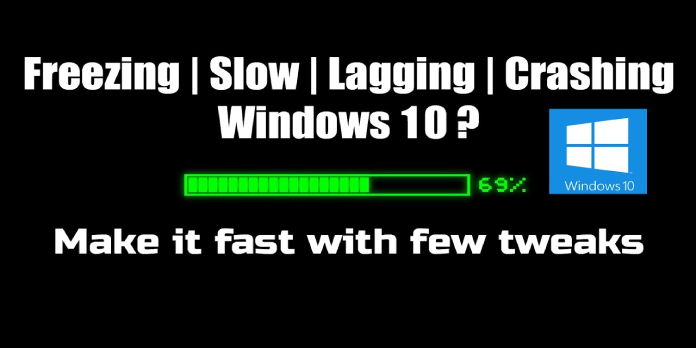Here we can see, “How to: Fix for Windows 10 Lagging Issues”
Since the debut of Windows 10 and Windows 8.1, and Windows RT, users have been debating whether the new Microsoft operating system is better or worse than the old one. But, whether you like it or not, you have to admit that one of Windows 10’s and Windows 8.1’s significant system flaws is that it becomes slow and lags after a while of use. But don’t worry; there’s a remedy for that, too, which you’ll find in this post.
A fresh system installation is the greatest remedy to a lagging problem, but I imagine most of you would rather bypass that step. So apart from installing the new system, there’s one more thing you may do. Simply follow these simple instructions, and your computer‘s performance should considerably increase, and you’ll be able to use it much more smoothly than you are now.
How do I get Windows 10 to stop lagging?
Solution 1: Improve the performance of your computer
- Right-click on Computer and then Properties while you’re on the Desktop.
- Click Advanced system settings on the left side of the screen in the System window.
- A new window called System Properties will appear. Select Settings from the Performance menu.
- Click Adjust for optimal performance in the System Properties panel, and then check the Smooth edges of screen fonts option before clicking OK.
If you’re using Windows 10, go to This PC to change your settings.
Solution 2: Turn off programs you don’t want
Most lagging PCs have a slew of useless programs running in the background, hogging a large portion of your memory. All of these programs running simultaneously may slow down your computer. Here’s how to quickly disable them.
- To open the Task Manager dialog box, use the Ctrl+Shift+Esc keys simultaneously.
- Select the Startup tab from the drop-down menu.
- Select the program you don’t use too often and disable it.
Solution 3: Run a virus scan
Your computer’s performance may be slowed by infections that have gone undetected. Run a deep scan on your machine with an antivirus tool rather than a cursory scan for a better result.
Solution 4: Update your RAM
You should probably upgrade your RAM if you need to use many applications simultaneously. Your computer will most likely run faster as a result of this.
That’s pretty much it; your Windows PC should now operate significantly better than before.
This adjustment may reduce your performance slightly, but it will undoubtedly increase your computer’s performance. These are some extremely helpful hints if you have a sluggish computer from the start or want to speed up your system without upgrading your hardware.
Conclusion
I hope you found this information helpful. Please fill out the form below if you have any questions or comments.
User Questions
1. How do I get Windows 11 to stop lagging?
- Startup programs should be disabled.
- Fast Startup should be turned off.
- Graphics drivers should be updated.
- Temporary files should be deleted.
- Start the Windows Update Troubleshooter program.
- Increase the size of the C drive.
- Windows 11 should be installed on a solid-state drive (SSD).
- Return to Windows 10 and wait for Windows 11 to become stable.
2. What’s the deal with Windows 11’s sluggishness?
Windows 11 appears to be slowing down storage systems (NVMs, SSDs, and hard drives), and Microsoft has now recognised the problem as a new known issue. Not only is Windows 11 slowing down PC boot times, but some users have also reported that their storage drives are performing slower input and output operations per second.
3. Is Windows 11 a good gaming operating system?
Microsoft believes that Windows 11 is the finest Windows OS for PC gaming yet, with a variety of UI and quality-of-life improvements. The inclusion of certain gaming-specific options into the Windows settings is one example of this. Another feature is the Xbox Game Bar, which is built-in.
4. If you have any lagging issues on windows 11, turn off – Reddit
If you have any lagging issues on windows 11, turn off animation & transparent effects. It will give smooth experience for you from Windows11
5. Is Windows 11 a bit too laggy or is it just me? – Reddit
Is Windows 11 a bit too laggy or is it just me? from Windows11