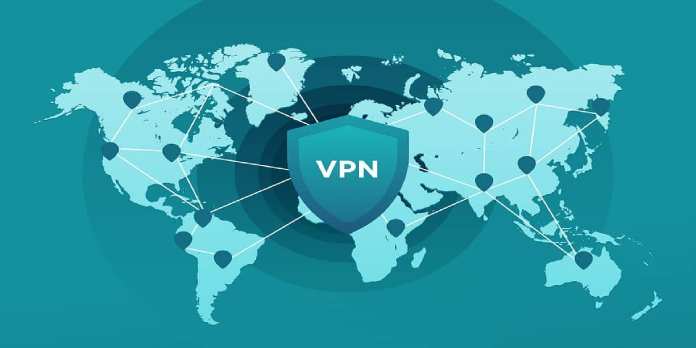Here we can see, “How to: Fix Vpn Not Hiding Location”
- If your VPN can’t conceal your location, it’s failing at one of its primary functions. IP leaks will make it impossible to preserve your privacy.
- We’ve put together an eight-step tutorial to help you quickly resolve location difficulties with your virtual private network.
If your VPN doesn’t mask your location, it’s not doing its job properly.
A virtual private network solution’s main purpose is to preserve your online privacy. But it can’t do that unless your IP address and geolocation are hidden.
Fortunately, this is a common problem that may be readily resolved by looking at the options listed below.
How to tell if your VPN is leaking your location
-
- Ask Google what your IP address is without using a VPN.
- Make a note of it (that’s your real IP address).
- Connect to a VPN server using your VPN app.
- Return to Google and rephrase your question.
- Check the new IP address against the old one.
If the two IP addresses are identical, your VPN leaks your IP address and location.
What can you do if your VPN isn’t hiding your location?
1. Avoid using free VPN
If you want to remain anonymous online, you shouldn’t rely on a free VPN because it will do more harm than good.
If you use a free VPN with poor security measures, your IP address and location may be leaked. Furthermore, it may track, collect, and share your traffic.
However, a premium VPN is a different issue. You’ll frequently receive updates with new features and enhancements because it’s constantly updated by a development team.
2. Update your VPN app to the latest version
It’s critical to maintain your VPN app up to date, regardless of which operating system or device you use. In this manner, you can avoid problems like the VPN failing to conceal your location.
Check your VPN client’s settings for version updates and ensure it’s set to automatically download the most recent versions.
On the other hand, joining any beta development program is not wise. The beta phase is insecure and could lead to further problems like IP leaks or crashes.
3. Disable WebRTC leaks
If your web browser supports WebRTC, it will leak your IP address and location regardless of what you do. It’s not a feature that a VPN desktop app can regulate.
WebRTC leaks can be disabled manually via browser settings. You might also use a browser plugin that performs it for you.
WebRTC can be disabled with a variety of free browser add-ons. Simply search for “disable WebRTC” in the Chrome Web Store or Firefox Add-ons.
4. Connect to a different VPN server
The tunnel is not always created correctly by the VPN provider. Along the way, it may reveal your IP address and location.
It’s as simple as connecting to another VPN server. You may also try reinstalling the TAP drivers and restarting the VPN program.
5. Always use HTTPS
HTTP queries can leak your IP address and location without any error on the VPN client’s part.
Avoid browsing HTTP pages, and ensure that you constantly utilise HTTPS to circumvent this.
HTTPS Everywhere is one of several great plugins that compel your web browser to only access HTTPS websites.
6. Change your GPS location
Your ordinary VPN won’t be able to disguise your location if you try to access services that track you by GPS rather than IP. Waze, Google Maps, and Tinder are just a few examples.
A VPN is not intended to alter your GPS location. If you’re an Android user, seek similar apps in the Play Store.
It is a fantastic premium VPN service with limitless connections. Its Android app may also take control of your GPS.
Disabling location services in your web browser is another option. However, you will no longer be able to use those services.
7. Disable geolocation API
-
- In Chrome, go to Settings > Advanced > Location
- In Firefox, head over to Options > Privacy and Security > Permissions > Location
- In Opera, visit Settings > Websites > Location
- In Microsoft Edge, check out Tools > Internet Options > Privacy > Location
You can control permissions by disabling access to your current location for each online service once you’ve reached the location settings.
One of the simplest internet apps and service methods to find your position is using the Geolocation API. It’s precise, simple to use, and independent of your VPN.
Connect to your VPN and use this tool to do a geolocation test.
8. Use a VPN kill switch
Any VPN service would benefit from a VPN kill switch. If the VPN goes down unexpectedly, it automatically disables all Internet access on your device.
As a result, the kill switch avoids IP leaks that may occur while your VPN client reconnects.
To summarize, even if your VPN does not mask your location, you should fix any issues caused by it.
Avoid using a free VPN, make sure your VPN app is up to date, and turn off WebRTC leaks in your browsers.
You can also alter your GPS location or disable the geolocation API by connecting to another VPN server, visiting only HTTPS websites, and changing your GPS location.
Conclusion
I hope you found this guide useful. If you’ve got any questions or comments, don’t hesitate to use the shape below.
User Questions
1. Why isn’t my VPN masking my IP address?
If the IP address is not from the country you picked, it’s possible that your VPN is to blame. Close and restart your client, then connect to various servers and use the iplocation.net website to confirm their location. Any changes should be reported to your VPN.
2. Why is my VPN displaying my current location?
If you’re connected to IVPN, an IP address lookup should reveal the VPN server’s location. Your true location may be revealed to web services if your browser is configured to use any of the alternate location sources.
3. Is your GPS location hidden when using a VPN?
Is a VPN capable of concealing GPS location? VPNs can not only mask your GPS position, but they can also hide your IP address. Surfshark is currently the only app that can disguise GPS position, and it is only available for Android.
4. VPN not hiding my location – Reddit
5. VPN not hiding my IP address. – Reddit