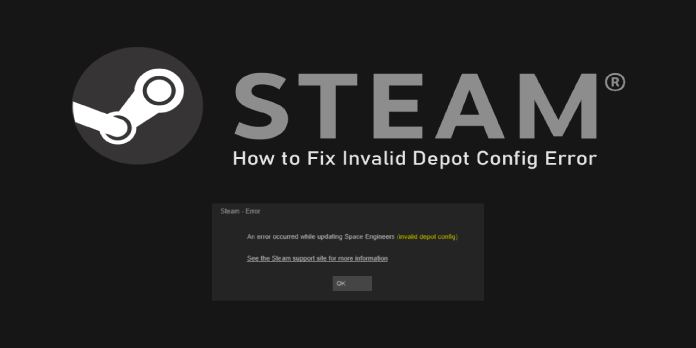Here we can see, “How to fix Steam’s Invalid Depot Configuration error”
- When you try to install or update a game, you’ll get the Steam Invalid Depot Configuration error.
- The first order of business is to update Steam and organize the contents of its folder.
- The Steam Invalid Depot Config issue can also be resolved using the line instructions listed in our article.
- You should also consider reinstalling Steam using the technique shown below.
Several players have reported an Invalid Depot Configuration problem on Steam’s forum. When consumers try to install or update a game using Steam, they see this error.
As a result, when that problem occurs, customers cannot install or update Steam games. These are a few options for dealing with the Invalid Depot Configuration problem.
How can I fix the Invalid Depot Config steam error?
1. Update Steam
Check for Steam updates first. Click File after opening the Steam window. If necessary, select Check for Steam Client Updates to upgrade the software.
2. Delete almost all files in Steam’s folder
-
- Some users have reported that removing most of the Steam folder fixed the Invalid Depot Configuration problem. To do so, press the Windows key + E keyboard shortcut to open File Explorer.
- In File Explorer, navigate to the Steam folder. Steam’s default route is typically something like this:
-
C:Program FilesSteam
-
- With the exception of Steam.exe and the Steamapps and Userdata subfolders, select to delete all files in the Steam folder.
- To delete the selected files, use the Delete button.
- After deleting the Steam folder, restart Windows.
3. Opt out of the Beta program for Steam
-
- Users that opted out of the Steam beta program claim to have resolved the problem. Open the Steam client software to do so.
- Select the Steam menu at the upper left of the software’s window.
- On the menu, choose Settings.
- Go to the Account tab for beta participation and click the Change button.
- On the Beta participation drop-down menu, select the option to opt-out of all beta programs.
4. Enter the Flushconfig command in Run
The flushconfig command has also been proven to fix the Invalid Depot Configuration problem by Steam users.
By clicking the Windows button (to the left of the Alt key) and R, you may access Run. Then, in Run, type steam:/flushconfig and hit the OK button.
5. Erase MountedDepots configuration
-
- First, check sure Steam is completely shut down.
- Then, in File Explorer, open the SteamApps subfolder within the Steam folder.
- Choose a text editor (such as Notepad) to open the appmanifest [gameid].acf file by right-clicking it and selecting Open with.
- Remove all of the numbers from the MountedDepots section.
- Choose the File and then Save choices.
- When Steam is started after that, it will correct the MountedDepots settings.
Another option is to delete the MountedDepots configuration from the appmanifest [gameid].acf file. Steam users have resolved the Invalid Depot Configuration problem.
6. Reinstall the Steam Software
-
- Try completely reinstalling Steam with the most recent version as a last resort. Before removing the gaming client, transfer the Steamapps folder out of the Steam folder to protect game installations.
- By pressing the Windows key + R, you can access the Run utility.
- Click the OK button after entering appwiz.cpl.
- Then choose Steam and choose Change/Remove from the drop-down menu.
- Remove Steam by following the uninstall instructions.
- Before reinstalling Steam, restart your computer.
- Go to the software’s download page and click Install Steam to receive the most recent version.
- To install the game client on Windows, use the Steam setup wizard.
- The Steamapps folder can then be moved back into the Steam folder.
For Steam users, those are the confirmed fixes for the Invalid Depot Configuration problem. After the error has been resolved, you can use Steam to install and update games.
Conclusion
I hope you found this guide useful. If you’ve got any questions or comments, don’t hesitate to use the shape below.
User Questions
1. How do I correct an incorrect depot configuration?
The acf file that is causing the “Invalid Depot Configuration” problem belongs to the game. Several afflicted customers have reported that by deleting the entire MountedDeports config part of the file, Steam validated the game (re-created the MountedDepots part), eliminating the issue.
2. What exactly is a Steam error?
When Steam first loads, it displays an error message called a Steam service error. The Steam client displays a Steam service error notice if Steam does not have the proper permissions to run.
3. On Steam, what does an invalid depot configuration mean?
A Steam client that is out of date is one of the most prevalent causes of the Invalid Depot Configuration issue. While the app can update itself, there are times when the feature fails. When this happens, the client is unable to update.
4. What is invalid depot configuration? : r/Steam – Reddit
5. “Invalid Depot config” when installing? : r/Steam – Reddit