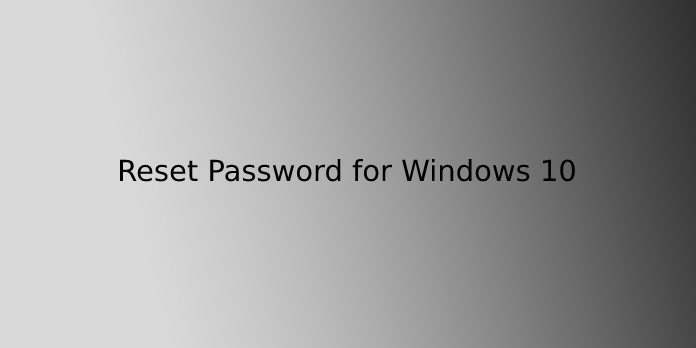Here we can see, “Reset Password for Windows 10”
It’s something we’ve all done before. You sit down to get into your Windows computer, punch in what you believe is the password, and then discover you’ve forgotten it! You scramble to try alternative letter and number combinations to see what fits, but nothing works. What are your options now?
Thankfully, recovering your password on Windows 10 is very similar to recovering your password in Windows 8 and higher, with a few minor differences. Here’s how to reclaim your Microsoft Live 10 login, as well as the credentials of any other users who have signed up for the local machine.
How to Reset Your Forgotten Password in Windows 10
There’s nothing more aggravating than trying to enter into a Windows PC and forgetting your password. If you’re using Windows 10 and don’t have a recovery disc or a Microsoft account, you’ll have to reset your password the hard way. Here’s how to do it:
- Turn on your computer and wait for the Windows logo to appear. Then, disconnect the power cord or press the power button to switch off the hardware. Turn it back on.
- Select the Advanced tab. Select Troubleshoot, Advanced Options, and System Image Recovery from the drop-down menu.
- To close the dialogue box, click Cancel, then Next.
- Select Advanced and then Install a driver on the next screen. OK, please confirm.
- This opens an Explorer window where you can do the password reset wizardry.
- Click This PC on the left side of the screen.
- Open up the C:\ drive. Depending on how the computer is configured, it might be named Local Disk (C:\) or Windows 10 (C:\).
- Go to Windows, System32, and navigate through the long list of files until you find utilman. Right-click the file, select Rename, and rename it to Utilmanpassword or whatever you want. Keep that name in mind!
- Find the cmd file by scrolling up. Copy that file by right-clicking on it, selecting Copy, and then right-clicking on a blank spot in the file listing, selecting Paste. (In other words, you’re making two copies of the cmd file.) The original cmd file should be renamed to utilman (yes, the same file name as the one you just renamed).
You may need to right-click on a free white area of this window and select Refresh to see the changes.
For the time being, that’s all there is to it. Select Continue after closing all windows (Exit and continue to Windows 10). After a few moments, the Windows 10 login screen will appear.
You’ve just replaced the Ease of Access button with a command line, allowing you to resize the window.
That should be clicked.
9. Fill in the blanks using the following command:
Net user
- Enter the code. This displays a list of available usernames, including your own. Find the account you want to use; in our example, it’s IEuser.
After that, enter the following command:
Net user YOURNAME *
Alternatively, to utilise our example:
Net user IEuser *
When you create a new password on Windows 10, you’ll be asked to confirm it. To use an empty password, press ENTER twice.
Done! Close this window and then use the arrow button to log in with an empty password.
Resetting a User Password via PowerShell
PowerShell offers a more “contemporary” technique to reset a Windows 10 user password. Starting with Windows 7, PowerShell is a shell that is available in all Windows operating systems.
To change a user’s password using PowerShell, follow these steps:
- Open Windows PowerShell as Administrator by going to the Start menu and typing “PowerShell.”
You’ll need to launch PowerShell and define the new password and convert it to a safe string. PowerShell uses a secure string to ensure that credentials aren’t kept in plain text. The following step is included in parentheses.
The command that changes the password is Set-LocalUser.
Set-LocalUser -Name adambertram -Password (ConvertTo-SecureString "P@ssw0rd" -AsPlainText -Force)Conclusion
I hope you found this information helpful. Please fill out the form below if you have any queries or comments.
User Questions:
- How can I regain access to my computer if I forget my password?
When your computer starts up, hit and hold the F8 key repeatedly until the boot menu appears. Select Safe Mode using the arrow keys and press the Enter key. Click Administrator from the home screen. Type Administrator and leave the password field blank if you don’t have a home screen.
- Is it possible to get around the Windows 10 password?
Getting Past a Windows Login Screen Without a Password By pressing the Windows key + R key when logged onto your computer, you can open the Run window. Then, in the field, put netplwiz and hit OK. Remove the checkmark from the box next to To use this computer. Users must first create a user name and password.
- What is the procedure for resetting a password on an HP laptop?
Then, under User Accounts and Family Safety, select User Accounts. Select Manage a different account. Select the account for which you’ve forgotten your password. Change the password by clicking Change Password.
- Windows 10 is number four. Is it no longer feasible to rename utilman to reset user passwords?
Windows 10. Is it no longer possible to reset user passwords through renaming utilman? from hacking
- Forgot Windows 10 local admin password