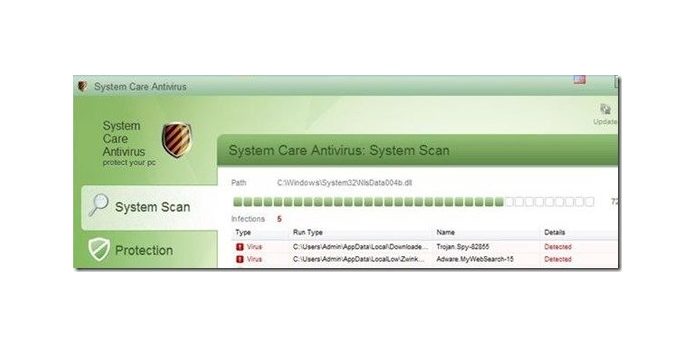Here we can see, “Remove System Care Antivirus”
What is System Care Antivirus?
System Care Antivirus is a ransomware programme that encrypts files. “System Care Antivirus” is a pseudo-antivirus programme since it claims that your computer is at risk of security breaches owing to flaws discovered on it and urges you to purchase a licence to clean it.
Why should you get rid of it?
Without your awareness, “System Care Antivirus” was most likely installed on your computer. Unwanted apps are frequently included in the installation files of other genuine programmes (software tools and stuff). People go through the installation process without realizing that the software they are installing is malicious. Rogue applications appear to be legitimate but require the user to acquire a licence to continue operating. In this instance, System Care Antivirus requires the user to purchase a licence to clear the infected system of all viruses and vulnerabilities. These warning messages should be ignored because they are fraudulent, and users should not acquire such apps.
Once installed, System Care Antivirus will display bogus security alerts that will make you believe your data is at risk or that your computer is infected seriously.
The following are examples of possible messages:
Security Monitor: WARNING!
Attention! System detected a potential hazard (TrojanSPM/LX) on your computer that may infect executable files. Your private information and PC safety is at risk.
To get rid of unwanted spyware and keep your computer safe your need to update your current security software.
Click Yes to download official intrusion detection system (IDS software).
Spyware.IEMonster activity detected. This is spyware that attempts to steal passwords from Internet Explorer, Mozilla Firefox, Outlook and other programs.
Click here to remove it immediately with System Care Antivirus.
System Care Antivirus Firewall Alert
System Care Antivirus Firewall has blocked a program from accessing the Internet.
Internet Explorer Internet Browser is infected with worm SVCHOST.Stealth.Keyloger. This worm is trying to send your credit card details using Internet Explorer Internet Browser to connect to remote host.
System Care Antivirus Warning
Your PC is still infected with dangerous viruses. Activate antivirus protection to prevent data loss and avoid the theft of your credit card details.
Click here to activate protection.
System Care Antivirus Warning
Your PC is still infected with dangerous viruses. Activate antivirus protection to prevent data loss and avoid the theft of your credit card details.
Warning: Your computer is infected
Detected spyware infection!
Click this message to install the last update of security software…
System Care Antivirus Warning
Intercepting programs that may compromise your privacy and harm your system have been detected on your PC.
Click here to remove them immediately with System Care Antivirus.
In truth, none of the alleged problems exists, and they’re just being exploited to scare you into purchasing System Care Antivirus and collecting your personal information.
System Care Antivirus has disabled the Windows system utilities, including the Windows Task Manager and Registry Editor, as part of its self-defence mechanism. It will prevent you from executing certain apps that could lead to its removal.
This rogue antivirus has also changed your Windows file associations, so now, whenever you try to start a programme, System Care Antivirus will prevent you from doing so and display a fake message that claims the file is infected.
Warning!
Application cannot be executed. The file taskmgr.exe infected.
Please activate your antivirus software.
System Care Antivirus is a ruse, and any alerts that this malicious programme may issue should be ignored.
System Care Antivirus should never be purchased since it could lead to identity theft; if you have, contact your bank and dispute the charge, claiming that the product is a fraud and a computer virus.
How do I get rid of it?
To prevent “System Care Antivirus” from running, start your computer in safe mode by using the “F8” key while it is booting up (before the appearance of Windows Logo). When the “advanced options” window displays on your screen, select “Safe Mode With Networking” from the drop-down menu and press “Enter.”
CCleaner can be downloaded and installed. Start the CCleaner application, go to the left pane and click “Tools,” then “Startup.” Select and delete any entry that pertains to “System Care Antivirus” from the “Windows” tab.
Remove “System Care Antivirus” from the Windows control panel and close the “CCleaner” software.
If you’re not sure how to do that, go to:
- Click Start > Control Panel > Programs and Features in Windows 8/7/Vista.
- Start > Settings > Control Panel > Add or Remove Programs on Windows XP.
Then delete the “System Care Antivirus” folder from the “C:\Program Files” directory.
MALICIOUS REGISTRY ENTRIES AND FILES MUST BE REMOVED.
But don’t worry, we’re not done yet! We must remove any harmful registry entries and files that have remained on our system.
“Malwarebytes Anti-Malware Free” can be downloaded and installed. (Note: To use the accessible version of Malwarebytes Anti-Malware PRO, uncheck the box next to “Enable free Trial of Malwarebytes Anti-Malware PRO” on the last screen of installation.) Run it, go to the “Scanner” menu, select “Quick Scan,” and wait for the operation to complete. Review the findings by clicking the “Show Results” button, then choose all of them (right-click to “Select All”). Select “Remove Selected” from the drop-down menu.
Last but not least, restart your computer and run a comprehensive scan with your antivirus software.
That’s all there is to it, guys! It may appear to be a lot of work, but you’ll be free of the “System Care Antivirus” infection in less than 30 minutes if you follow these procedures. How did it go for you? Please leave a comment in the box below, or better yet, like and share this blog post on social media to help spread the news about these incredibly bothersome Windows infections.
User Questions:
- What’s the best way to get rid of one system of care?
Look for “One System Care” in the remove applications window, select it, and then click “Uninstall” or “Remove.” Combo Cleaner scans your machine for malware infections. You must acquire a licence for Combo Cleaner to utilize the full-featured product.
2. Is it necessary for me to uninstall Advanced SystemCare?
There could be various reasons why Advanced SystemCare is unable to be uninstalled. Because an incomplete uninstallation of a programme can cause problems, it’s best to obliterate it.
3. How can I get rid of anti-virus software that I don’t want?
- Select Control Panel from the Start menu.
- Programs & Features to Consider (in the Programs category).
- Select Uninstall/Change after selecting the antivirus application you want to remove.
- Restart your computer when requested.
4. How can I uninstall one of Windows 10’s system utilities?
- Windows 10 is the latest version of Microsoft’s operating.
- A list of all the programmes installed on your PC will appear on the “Programs and Features” screen.
- Confirm the uninstall procedure by clicking Yes in the following message box, then follow the directions to uninstall the software.
5. Is Advanced SystemCare infected with a virus?
To begin with, IObit Advanced SystemCare is neither a virus nor malware. As a result, you don’t have to be concerned about it infecting your computer. Second, Advanced SystemCare is entirely safe to use on your PC. It’s a simple cleansing and optimization tool for Windows computers.