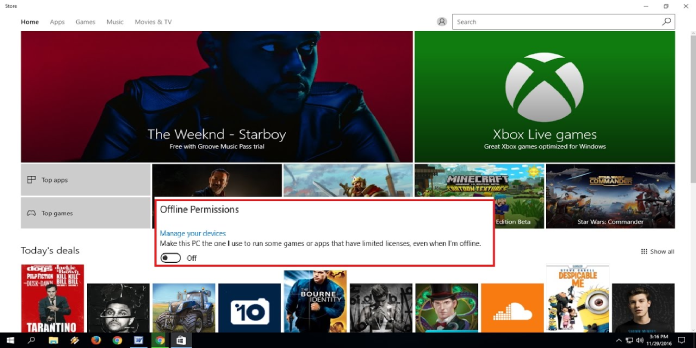Here we can see, “How to: Play Microsoft Store Games on Steam”
- Steam is a popular Windows 10 digital game distribution service that allows users to add titles from the Microsoft Store.
- There is a separate option for adding non-Steam games that you require.
- Using open-source software, you can add game shortcuts from the MS Store.
- After that, you can successfully launch MS Store games from your game collection.
Steam is the most popular game client for Windows 10. It primarily serves as a library interface for Steam games.
Users may, however, add Microsoft Store titles to Steam for them to be included in the platform’s gaming catalog. This is how users can add titles from the Microsoft Store to Steam.
How can I play games from the Microsoft Store on Steam?
1. Choose the option to add a non-Steam game to my library
- To begin, use the Windows key + E to locate the folder path for the game you want to add to Steam.
- In File Explorer, navigate to this location:
C:Program FilesWindowsApps
- Right-click the folder and select Properties if it has been denied permission.
- The Security tab should be selected.
- To open the window right below, click Advanced.
- To open the window directly below, click Change.
- On the Permissions tab, in the Principal column, type the title for your user account. Enter Users as the Principal title, for example, then click OK.
- Check the box for Replace owner on subcontainers and objects.
- Then press the Apply and OK buttons to complete the process.
- After that, visit the WindowsApps folder and look for the MS Store game you wish to add to Steam in the folder. Make a note of the complete path of the folder.
- Then, in the Steam software, go to Games.
- Select the option to Add a Non-Steam Game to My Library.
- If the MS Store game app appears in the Add a game box, select it and click the Add chosen applications button.
- Click the Browse button if the MS Store game isn’t shown.
- Select the MS Store game from the previously stated folder path.
- Select the Open option.
- After selecting the new game from the Add a Game window, click the Add chosen programs option.
Steam has a feature that allows users to add non-Steam titles to their library.
2. Use an open-source application to add Microsoft Store titles to Steam
- Install the UWPHook program. This is an MIT-licensed open-source program.
- Open the UWPHook installer, tick the I agree with box, and then click Install.
- Open the UWPHook application.
- Installed UWP Apps can be loaded by clicking the Load installed UWP Apps button.
- Then, to add to Steam, select the UWP game apps offered.
- Select the option to Export Selected Apps to Steam.
- Then launch the Steam client. The MS Store apps selected in UWPHook should now be included.
Users may also utilize the UWPHook software to add Universal Windows Platform MS Store titles to Steam. The MS Store titles can then be launched from their Steam game libraries.
However, users cannot obtain updates for the UWP games or play them online via Steam.
UWP games installed to the gaming client with UWPHook will not operate with Steam controllers or overlays.
Conclusion
I hope you found this guide useful. If you’ve got any questions or comments, don’t hesitate to use the shape below.
User Questions:
1. How can I play games that I’ve downloaded from the Microsoft Store?
- Select Microsoft Store from the apps list by pressing the Start button.
- In Microsoft Store, go to the Apps or Games tab.
- Select Show all at the end of the row to see more of any category.
- Choose the programme or game you want to download, then press Get.
2. Is it possible to play Microsoft Store games on a PC?
You can play Xbox games on any Windows 10 PC on your home network, whether you’re new to gaming on Windows 10 or a seasoned master. Use the same Microsoft account you used to install games from the Microsoft Store. Choose from a variety of games.
3. Where can I get games from the Microsoft Store?
- Game Location in Windows 10
- The default Windows games directory is C: > Program Files > WindowsApps, regardless of where you downloaded the Windows games and later installed them on your machine. The WindowsApps folder is hidden by default on your PC.
4. store vs steam – Reddit
5. Is it worth buying pc games on the microsoft store? : r/pcgaming
Is it worth buying pc games on the microsoft store? from pcgaming