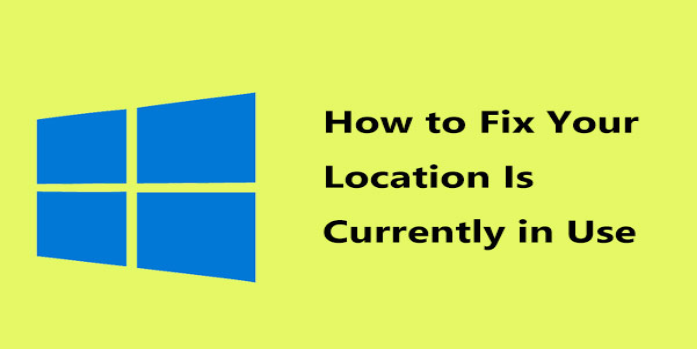Here we can see, “How to: Fix Your Location Has Recently Been Accessed”
- Windows employs location services to adjust its selection of advertisements and pop-ups according to your location.
- Users may become alarmed when this tool displays false-positive alert signals.
- You may permanently disable location and wipe location data to resolve the problem.
- You may examine permissions and manage which applications have access to your location.
Like any previous Windows OS, Windows 10 systems are often used with a permanently enabled network connection.
By doing so, you can gain access to the Windows Store, where you can download and install various apps and keep up with new releases.
Anyhow, given that you have an Internet connection, you can receive the following notification or prompt:
Your Location has Recently Been Accessed.
What does this warning message mean?
Should you be concerned about anything? First, you should know that you have no cause for concern.
If you’re curious how Windows can pinpoint your precise position, you should already be aware that Microsoft launched location services and tailored content with Windows 8.
This is a typical notification that frequently appears on Windows 10 platforms and is brought on by the installed programs on your device.
So, in essence, you can receive the Your location has recently been accessed alert after installing a tool like the weather gadget or any other software that accesses your position through a network connection.
Now, even though you shouldn’t worry about the same thing, the message may occasionally become annoying. So, you’ll want to get rid of it or fix the problem.
In that case, you may always refer to the instructions below, which will quickly walk you through the troubleshooting procedure.
How to fix the Your location has recently been accessed alert?
1. Turn off location
-
- Navigate to your Start menu.
- After that, select Settings by clicking on the Start button.
- Visit the section titled “Privacy.”
- Pick Location as well.
- To finish, simply turn off the location access service.
This alarming notice message will vanish if you switch off your location because until you put it back on, no software on your PC will be able to track your present location.
2. Clear location information
-
- Launch the Settings app.
- To access the section for app permissions, double-click the Privacy symbol.
- Scroll down to Location History after choosing Location.
- On the Clear button, click.
This message should stop appearing when your location history has been deleted while using specific Windows apps.
3. Control which apps can access your location
-
- Launch the Settings app.
- Click the Privacy icon twice to access the App permissions page.
- Choose a location. Go to Choose apps that can utilize your precise location if the location is enabled.
- Simply turn off the apps whose access to location data you want to restrict.
On Windows 10 machines, you can disable location service in this manner.
Installing a third-party VPN provider for Windows is another workable option if you wish to cease receiving system alerts about your location.
You can configure the privacy features of Private Internet Access software to work following your needs and activities.
Therefore, you won’t receive the Your location has recently been accessed message going forward. However, some apps that depend on location data may stop working correctly on your device.
How does Windows Location Services affect my virtual experience?
Windows 10 uses Location Services to track your location to deliver personalized content to you and for advertising purposes.
Additionally, you should ensure you can’t access geographically restricted content to avoid breaking the law in some nations.
This is a significant issue affecting the entire world; thus, it’s highly advised that you utilize this service while traveling and want to access websites that you usually visit at home.
➡ Why should you let Windows know your exact location?
-
- If you frequently travel to different regions of the world for work, for automated time zone settings.
- This function enables you to keep track of your laptop in real-time in the terrible event that it is lost or stolen.
- Take advantage of location-aware city browsing
➡ What can I do to improve my online privacy?
If you cannot visit specific pages, it’s not the end of the world because a reputable VPN service can help you solve this issue with just a few clicks.
Additionally, you should think about utilizing one of the top antivirus applications available on the market that best meets your demands if you want to secure the security of your PC, data, and online activities.
You can always use this location service, but you can also choose to disable it if you no longer require it or if it interferes with other apps.
The apps excel once you’ve established an Internet connection, and the location service is also available.
Try not to panic and utilize one of the above solutions to eliminate the notification if you continue receiving the notice. Your location has recently been accessed.
Additionally, you can use your computer’s location without enabling Windows 10’s Location Service.
Conclusion
I hope you found this guide useful. If you’ve got any questions or comments, don’t hesitate to use the shape below.
User Questions
1. How can I block location-tracking apps from using my data?
Open the Settings app on your Android device and select the Location option if you want to stop Android apps from tracking your location. If you scroll down, you’ll find an option named Ads in the Advanced section. Here, you can disable location tracking.
2. How can I tell if someone is following my whereabouts?
No. When someone checks your location, Android and iOS on iPhone don’t alert you or provide any other feedback. When location services employ GPS, a short icon is visible in the notification bar. A location check can be started by any number of apps or system operations.
3. How can you prevent your phone from being tracked?
To access your Quick Settings menu, slide down from the top of the screen, tap the Settings icon, then select “Location.” You can also swipe down and long-press the Location indicator.Right now, you’re on the Location page. Toggle off the “Use location” option by finding it at the top.
4. “Your location is currently in use” icon in the notifications area …
"Your location is currently in use" icon in the notifications area appears randomly from Windows10
5. r/GooglePixel – Location icon stuck on the status bar even if …
Location icon stuck on the status bar even if the location setting is off? from GooglePixel