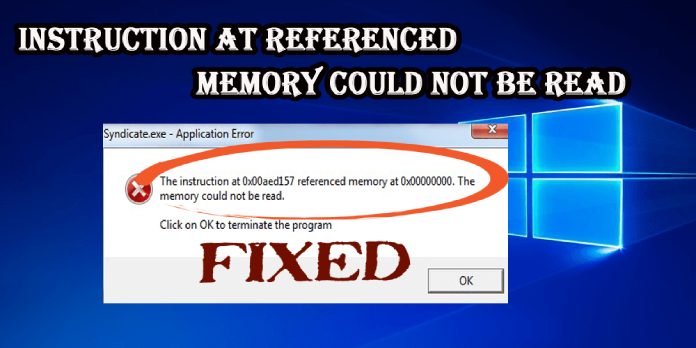Here we can see, “How to Fix The instruction at referenced memory error Windows 10”
- The instruction at 0x00007ff is a RAM-related mistake caused by system or third-party software.
- Dedicated tools to repair corrupted files can correct the instruction referenced memory problem.
- Another excellent tip is to run a virus check on your computer to look for potential risks.
- Follow the procedures below to perform a clean boot to see if it helps.
Memory at 0x00### was referenced by the instruction at 0x00###. The memory cannot be read, a RAM-related problem that can occur in both system and third-party programs in Windows 10.
It usually signifies that an application could not read the physical memory allocated to it.
On the Microsoft Answers forum, one user expressed his concerns.
When I shutdown/restart Windows hangs with this error
explorer.exe – application error
The instruction at 0x00007ffee39ecc60 referenced memory at
0x0000000000000000. The memory could not be read.
The instruction memory location varies with each shutdown but 00007ff…………. is constant…
This article also addresses the 0x00007ff instruction-related memory fault. Follow the guidelines below to learn how to solve this problem.
How do I fix the Instruction at referenced memory error?
1. Run SFC & DISM scan
-
- To open Command Prompt, go to Start, type cmd, and select Run as administrator.
- Type sfc /scannow in the command prompt.
- Close the Command Prompt window after the process is completed.
To fix faulty system files in the Windows registry, you can utilize proactive programs like CCleaner or other PC cleaning applications.
2. Scan for malware
-
- Download and install Malwarebytes Adwcleaner on your computer.
- You can start the program by right-clicking the icon and selecting Run as Administrator.
- To begin the scanning process, select the Scan option.
- Select Clean & Repair after the scan is completed.
- Shut down and restart your computer after the cleanup.
3. Perform a Clean boot and install .Net framework
-
- Then type MSConfig into the search box.
- To open the dialog box, select System Configuration.
- Select the Services tab, then the Hide all Microsoft services checkbox.
- Click OK after clicking Disable all.
- Finally, restart your computer.
- This tutorial will show you how to install the Microsoft.Net Framework on your computer.
4. Allocate virtual memory
-
- Type Advanced into the Windows Search box and select View advanced system settings.
- From the dialog box, select the Advanced tab.
- Select Settings from the Performance section.
- Choose Advanced.
- Opt for Virtual Memory.
- Uncheck the box for Manage paging file size for all disks automatically.
- Select Custom size and enter the MB values for your current physical RAM.
- Confirm changes and reboot
5. Run Windows Updates
-
- Go to Start, put the update into the search box, and then click Windows Update.
- Check for updates in the Windows Update window and install any that are available.
- Restart your Windows PC after the update is complete.
6. Reset System
-
- Select Recovery from the Update & Security menu in Settings.
- Choose to Get started.
- You can choose to keep or delete your files and programs.
- To continue, click Reset.
Alternatively, you should check your RAM for faults and meet the system requirements to run the error-causing software or game.
The Windows 10 operating system requires at least 1 GB of RAM, but ideally, at least 2 GB.
Conclusion
I hope you found this guide useful. If you’ve got any questions or comments, don’t hesitate to use the shape below.
User Questions
1. How can I fix the referenced memory instruction error?
-
- SFC and DISM scans should be run. To open Command Prompt, go to Start, type cmd, and select Run as administrator.
- Check for malware.
- Install after performing a clean boot.
- Make a virtual memory allocation.
- Install Windows Updates
- System Reset
2. What causes errors in memory management?
A damaged, obsolete, or faulty video card driver is a common cause of the MEMORY MANAGEMENT problem. You must upgrade your video card driver to the most current and proper version to resolve the issue. The driver can be updated in two ways: manually and automatically.
3. How can you repair the 0x referenced memory instruction?
-
- Make sure your graphics driver is up to date.
- Run the System File Checker program.
- Microsoft.NET Framework should be updated.
- Boost your virtual memory capacity.
- Nvidia Control Panel parameters to be adjusted (For Nvidia graphics card users only)
4. The Instruction referenced memory error on shutdown … – Reddit
The Instruction referenced memory error on shutdown windows 10 from techsupport
5. r/buildapc – The Instruction referenced memory error on
The Instruction referenced memory error on shutdown windows 10 from buildapc