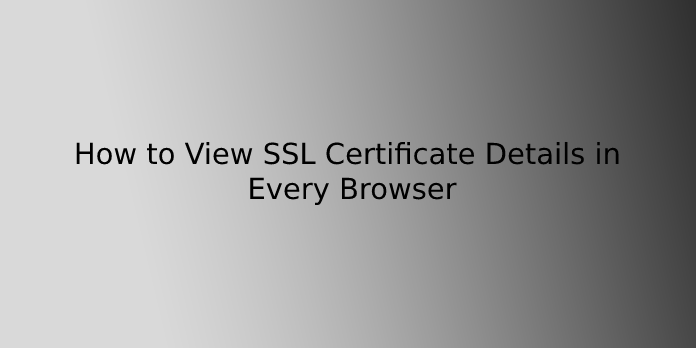Here we can see, “How to View SSL Certificate Details in Every Browser”
How to view SSL Certificate Details in every browser?
How to view SSL certificate details in Chrome (v.60+)
- Click on the grey padlock in the address bar of any SSL-enabled website. There will be a small popup.
- Select Certificate (valid).
- It will open the certificate window on your screen, displaying the subject, validity period, and algorithms.
How to view SSL certificate in Chrome 77
The address bar view in Chrome for EV SSL certificates has changed with Chrome 77 on September 10, 2019.
- You won’t see the “company name” next to the lock in the address bar if you’re using Chrome 77 right now. In this case, all you’ll see is a lock icon.
- To open a bubble displaying the SSL Certificate data, click on the padlock that appears to the left of the website URL in the address bar.
How to view SSL certificate in Firefox
- Go to an HTTPS-enabled website and click the address bar’s Padlock Icon.
- The name of the certificate authority (CA) that issued the SSL certificate will show in a selection menu.
- On the right side of the dropdown, click the Arrow.
- You’ll see a popup window with the details of the site’s SSL certificate. It is important to note that it only applies to organisation validation (OV) and extended validation (EV) SSL certificates.
- The Arrow will not appear if the website uses a domain validation (DV) SSL certificate. The name of the CA will be the only thing displayed instead.
- Click More Information at the bottom of the popup if you’re looking for more information.
How to view SSL certificate in Safari
- Double-click the padlock in the website’s address bar to access an SSL-enabled site. There will be a popup window appearing.
- To view the information of the Certificate, select Show Certificate and then Details.
How to view SSL certificate in Internet Explorer (v.11)
- To find the name of the certificate-issuing authority, visit any SSL-enabled website and click on the padlock.
- Now, click the View Certificates link at the bottom of the popup to open the certificate details window. Details, such as the subject, a validity period, and algorithms, are available here.
How to view SSL certificate in Microsoft Edge
- Click on the padlock on an SSL-enabled website. The name of the certificate-issuing authority will be displayed.
- The only thing visible is the Certificate Authority’s name. The option to view SSL certificate details is not available in Microsoft Edge.
How to view SSL certificate in Chrome (Android Device)
- All it takes is a few taps on your Android device’s screen to view SSL certificate details in Chrome. After that, it’s as simple as looking at it on your computer.
- Tap the padlock icon next to the URL on an SSL-enabled website.
- After that, tap the “Details” link.
- A popup will appear on your screen. It will contain information about the CA and the security protocol and hashing algorithm that were used.
- You can view more information about the Certificate by tapping on Certificate Information.
How to view SSL certificate in Safari (iPhone & iPad)
- On your iPhone or iPad, open Safari. Note that there is no built-in way to view an SSL certificate in Safari for iOS. As a workaround, you can use a certificate verification website.
- To check SSL certificates for any accessible site, go to https://www.digicert.com/help.
- Enter the website’s URL to be checked. Then, you can type the domain name.
- Select Check Server from the menu.
- Scroll down to see all of the Certificate’s details, including the issuer, expiration date, and other pertinent information.
How to view SSL certificate in Chrome 56
- Open Developer Tools. It’s possible to do it with a keyboard shortcut.
| OS | Keyboard | Shortcuts |
| Windows and Linux | Ctrl + Shift + i | F12 |
| Mac | ⌘ + Option + i |
Alternatively, go to More Tools -> Developer Tools from the Chrome menu ().
3. Developer Tools can be found in the dropdown menu.
4. Choose the Security Tab, which is the second from the right and has the default settings.
5. After that, select View Certificate to see all of the other HTTPS/SSL details.
Conclusion
I hope you found this information helpful. Please fill out the form below if you have any queries or comments.
User Questions:
- Does an SSL certificate come at no cost?
Free SSL certificate providers and premium SSL certificates issued by Certificate Authorities are available to website owners and developers (CAs). Free SSL certificates, as the name implies, do not require payment, and web admins are free to use them as much as they wish.
- What are SSL certificates, and how do they work?
The server provides a copy of its SSL certificate to the browser. The browser verifies that the SSL certificate is trustworthy. If this is the case, it will send a message to the server. To begin an SSL encrypted session, the server responds with a digitally signed acknowledgement.
- Is it possible for me to create my SSL certificate?
Creating a Request for Certificate Signing (CSR). You send it to an official certificate authority if you need an official SSL certificate (CA). They generate an official certificate using the CSR. We will, however, use this request to issue a self-signed certificate for ourselves.
4. Every browser displays the message “This site is not secure.”
"This site is not secure" error on every single browser from techsupport
- Did you miss the ‘View Certificate’ button in Chrome?
Did you miss the ‘View Certificate’ button in Chrome? from sysadmin