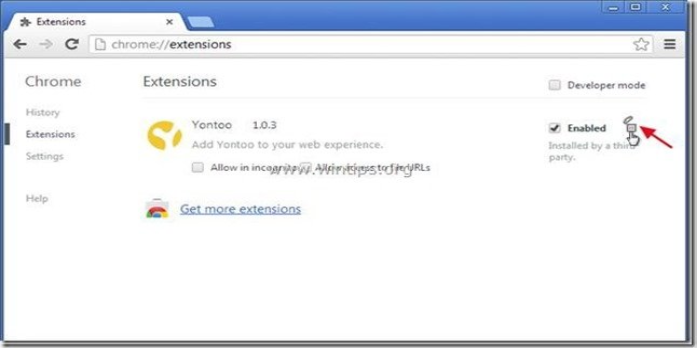Here we can see, “How to remove Yontoo Toolbar (Removal Guide)”
What exactly is the “Yontoo Toolbar”?
Yontoo Toolbar is a browser hijacker that alters your Internet search parameters to gain money by redirecting users to adverts from unknown providers.
Why should you get rid of it?
Without your awareness, the “Yontoo Toolbar” application was most likely installed on your computer. These toolbars are frequently packaged with other legal products’ installation files (software tools and stuff). People install valid software without realising they are also installing additional software (the toolbar) that isn’t required for the authorised software to function.
Without your awareness, this useless software (“Yontoo Toolbar” in this case) hijacks your browser settings. It replaces your default search engine with their unwelcome search engine, which RESEMBLES Google’s search look but with banners and text advertising are strewn about. They also alter search results to push products and place flashing advertisements on browser toolbars. These apps also keep track of your browsing patterns and monitor your personal information, such as passwords and emails.
These toolbars MUST be removed. A.S.A.P. Your PC is in grave danger! Never underestimate the impact of these small browser toolbars on your life.
How do I get rid of it?
Be aware that removing it from the control panel using Add or Remove Programs (or Programs and Features in recent versions of Windows) will not remove it. To get rid of it, you’ll need to take a few extra actions.
To begin, uninstall the following “applications” from Windows:
- Yontoo 2.05
- Yontoo Toolbar
- Yontoo Layers
- Tarma Installer
- Browser protect
- Uninstall any other unwanted or unknown application.
If you’re not sure how to do it, here’s what you need to do:
- Click Start > Control Panel > Programs and Features in Windows 8/7/Vista.
- Start > Settings > Control Panel > Add or Remove Programs on Windows XP.
Prevent Yontoo apps from running in the background Windows Initialization
- CCleaner can be downloaded and installed. Start the CCleaner application, go to the left pane and click “Tools,” then “Startup.” Select and delete any unknown entries from the “Scheduled Tasks” tab, such as iexplore.exe, chrome.exe, and so on. Your computer should be restarted.
- Double-click “Folder Options” in your control panel (Start > Control Panel). Select “Show hidden files, folders, and drives” from the “View” menu and click “OK.”
- Then use Windows Explorer to discover and delete the “Tarma Installer” folder in the “C:\ProgramData” directory.
Now that you’ve done that, you’ll need to clean your internet browsers of any remaining toolbars, plugins, or extensions, as well as change the default search engine back to Google or whatever you want. Each browser has its own set of instructions for doing so. For Internet Explorer, Firefox, and Chrome, see the instructions below.
“Yontoo Toolbar” should be removed from Internet Explorer.
- Click “Tools” and then “Internet Options” from the Internet Explorer main menu. Remove the undesirable homepage (e.g. “search.conduit.com”) from the “Home page” box on the “General” tab and replace it with your chosen homepage (e.g. www.google.com).
- Then select “Settings” from the “Search” column. Choose one of the “Search Providers” selections in the left pane, then press “Set as default.” Then click “Remove” next to the undesirable search provider (Yontoo Search).
- Finally, in the left pane, click on “Toolbars and Extensions,” choose any undesired toolbar or extension (Yontoo Toolbar), and click “Disable” on all of them.
“Yontoo Toolbar” should be removed from Google Chrome.
- Choose “Settings” from Chrome’s menu (the gear symbol in the upper right corner). Choose “Set Pages” from the “Startup” section and eliminate the undesirable home page (for example, “search.conduit.com”) by pressing the “X” symbol on the right. Then press “OK” to select your desired startup page (for example, http://www.google.com).
- Then choose the “Show Home button” checkbox in the “Appearance” section and click “Change.” Delete the undesirable webpage from the “Open this page” box (“search.conduit.com”). Set your chosen webpage to open when you click the “Home page” button, then click “OK.”
- Then, in the “Search” section, select “Manage search engines” from the drop-down menu. Press “Make default” after selecting your desired default search engine. Select the undesirable search engine (“search.conduit.com”) and push the “X” symbol to delete it. To close the “Search engines” window, select “Done.”
- Finally, on the left pane, select “Extensions.” By hitting the “recycle icon” to the right, you can delete any undesirable Yontoo extension (for example, Yontoo Toolbar).
Remove the “Yontoo Toolbar” from your Firefox browser.
- To remove the “Yontoo Toolbar” Search from FF, go to the main menu and select “Options.” In the “General” tab, erase the undesirable homepage (“search.conduit.com”) and replace it with your chosen homepage (e.g.. www.google.com).
- Then, go back to the Firefox menu and select “Manage Add-ons” from the “Tools” menu. On the left pane, click “Extensions” and delete any unwanted Yontoo publisher extension (e.g. Yontoo toolbar) by clicking the “remove” button.
- Finally, go to the left pane’s “Plugins” options and disable any undesired Conduit publisher plugin (e.g. Conduit Plugin) by pressing the “Disable” (Never Activate) button.
What is the procedure for uninstalling Yontoo Layers Client?
Yontoo Layers Client can be uninstalled from your computer by going to the Add/Remove Programs section of the Windows Control Panel.
- Perform one of the following in the Start menu (for Windows 8, right-click the bottom-left corner of the screen and select Control Panel), then under Programs, do one of the following:
- Click Uninstall a Program on Windows Vista/7/8/10.
- Click Add or Remove Programs in Windows XP.
2. Once you’ve located Yontoo Layers Client 1.10.01, double-click it and choose one of the following options:
- Click Uninstall on Windows Vista/7/8/10.
- Click the Remove or Change/Remove tab in Windows XP (to the program’s right).
3. Follow the on-screen instructions. Yontoo Layers Client will be uninstalled in the amount of time shown by a progress indicator.
4. If uninstallation fails for whatever reason, visit support.microsoft.com to download Microsoft’s uninstall fixer application, which will assist you in resolving problems with programmes that won’t uninstall.
But don’t worry, we’re not done yet! We must remove any harmful registry entries and files that have remained on our system.
To completely clean the computer, we’ll need a few free good software tools. To begin, get the “AdwCleaner” tool. Close all open apps and start AdwCleaner after you’ve downloaded it. Press the “Scan” button in the main window. Wait until the scan is finished, check the results, and click the “Clean” button to delete all of the discovered entries.
One more thing to do. “Malwarebytes Anti-Malware Free” can be downloaded and installed. (Note: To use the accessible version of Malwarebytes Anti-Malware PRO, uncheck the box next to “Enable free Trial of Malwarebytes Anti-Malware PRO” on the last screen of installation.) Run it, go to the “Scanner” menu, select “Quick Scan,” and wait for the operation to complete. Review the findings by clicking the “Show Results” button, then choose all of them (right-click to “Select All”). Select “Remove Selected” from the drop-down menu.
That’s all there is to it, guys! It may seem like a lot of work, but if you follow these instructions, you’ll be free of the “Yontoo Toolbar” infestation in less than 20 minutes. How did it go for you? Please leave a comment in the box below, or better yet, like and share this blog post on social media to help spread the news about these incredibly bothersome Windows infections.
Conclusion
I hope this information was helpful. If you have anything to add, please do so in the comments.
User Questions:
- How do I get rid of yontoo completely?
Select “Tools” and then “Extensions” from the upper right corner of Google Chrome. Locate and select “Yontoo,” then click the trash can symbol. Select “Add-ons” in the top right corner of the main window. Disable “Yontoo” from the “Extensions” menu.
2. What exactly is the yontoo malware?
Yontoo is a detection method used by Malwarebytes Anti-Malware, Microsoft Security Essentials, and other antivirus programmes to identify and detect adware. A programme containing adware, installing toolbars, or having other questionable goals is classified as a potentially undesirable application. Adware
3. What does yontoo LLC stand for?
Yontoo Layers is an adware application that shows unsolicited adverts and pop-up ads on web pages you visit. Yontoo Layers is an adware application that shows unsolicited adverts and pop-up ads on web pages you visit.
4. I won’t uninstall Adware.Yontoo from my computer. What can i do?
Adware.Yontoo is a potentially harmful programme for your computer, and you should remove it right away. To remove this undesirable programme, carefully follow the methods outlined in this article.
5. What is Adware. Yontoo, and what does it do?
Adware.Yontoo is harmful adware that is also categorised as potentially unwanted software. Malware bytes Anti-Malware has detected it. This sort of adware infiltrates your computer without your knowledge or consent.
6. Is Adware.Yontoo a virus?
Technically, Adware.Yontoo isn’t a computer virus. It is, nevertheless, classified as a “PUP” (Potentially Unwanted Program).
7. How did Adware. Yontoo find its way into my computer?
Adware.Yontoo infiltrates your computer using free software packages and visits to malicious websites. It enters your computer without the permission of the user.