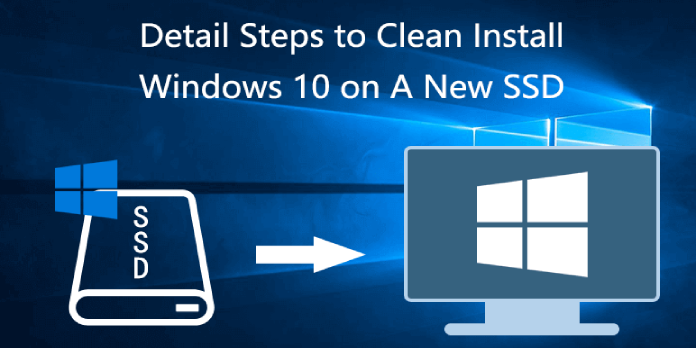Here we can see “How to Install Windows 10 on New SSD.”
You’ll want to relocate the Windows 10 OS from the old hard drive to the new SSD after putting a new SSD in your computer for greater system performance. You may use disc cloning software to convert Windows 10 to SSD without reinstalling it. This guide is for you if you want to make a fresh/clean install of Windows 10 on your new SSD.
Step 1: Prepare a Windows 10 installation USB
Proceed to the next step if you already have a Windows 10 installation USB flash drive or CD. Make your own installation media if you don’t already have any. To create an installation disc in the past, you had first to download a Windows ISO file and then use a burning application to burn the ISO file to a USB or CD flash drive. However, Microsoft offers easier and faster creation of a Windows 10 installation USB drive. The Media Creation Tool is all you’ll need.
- Download the media creation tool on any available PC and then connect a USB flash drive to it.
- Launch the media making software that you just downloaded. To accept the licence conditions, click Accept.
- Click Next after selecting Create installation media (USB flash drive, DVD, or ISO file) for another PC.
- Select your preferred language and click Next. Click Next after selecting a USB flash disc. Click Next once more.
- This tool will begin downloading Windows 10, which will then be installed on the USB flash device and made bootable. Wait for the procedure to finish. “Your USB flash drive is ready” will appear on the screen once the installation USB has been successfully produced.
Step 2: Insert the installation USB into your PC
- Plug the USB flash drive into the computer where you want Windows 10 to be installed.
- Turn on the computer after shutting it down. To reach the BIOS menu, hit the BIOS key (Delete, F2, or F12) immediately and consistently after turning on the computer.
- Navigate to the Boot option in the BIOS settings and choose the USB flash drive as the initial boot device.
- Exit the BIOS menu after saving the modifications. The USB flash disc will be used to start your computer.
Step 3: Install Windows 10 on the new SSD
- The Windows Setup screen appears once your machine boots from the Windows 10 installation USB. Click Next after selecting your language.
- On the following page, click the Install Now button.
- Click Next after entering your product key. You can recover your Windows 10 product key from your original hard disc if you’ve misplaced it. You can also select I don’t have a product key from the drop-down menu. After the installation is complete, you can activate Windows 10 on this PC without issues.
- Click Next; after checking, I accept the licencing terms.
- Select Custom: Install Windows only.
- Select your new SSD disc on the “Where do you want to install Windows?” tab, then click Next. If the new SSD has many partitions, choose the one you want.
- Your new hard drive/SSD is now loaded with Windows 10. Allow for the installation process to finish. It normally takes 15 to 30 minutes to do this task.
- After the installation is complete, select your area and click Yes. Choose your keyboard layout and click Yes on the next screen.
- To set up Windows 10 and create a login account, follow the on-screen instructions.
- After you’ve completed the setup, Windows 10 will automatically sign you into your desktop.
Step 4: Restart the machine with the new SSD
You can now disconnect the Windows 10 installation USB from your computer after installing Windows 10 on the new SSD. Your computer will immediately boot from the SSD if it is the only hard drive in your PC. If you installed Windows 10 on the new SSD without removing the old HDD, you’d need to go back into the BIOS panel and alter the boot order to make the SSD the first boot device.
Conclusion
I hope you found this information helpful. Please fill out the form below if you have any queries or comments.
User Questions
1. Is it possible to install Windows 10 on a brand-new hard drive?
You can install a new hard drive to your PC or laptop and keep Windows 10 activated if you activate it with a Microsoft account. There are a few options for moving Windows to a new drive, one of them is to use a recovery drive: Back up all of your files to OneDrive or another cloud storage service.
2. Do you format your SSD before putting Windows on it?
If you wish to install an OS from scratch on an SSD, you must first format it. You can use third-party software to migrate your OS to SSD without losing data if you wish to maintain your original OS, apps, and data on your system drive.
3. Should I format my SSD for Windows 10?
NTFS is the finest file system to utilise with an SSD on a Windows PC. Choose HFS Extended or APFS if you’re using a Mac. The exFAT file system is a fantastic choice if you wish to use the SSD for both Windows and Mac.
4. Windows 10 install onto a new SSD? : r/pcmasterrace – Reddit
5. How to reinstall windows on new ssd : r/Windows10 – Reddit