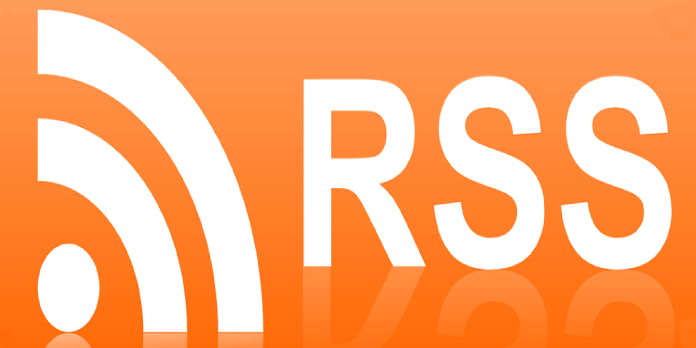Here we can see, “How to Find or Create an RSS Feed for Any Website”
If you’re still using RSS, you’ve probably noticed that some websites no longer go out of their way to accommodate you. Where there used to be an RSS logo prominently visible, it’s now gone. How is RSS feeds supposed to be found?
Before you try one of the alternatives below, try contacting the folks who run your favourite websites: they’ll usually respond with a URL. But if it doesn’t work, you’ll have to take matters into your own hands. Here’s how to find, or even create, an RSS feed for any site, even when one isn’t prominently offered.
Writing Your Own Feed
- Make a list of all of your content. Make a basic list of your most current material in a word processing tool. Aim for 10-15 things, though the feed can be made with less or more. Copy the URL into the list, then add a title and a brief description, as well as the publication date.
- Make an XML file. Open Notepad (on Windows) or TextEdit (on Mac). You must first add your RSS header information before you can begin adding your content information. To the top of the text file, type the following code:
<?xml version="1.0" encoding="utf-8"?> <rss version="2.0"> <channel> <title>Title of your Feed</title> <link>http://www.yourwebsite.com/</link> <description>This is the description of your Feed. Keep it to one or two sentences.</description>
- Start filling in the blanks with your stuff. Below the header, each piece of content will require its own item> entry. Replace the elements with the information for your content in the following code for each entry you need to make.
<item> <title>Content Title</title> <link>Direct URL to content</link> <guid>Unique ID for content. Copy the URL again</guid> <pubDate>Wed, 27 Nov 2013 15:17:32 GMT (Note: The date must be in this format)</pubDate> <description>Description for your content.</description> </item>
- At the bottom of the feed, close your tags. Before saving the file, close the rss> and channel> tags once you’ve finished entering all of your entries. This is what a three-item example feed would look like:
<?xml version="1.0" encoding="utf-8"?> <rss version="2.0"> <channel> <title>My Cool Blog</title> <link>http://www.yourwebsite.com/</link> <description>My latest cool articles</description> <item> <title>Article 3</title> <link>example.com/3</link> <guid>example.com/3</guid> <pubDate>Wed, 27 Nov 2013 13:20:00 GMT</pubDate> <description>My newest article.</description> </item> <item> <title>Article 2</title> <link>example.com/2</link> <guid>example.com/2</guid> <pubDate>Tue, 26 Nov 2013 12:15:12 GMT</pubDate> <description>My second article.</description> </item> <item> <title>Article 1</title> <link>example.com/1</link> <guid> example.com/1</guid> <pubDate>Mon, 25 Nov 2013 15:10:45 GMT</pubDate> <description>My first article.</description> </item> </channel> </rss>
- Make a backup of your file. Save the feed into an XML file once you’ve finished building it. Select Save As from the File menu. Select All Files from the file type menu. Change the file’s extension from.TXT to.XML and rename it to match the feed’s title. Make sure there are no spaces in the file name.
- Make your feed public. It’s time to upload your XML file to your website now that you have one. Place the XML file on your website’s homepage using your FTP tool or cPanel. Make sure to include a link to the XML file so that others can subscribe.
- Get your feed out there. Once your feed is up and running, you may start distributing the URL to other Feed Directories. Find directories that match the interests of your feed by searching the web. Spreading your feed widely will almost always increase traffic.
- You can upload your podcast feed to iTunes if you’re making a list. Users of iTunes will be able to find your stream through the iTunes store. To submit your XML file to iTunes, follow this guide. Before it appears in searches, it must be approved.
- Refresh your feed. If you’re manually establishing and maintaining your RSS feed, you’ll have to update it anytime you have new stuff to share. To do so, open the most recent versions of your XML file in a text editor and use the code from above to put your new content at the head of the list. Re-upload the file to your website after saving it.
- Make an effort to keep your feet from becoming too long. This will reduce the time it takes for your readers to load your page. Remove the previous entry from your feed when you add a new piece of material. If you’re constantly adding new entries to the top of your list, eliminate the last one to keep your feed trim.
Using RSS Creation Software
- Find a programme that allows you to create RSS feeds. When it comes to RSS services, you have a few options. For a monthly charge, you can use a web service to build and update your RSS feed automatically, or you can download an RSS feed programme and manually update your feed. The following are some of the most popular shows:
- RSS Builder is a free, open-source RSS generating application that lets you produce RSS files to put on your website. It may also maintain your website’s RSS feed without requiring you to upload the file each time.
- Feeding and rapid feeds are web services that let you manage multiple feeds and receive automatic updates. When you make changes to your website’s content, you won’t have to update your feed manually. Feed will create an RSS file for you without you having to enter each item manually.
- FeedForAll: FeedForAll is a commercial tool that allows you to generate RSS feeds for your website. It also includes specialised tools for producing iTunes podcast streams.
- RSS.app is a service that lets you build RSS feeds from any website or social media platform. This feed can be imported into any RSS reader.
- Make a new RSS feed. Create your first feed when you’ve decided on a service. The method will vary depending on the programme, but the main concept is the same for almost all. Basic metadata will be required for all feeds:
- Make a headline for the stream. This should be the same as what you have on your website or your podcast.
- Put your website’s URL in here. Viewers will be able to connect back to your homepage as a result of this.
- Give the feed a name and a description. This should be no more than a couple of sentences explaining the feed’s overall content.
- Insert an image into your RSS feed. You can upload a picture to symbolise your feed. For the image to load, it must first be uploaded to your website. It is optional to include an image. However, it is strongly encouraged for podcasts.
- Continue to add stuff to your stream. It’s time to start filling your podcast with content once you’ve input all of the necessary information. Include the title of the article, blog post, podcast episode, or other media.
- Enter the direct link to the material, as well as the date it was published. Enter your website URL into Feedity, and your content will be instantly populated.
- A short but charming description should accompany each entry. This is what your readers will see before they decide to subscribe to your RSS feed.
- Your content’s GUID is a unique identifier. In most cases, you can also put the URL in this area. Unique identities are required if both pieces of material are located at the same URL.
- You can provide information about the author as well as comments.
- For each piece of content, you want to broadcast, create a new entry.
- Make an XML file. After you’ve finished adding all of your content into your feed, save it as an XML file. Visitors will be able to subscribe to your RSS feed using this XML file.
- Make the feed public. Place the XML file you prepared on your homepage after uploading it to your website. Some websites will generate a URL for your feed that you can use instead.
- You can enter your website’s FTP information into RSS Builder to have your feed automatically updated whenever you make changes to it. To do so, go to the top toolbar and click the FTP button, then click the New Site button and enter your FTP information. When you’re ready, click the Publish feed button to update the XML file on the website.
- Feed your RSS feed into the system. You can submit your RSS feed to many different aggregate sites. These sites collect content from people with similar interests and can help you reach a larger audience. Look for RSS Feed Directories that fit the interests of your feed and add the URL to the XML file for your feed.
- If your feed is a podcast, you can upload it to iTunes so that people who use the software can find it and subscribe to it. For your podcast to appear in searches, it must first be approved.
Conclusion
I hope you found this information helpful. Please fill out the form below if you have any queries or comments.
User Questions:
- Is it possible for me to use RSS feeds on my website?
It is undoubtedly possible to embed RSS feeds on a web page. However, it necessitates the creation of a JavaScript that will format the RSS feed (the content sent out by the RSS source) on your page. There are several internet resources for writing code to show RSS feed pages.
- Do people still utilise RSS feeds?
Is it still in use on the internet? Both yes and no. RSS feeds are still around (later on), but they aren’t as popular as they used to be. For following sites, viewing feeds and learning about the latest news, social networking sites such as Facebook, Twitter, Linked In, and others have become the go-to alternative.
- Are RSS feeds against the law?
Only the original website that created the content and the RSS feeds that the website transmits the content to are considered fair use. So, even if the content is published to an RSS feed, it cannot be legally reprinted.
- Feed Creator 2.0 — Use web page elements to create RSS feeds.
Feed Creator 2.0 – Generate RSS feeds from web page elements from rss
- Create RSS feeds for any website