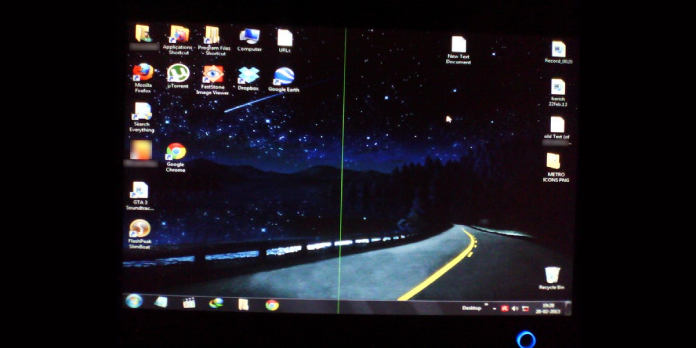Here we can see, “How to: Fix Green Lines on Windows 10 Laptop”
- Out-of-date GPU drivers typically cause green lines on a Windows 10 laptop.
- This problem can be resolved by using specialized driver update software to update your drivers.
- One of the most prevalent causes of this problem is a hardware failure in your laptop display.
- This guide’s remedies should be able to help you if you’re experiencing horizontal lines on your monitor in Windows 10.
Several factors can cause a horizontal green line to appear on your Windows 10 laptop. While a hardware problem with your monitor is possible, the green line troubles might also be caused by a corrupt display driver.
To adequately diagnose the issue, you must first identify whether the green line is caused by a software bug or a hardware malfunction.
We’ve outlined a few troubleshooting techniques in this article to assist you in troubleshooting and fixing the horizontal green line on your Windows 10 laptop.
What can I do to eliminate the green lines on my Windows 10 laptop?
1. Install the latest graphics card driver
Display-related issues, such as green lines on the top or bottom of the laptop screen, might be caused by outdated or faulty graphics card drivers. Update your display drivers to the most recent version available to resolve the problem.
While you may manually update graphics card drivers from the device manager, graphics driver updater software such as DriverFix can make the process safer and more convenient.
2. Upgrade your BIOS
- Type cmd while holding down the Windows key.
- Choose Run as Administrator from the context menu when you right-click on Command Prompt.
- Type the following command in the Command Prompt window and press Enter:
wmic bios get smbiosbiosversion
- The BIOS or UEFI firmware installed on your PC will be displayed with the command above.
- Open your Laptop OEM’s website once you have the BIOS version.
- Enter your laptop’s information in the download center.
- Check if your laptop has a BIOS update available on the download page.
- Extract the Zip file containing the BIOS and file.
- To upgrade the BIOS, open the readme.txt file and follow the instructions.
3. Look for problems with the hardware
- By booting into your BIOS, you can see if the horizontal green line on your laptop screen is caused by hardware issues with your display or a software glitch.
- Shut down your computer to accomplish this.
- To enter BIOS in Windows 10, hit the F2/Del/F10/F12 key, depending on your laptop manufacturer. Then, to turn it on, push the power button. For further information on accessing BIOS, consult your laptop’s user manual.
- Check to see if the horizontal green line is visible in the BIOS. If it isn’t visible, quit BIOS, restart your computer normally, and then follow the rest of the instructions below.
A visible green horizontal line indicates a possible display hardware failure in the BIOS. Contact your laptop manufacturer about replacing your LCD.
Alternatively, connect your laptop to a second display monitor. Check to see if the green horizontal line is also visible on your secondary display. If not, you may need to get your laptop display replaced to resolve the issue.
4. Revert to a previous display driver version
- To open Run, use the Windows key + R.
- To open Device Manager, type devmgmt.msc and click OK.
- Expand the Display Adapters section in Device Manager.
- Right-click on the display adapter you’re using now.
- Select your desired properties.
- In the Properties box, click the Driver tab.
- To go back in time, press the Roll Back Driver button. If a choice is greyed out, move on to the next stage.
- To revert the display driver, follow the on-screen instructions.
Reboot your PC after the rollback is complete to see if the green lines on your Windows 10 laptop have vanished.
5. Install the display driver again
- Open the Device Manager application.
- Expand the Display Adapter section in Device Manager.
- Uninstall the Device by right-clicking on your current display adapter.
- Select Delete this device’s driver software from the drop-down menu.
- To confirm the action, click Uninstall.
- Restart the computer once the program has been uninstalled.
Windows will automatically reinstall the appropriate driver for your display device after your resume. Check to see if the green lines emerge on your Windows 10 laptop after that.
6. Install any Windows updates that haven’t been installed yet
- To launch Settings, use the Windows key + I.
- Select Update & Security from the drop-down menu.
- All pending updates should be downloaded and installed.
- After the software has been installed, restart your computer to see whether any changes have occurred.
Out-of-date graphics card drivers typically cause green lines on a Windows 10 laptop. Check your laptop display for hardware failure if the problem persists after updating the driver.
Conclusion
I hope you found this information helpful. Please fill out the form below if you have any questions or comments.
User Questions
1. How do I get rid of the green lines on the screen of my laptop?
You can try prodding the cable to see if it works, or you can replace it. Check if your computer is working properly after restarting it. You can also try decreasing the second monitor’s screen resolution to see if it helps. “Delete the driver programme for this device” should be checked.
2. What’s the deal with the green lines on my screen?
A faulty or ld graphics card/vga chip is most likely the blame. Try restarting in safe mode, updating the graphics driver, then connecting to a television or other display via hdmi. This problem usually happens when the monitor or screen is not properly attached or when there are any loose connections.
3. What is the best way to get rid of the coloured lines on my laptop screen?
On the display, there are coloured vertical lines.
To try to solve it yourself, unplug your laptop, press and hold the power button for 30 seconds, then restart it. If the coloured lines persist, the problem is most likely with the LCD screen, which will need to be changed at the brand’s service facility.
4. Green lines on my computer screen. : r/techsupport – Reddit
5. Green lines popping up on screen : r/computers – Reddit